Pro tip: Add a second fingerprint and customize Touch ID on Mac – it’s a game-changer for security and convenience! Touch ID, that little fingerprint sensor on your Mac, is more than just a cool feature; it’s a powerful security tool that can make your digital life a whole lot easier.
Think about it, instead of typing in your password every time you want to access your Mac or an app, you can simply use your fingerprint. And, with multiple fingerprints, you can even share your Mac with others without compromising your own security.
Setting up Touch ID is super easy, and customizing it to your needs is a breeze. You can add fingerprints from different fingers, adjust the sensitivity of the sensor, and even set up different fingerprints for different users on your Mac.
Plus, Touch ID is more than just for unlocking your Mac. You can use it to authenticate online purchases, make payments through Apple Pay, and even access certain apps. So, if you haven’t already, adding a second fingerprint and customizing Touch ID on your Mac is a must-do.
It’s a small change that can make a big difference in your everyday life.
Touch ID on Mac: Pro Tip: Add A Second Fingerprint And Customize Touch ID On Mac
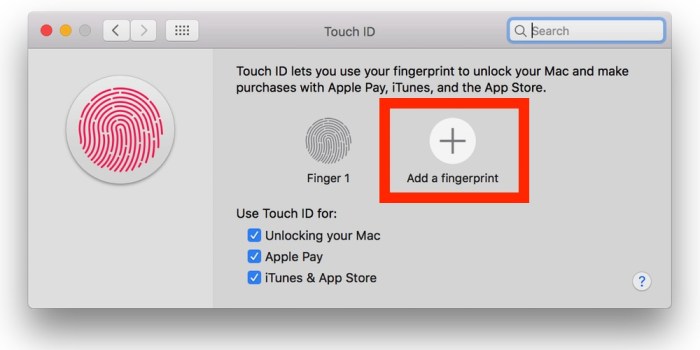
Touch ID, Apple’s fingerprint sensor technology, is a convenient and secure way to unlock your Mac, authenticate purchases, and access sensitive information. It’s built into the power button on select MacBook models, allowing you to use your fingerprint instead of typing in a password.
Adding a second fingerprint to your Mac can be beneficial for multiple reasons. You can quickly switch between users without entering a password, or even share your Mac with a family member or roommate without compromising your own security.
Customizing Touch ID
Customizing Touch ID lets you fine-tune the settings to your liking.
Adding a Second Fingerprint
Adding a second fingerprint to your Mac is super easy and can be a game-changer for security. Imagine being able to unlock your Mac with either your left or right hand – it’s super convenient and keeps your data safe.
Adding a Second Fingerprint
To add a second fingerprint, follow these simple steps:
- Open System Settingsand click on Touch ID.
- Click on the +button to add a new fingerprint.
- Follow the on-screen instructions, which will guide you through the process of scanning your finger.
- You’ll need to scan your finger multiple times from different angles to ensure accurate recognition.
- Once you’ve completed the scanning process, your second fingerprint will be added to your Mac.
Ensuring Accurate Fingerprint Scanning
It’s important to ensure that your fingerprint is scanned accurately. Here are some tips:
- Make sure your finger is clean and dry before scanning.
- Place your finger firmly on the Touch ID sensor, and don’t move it during the scanning process.
- Try scanning your finger from different angles to ensure that the sensor captures a complete image of your fingerprint.
Managing Multiple Fingerprints
Once you have multiple fingerprints added to your Mac, you can easily manage them:
- You can renameyour fingerprints to easily identify them.
- You can deletefingerprints if you no longer need them.
- You can change the orderof your fingerprints, so that the one you use most often is at the top of the list.
Customizing Touch ID Settings
Touch ID on your Mac provides a secure and convenient way to unlock your device, authenticate purchases, and access sensitive information. But beyond just adding fingerprints, you can also fine-tune Touch ID settings to suit your needs and preferences.
Adjusting Touch ID Sensitivity
You can adjust the sensitivity of Touch ID to make it easier or harder to unlock your Mac. This can be useful if you find that Touch ID is not recognizing your fingerprint consistently, or if you want to increase security by making it more difficult for unauthorized users to access your device.To adjust Touch ID sensitivity, follow these steps:
- Open System Settingsand click on Touch ID & Password.
- Click on the Advanced Settingsbutton.
- Use the slider to adjust the Sensitivitylevel.
- Click OKto save your changes.
A higher sensitivity level requires a more precise touch to unlock your Mac, while a lower sensitivity level makes it easier to unlock.
Managing Touch ID Settings for Different Users, Pro tip: Add a second fingerprint and customize Touch ID on Mac
If you share your Mac with others, you can manage Touch ID settings for each user individually. This allows you to control which users have access to Touch ID and what they can use it for.Here’s how to manage Touch ID settings for different users:
- Open System Settingsand click on Touch ID & Password.
- Click on the Advanced Settingsbutton.
- Select the user account you want to manage Touch ID settings for.
- Check or uncheck the boxes for the desired settings. For example, you can choose to allow a user to use Touch ID to unlock their Mac, but not to make purchases.
- Click OKto save your changes.
Enabling or Disabling Touch ID for Specific Applications
You can also control which applications can use Touch ID. This is useful if you want to prevent certain applications from accessing your fingerprints, for example, if you are concerned about privacy or security.To enable or disable Touch ID for specific applications:
- Open System Settingsand click on Touch ID & Password.
- Click on the Advanced Settingsbutton.
- Select the application you want to manage Touch ID settings for.
- Check or uncheck the box to enable or disable Touch ID for that application.
- Click OKto save your changes.
You can also choose to require Touch ID for specific actions, such as unlocking your Mac or making purchases, by checking the corresponding boxes in the Advanced Settings window.
Security Considerations
Adding multiple fingerprints to your Touch ID setup on your Mac can enhance security, but it’s essential to understand the implications and take steps to maintain a secure system.
Touch ID Security
Touch ID employs a sophisticated security system that protects your data. Your fingerprint is converted into a mathematical representation, stored securely within the Secure Enclave of your Apple device. This Secure Enclave is a dedicated processor designed for secure operations, and it’s physically separated from the main processor, making it incredibly difficult for hackers to access.
This means that your actual fingerprint is never stored or transmitted, ensuring that your biometric data is protected.
Using Touch ID for Different Applications
Touch ID on Mac isn’t just for unlocking your device; it extends its reach to various applications, enhancing security and simplifying user experiences. Let’s explore the diverse applications that support Touch ID and how it seamlessly integrates with your digital life.
Authentication and Authorization
Touch ID offers a convenient and secure way to authenticate and authorize actions within supported applications. This means you can use your fingerprint instead of typing in passwords or entering other forms of authentication.
- System-Wide Authentication:Touch ID is primarily used for unlocking your Mac, accessing system settings, and authorizing purchases through the App Store and Apple Pay.
- App-Specific Authentication:Several third-party applications have integrated Touch ID for enhanced security. For example, you can use Touch ID to log in to banking apps, password managers, and other sensitive applications.
Examples of Touch ID Enhancement in Applications
- Password Managers:Applications like 1Password and LastPass allow you to use Touch ID to unlock your vault, eliminating the need to remember complex passwords. This enhances security and convenience by eliminating the need to manually enter passwords.
- Banking Apps:Many banks have incorporated Touch ID into their mobile apps, allowing you to log in securely and authorize transactions with a simple fingerprint scan. This adds an extra layer of protection to your financial information, making it more difficult for unauthorized individuals to access your accounts.
Pro tip: Adding a second fingerprint to your Mac’s Touch ID is a total game-changer, especially if you’re sharing your computer with someone. You can easily switch between profiles with a simple touch, which is super convenient. And speaking of convenience, make sure you get copies of all your family’s photos this holiday season to avoid any digital disasters.
Once you’ve got your Mac all set up, you’ll be able to access your favorite photos in a flash.
- Note-Taking Apps:Apps like Evernote and Bear allow you to use Touch ID to lock and unlock notes, ensuring privacy and security for sensitive information. This is particularly helpful for notes containing personal information, financial details, or confidential ideas.
- Productivity Apps:Some productivity apps, like Slack and Microsoft Word, allow you to use Touch ID to sign in and access documents, ensuring that only authorized individuals can view and edit your work. This is especially important for collaborative projects where sensitive information is shared.
Troubleshooting Touch ID Issues
It’s frustrating when Touch ID on your Mac isn’t working as expected. But don’t worry, there are a few things you can try to fix it. Here are some common problems and solutions:
Troubleshooting Steps
Here’s a list of things you can try to fix Touch ID issues:
- Make sure your finger is clean and dry.Oils, dirt, or moisture can interfere with the sensor.
- Try scanning your finger again.Sometimes a simple rescan can fix the problem.
- Check if Touch ID is enabled in System Preferences.Go to “Security & Privacy” and make sure “Touch ID” is checked.
- Remove and re-add your fingerprints.Go to “Security & Privacy” and click “Touch ID.” Then, delete your existing fingerprints and add them again.
- Restart your Mac.A simple restart can sometimes resolve minor software glitches.
- Update your macOS.Apple regularly releases updates that include bug fixes and security improvements. Check for updates in the “Software Update” section of the “System Preferences” app.
- Check for any physical damage to the Touch ID sensor.If the sensor is scratched or damaged, it may need to be repaired.
Contacting Apple Support
If you’ve tried all of the above troubleshooting steps and Touch ID still isn’t working, you can contact Apple Support for assistance. Here are some ways to reach Apple Support:
- Visit the Apple Support website.You can find a wealth of information and troubleshooting tips on the Apple Support website.
- Call Apple Support.You can call Apple Support for phone assistance. You can find the phone number on the Apple Support website.
- Schedule an appointment at an Apple Store.If you prefer in-person assistance, you can schedule an appointment at an Apple Store.
Comparison with Other Authentication Methods
Touch ID, with its fingerprint-based authentication, offers a unique approach to securing your Mac. It’s important to understand how it stacks up against other commonly used methods, like passwords and facial recognition, to make an informed decision about the best security approach for you.
Comparison with Passwords
Passwords have long been the standard for online security, but they have inherent vulnerabilities. Let’s look at the advantages and disadvantages of Touch ID compared to passwords:
- Advantages of Touch ID:
- Increased Security: Fingerprint authentication is considered more secure than passwords, as it’s harder to steal or replicate a fingerprint than to guess a password.
- Convenience: Touch ID is much faster and easier to use than typing in a password, especially for frequent logins.
- Improved User Experience: The seamless integration of Touch ID eliminates the need to remember and type in complex passwords, streamlining the user experience.
- Disadvantages of Passwords:
- Vulnerability to Phishing and Hacking: Passwords can be stolen through phishing attacks or brute-force hacking attempts.
- Complexity: Users often struggle to create and remember strong passwords, leading to weak security practices.
- Lost or Forgotten Passwords: Forgotten passwords can lead to account lockout and inconvenience.
Comparison with Face Recognition
Face recognition has gained popularity as a biometric authentication method, but it has its own set of advantages and disadvantages when compared to Touch ID:
- Advantages of Face Recognition:
- Convenience: Face recognition is generally considered more convenient than Touch ID, as it doesn’t require physical contact with the device.
- Potentially Wider Recognition Range: Face recognition systems can potentially recognize a wider range of individuals than Touch ID, which is limited to fingerprints.
- Disadvantages of Face Recognition:
- Security Concerns: Face recognition systems can be tricked by photos or masks, making them potentially less secure than Touch ID.
- Privacy Concerns: Storing facial data raises privacy concerns, as it can be used for surveillance or identification purposes.
- Environmental Limitations: Face recognition systems can be affected by lighting conditions, angles, and other environmental factors, making them less reliable in certain situations.
Overall Security and Usability of Touch ID
Touch ID offers a strong balance between security and usability. While not foolproof, it provides a significant improvement over passwords and can be more secure than face recognition in certain situations. Here’s a breakdown:
- Security: Touch ID is considered a highly secure authentication method due to the uniqueness of fingerprints and the difficulty of replicating them.
- Usability: Touch ID is remarkably user-friendly, offering a fast and convenient way to authenticate. It integrates seamlessly with various applications and system functions, enhancing the overall user experience.
- Limitations: While Touch ID is generally secure, it’s important to remember that no security system is perfect. Physical access to the device is still required to use Touch ID, and potential vulnerabilities exist, such as the possibility of fingerprint spoofing.
Future of Touch ID on Mac
Touch ID, Apple’s fingerprint authentication system, has become an integral part of Mac security. As technology advances, we can expect Touch ID on Mac to evolve, offering enhanced security and integration with the Apple ecosystem.
Potential Advancements and Improvements
Apple is constantly innovating, and future Mac models could see significant improvements to Touch ID.
- Faster Recognition:Apple could enhance the Touch ID sensor for faster and more accurate fingerprint recognition. This could involve using more advanced algorithms or incorporating new sensor technologies.
- Enhanced Security:Future iterations of Touch ID might leverage more secure authentication methods, such as incorporating facial recognition or using a combination of fingerprint and facial data for multi-factor authentication.
- Multiple Fingerprint Support:Currently, Mac users can add up to five fingerprints to Touch ID. Future models might increase this limit, allowing for more convenient access for multiple users or scenarios.
Role of Touch ID in Evolving Device Security
Touch ID plays a crucial role in securing Macs against unauthorized access. As the threat landscape evolves, Touch ID will continue to be a critical component of Apple’s security strategy.
- Biometric Authentication:Touch ID provides a more secure alternative to traditional passwords, which can be easily compromised. It leverages the unique biological characteristics of a fingerprint, making it difficult to replicate.
- Protection Against Malware:Touch ID can prevent malware from gaining access to sensitive data by requiring a fingerprint scan before accessing critical system settings or files.
- Integration with Other Security Features:Future iterations of Touch ID could be integrated with other security features, such as Apple’s Secure Enclave, to provide a comprehensive security solution.
Integration into Future Apple Ecosystems
Apple is known for its seamless integration across its devices and services. Touch ID is likely to play a more prominent role in the future Apple ecosystem.
- Cross-Device Authentication:Touch ID could be used to authenticate across multiple Apple devices, allowing users to seamlessly access their accounts and data on their Macs, iPhones, iPads, and other Apple products.
- Enhanced Privacy and Security:The integration of Touch ID into Apple’s ecosystem could enhance privacy and security by providing a unified authentication platform for various services and applications.
- Apple Pay and Other Services:Touch ID could be used for more than just unlocking devices. It could be integrated into Apple Pay and other services, providing a secure and convenient way to make payments and access online services.
Real-World Examples
Touch ID on Mac has become an integral part of many users’ daily routines, offering a seamless and secure way to unlock their devices and authenticate online. Let’s explore real-world examples of how Touch ID has enhanced the user experience and security for individuals and businesses.
User Testimonials
Many users have shared their positive experiences with Touch ID on Mac, highlighting its convenience and security benefits. Here are some testimonials from real users:
“Touch ID has revolutionized the way I use my Mac. It’s so much faster and easier than typing in my password every time I want to log in. I also feel much more secure knowing that only my fingerprint can access my computer.”
Sarah J., a graphic designer
“I’m a busy professional, and Touch ID has saved me so much time. I can quickly unlock my Mac and access my files without having to remember complex passwords. It’s also great for making online purchases securely.”
Michael K., a marketing manager
Speaking of security, if you’re worried about someone snooping on your Mac, you can always add a second fingerprint to your Touch ID settings. This way, even if someone manages to get past your first fingerprint, they’ll still need to know your other one.
Plus, you can even customize your Touch ID to allow different actions, like unlocking your Mac or making purchases, with different fingers. If you’re looking for a way to easily access files on the go, check out this guide on How to use a USB drive with Files on iOS.
It’s a great way to transfer files between your iOS devices and a USB drive, and it’s super easy to set up. Once you’ve got that figured out, you can go back to customizing your Touch ID and making sure your Mac is extra secure.
Case Studies
Businesses have also benefited from implementing Touch ID on their Mac devices. Here are some examples:* A large financial institutionimplemented Touch ID on all their employees’ Macs to enhance security and prevent unauthorized access to sensitive data. This measure significantly reduced the risk of data breaches and improved overall security.
- A creative agencyadopted Touch ID to streamline their workflow and improve productivity. Their designers and developers could quickly access their Macs and software applications, leading to faster project completion times.
- A healthcare providerused Touch ID to ensure secure access to patient records and medical information. This helped them comply with HIPAA regulations and protect sensitive data.
Improved User Experience and Security
Touch ID has significantly improved the user experience on Mac in several ways:* Faster and more convenient logins:Touch ID eliminates the need to type in passwords, making it faster and easier to log in to Macs and authenticate online.
Adding a second fingerprint to Touch ID is a total game-changer, especially if you share your Mac with someone else. It’s also a good idea to check out How to take a healthy break when using Mac so you can avoid eye strain and other tech-related issues.
Once you’ve got your Touch ID set up, you can unlock your Mac, sign into apps, and even make purchases with just a touch of your finger. Super convenient!
Enhanced security
Touch ID provides a secure and reliable authentication method, protecting user accounts and data from unauthorized access.
Seamless integration
Touch ID is seamlessly integrated into the Mac operating system, making it easy to use for various tasks, including unlocking the device, making online purchases, and accessing sensitive applications.
Improved productivity
Touch ID helps users save time and effort by eliminating the need to remember and enter passwords, allowing them to focus on their work.
Tips and Tricks
Touch ID on Mac is a fantastic feature that adds a layer of security and convenience to your daily workflow. While the basic setup is straightforward, there are some hidden gems and customization options that can further enhance your experience.
This section explores tips and tricks to maximize the potential of Touch ID on Mac.
Customizing Touch ID Settings
You can tailor Touch ID settings to suit your specific needs and preferences. This allows you to fine-tune the functionality of Touch ID, making it even more user-friendly.
- Enable or Disable Touch ID for Specific Applications:You can choose which applications require Touch ID for authentication. This can be useful if you want to restrict access to sensitive apps or prefer to use a password for certain applications. To customize these settings, go to System Preferences > Touch IDand select the apps you want to enable or disable Touch ID for.
- Adjust Touch ID Sensitivity:The Touch ID sensor’s sensitivity can be adjusted to match your individual fingerprint characteristics. If you find that the sensor is not recognizing your fingerprint consistently, you can try increasing the sensitivity. To adjust sensitivity, go to System Preferences > Touch IDand click on the Optionsbutton.
Here, you can move the slider to adjust the sensitivity level.
- Set a Password for Touch ID:For an added layer of security, you can set a password that will be required if Touch ID fails to recognize your fingerprint. This ensures that your Mac remains protected even if Touch ID is unavailable. To set a password, go to System Preferences > Touch IDand click on the Optionsbutton.
Then, enter your desired password in the Passwordfield.
Optimizing Touch ID Performance
Touch ID relies on the accuracy and clarity of your fingerprints. Certain factors can affect the performance of Touch ID. Here are some tips for optimizing Touch ID performance:
- Keep Your Fingers Clean:Dirt, oil, or moisture on your fingers can interfere with the Touch ID sensor’s ability to accurately read your fingerprint. Make sure your fingers are clean and dry before using Touch ID.
- Avoid Excessive Pressure:Applying excessive pressure to the Touch ID sensor can distort your fingerprint, making it difficult for the sensor to recognize. Gently place your finger on the sensor and avoid pressing too hard.
- Update Your Mac:Software updates often include improvements to Touch ID functionality. Regularly updating your Mac ensures that you have the latest enhancements and fixes for Touch ID performance.
Conclusion
Adding a second fingerprint and customizing Touch ID settings on your Mac offers a range of benefits, enhancing both security and usability. By setting up multiple fingerprints, you can easily access your Mac and authorized apps without the need to constantly enter passwords.
The ability to customize Touch ID settings allows you to tailor the experience to your specific preferences, making it more efficient and convenient.
Security and Usability
The importance of security and usability in the context of Touch ID cannot be overstated. Touch ID provides a secure and convenient authentication method, eliminating the need for complex passwords and making it more difficult for unauthorized individuals to access your device.
Furthermore, the ability to customize Touch ID settings, such as adding or removing fingerprints, allows you to manage access to your Mac and apps based on your specific needs.
Ending Remarks
In the end, Touch ID is more than just a cool feature. It’s a powerful security tool that can make your digital life easier and more secure. By adding a second fingerprint and customizing Touch ID, you can take your Mac security to the next level.
So, go ahead and give it a try! You won’t regret it.
Common Queries
Can I use Touch ID to unlock my iPhone or iPad?
No, Touch ID on Mac is separate from Touch ID on iOS devices. They are not compatible.
How many fingerprints can I add to my Mac?
You can add up to five fingerprints to your Mac.
What happens if I forget my Touch ID password?
If you forget your Touch ID password, you will need to reset it using your Apple ID password.
Can I use Touch ID to sign into websites?
Yes, Touch ID can be used to sign into websites that support Apple’s AutoFill feature.
