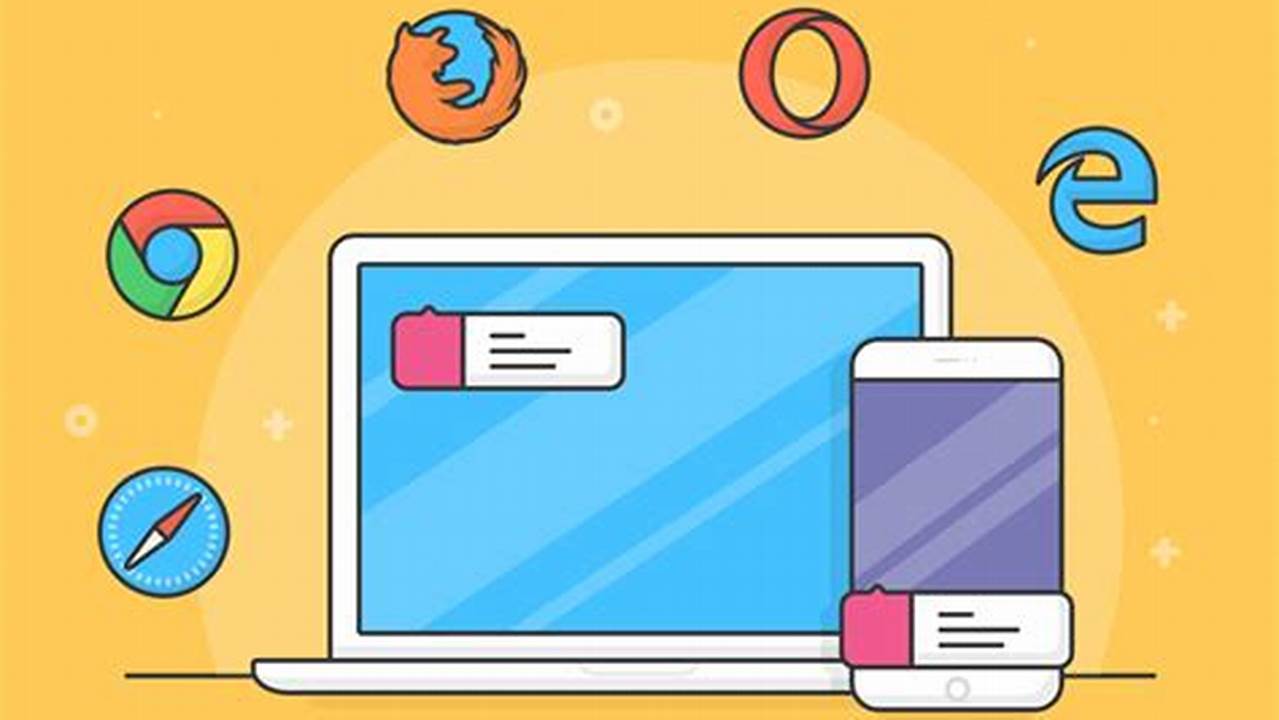
Optimizing your browser settings is a crucial step in enhancing your browsing experience, as it can significantly improve page loading speeds and overall performance. By adjusting various settings, such as cache management, hardware acceleration, and privacy preferences, you can streamline your browsing experience and make the most of the web.
This optimization not only benefits individual users but also has broader implications for website owners and developers. Faster browsing speeds can lead to higher user engagement, reduced bounce rates, and improved search engine rankings. Historically, browser optimization techniques have evolved alongside the development of the internet, with early advancements focusing on dial-up connections and limited bandwidth.
In this article, we will delve deeper into the various aspects of browser optimization, exploring specific settings, providing practical tips, and discussing advanced techniques to help you maximize your browsing efficiency.
optimize your browser settings for faster browsing and smoother experience
Optimizing your browser settings can significantly enhance your browsing experience, offering faster page loading speeds and overall improved performance. By focusing on key aspects such as cache management, hardware acceleration, and privacy preferences, you can streamline your browsing and make the most of the web.
- Cache management
- Hardware acceleration
- Privacy preferences
- Pop-up and ad blocking
- Cookie management
- Extension optimization
- DNS prefetching
- Image compression
- JavaScript optimization
- Network settings
These key aspects work together to influence the overall efficiency of your browser. For instance, cache management can improve page loading speeds by storing frequently accessed data locally, while hardware acceleration can leverage your computer’s graphics processing unit (GPU) to enhance multimedia performance. Privacy preferences allow you to control how your browsing data is collected and used, while pop-up and ad blocking can reduce distractions and improve page load times.
Cache management
Cache management is a crucial aspect of optimizing your browser settings for faster browsing and smoother experience. By storing frequently accessed data locally, the browser can reduce the need to retrieve it from the server, resulting in improved page loading speeds and overall performance.
-
Disk cache
The disk cache stores frequently accessed files, such as web pages, images, and videos, on your computer’s hard drive. This allows the browser to quickly load these files without having to download them again, significantly improving browsing speed.
-
Memory cache
The memory cache stores recently accessed data in the computer’s RAM. This allows the browser to load frequently used data even faster than from the disk cache, further enhancing browsing performance.
-
Service worker cache
Service worker cache is a newer type of cache that allows websites to store data for offline use. This can be particularly useful for websites that provide offline access to content or functionality.
-
Cache expiration
Cache expiration refers to the length of time that cached data is stored before it is considered stale and removed from the cache. Setting appropriate cache expiration times can help ensure that the browser always has the most up-to-date data while minimizing unnecessary storage usage.
Overall, effective cache management can significantly improve browsing speed and responsiveness, making for a more enjoyable and productive web browsing experience.
Hardware acceleration
Hardware acceleration is a crucial aspect of optimizing your browser settings for faster browsing and smoother experience. It involves leveraging your computer’s graphics processing unit (GPU) to enhance the performance of various browser tasks, resulting in improved page rendering, video playback, and overall responsiveness.
-
GPU rendering
GPU rendering utilizes the GPU to process graphics and display content on the screen. This offloads the workload from the CPU, freeing it up to handle other tasks and improving overall browsing performance.
-
Video decoding
Hardware acceleration can accelerate the decoding of video content, enabling smoother playback and reducing buffering. This is particularly beneficial for watching high-resolution videos or videos with complex visual effects.
-
Canvas acceleration
Canvas acceleration utilizes the GPU to enhance the performance of HTML5 canvas elements. This can improve the rendering of interactive graphics, animations, and games within the browser.
-
WebAssembly
WebAssembly is a binary instruction format that allows high-performance code to run in the browser. Hardware acceleration can improve the execution speed of WebAssembly modules, enabling faster and more responsive web applications.
Overall, hardware acceleration plays a significant role in optimizing browser performance by leveraging the capabilities of the GPU. It enhances graphics rendering, video playback, and other demanding tasks, resulting in a faster and more enjoyable browsing experience.
Privacy preferences
Within the realm of optimizing browser settings for faster browsing and smoother experience, privacy preferences play a pivotal role in safeguarding user data and maintaining online security. By configuring these settings, users can control how their browsing history, personal information, and online activities are collected, used, and shared.
-
Tracking protection
Tracking protection features block third-party trackers and cookies that monitor user behavior across the web. This helps prevent targeted advertising, data collection, and potential privacy breaches.
-
Cookie management
Cookie management allows users to control which cookies are stored on their devices. Essential cookies are necessary for website functionality, while non-essential cookies can be blocked to limit data collection and improve privacy.
-
Do Not Track
The Do Not Track (DNT) setting signals to websites that users do not want their online activities to be tracked. While not all websites honor this request, it can help reduce the amount of data collected about users.
-
Incognito or private browsing
Incognito or private browsing mode allows users to browse the web without storing browsing history, cookies, or other data. This can be useful for maintaining privacy when using shared computers or accessing sensitive information.
By carefully configuring privacy preferences, users can optimize their browser settings to protect their online privacy, minimize data collection, and enhance their browsing experience. It is important to note that privacy preferences may vary across different browsers, and users should familiarize themselves with the specific settings available in their preferred browser.
Pop-up and ad blocking
Pop-up and ad blocking play a crucial role in optimizing browser settings for faster browsing and smoother experience. Pop-ups and ads can significantly slow down page loading times and disrupt the user experience with intrusive and distracting content.
Pop-up and ad blockers work by preventing these unwanted elements from appearing in the browser. They achieve this either by blocking the requests to load pop-ups and ads from reaching the browser, or by actively removing them from the page after they have been loaded. By eliminating pop-ups and ads, users can experience faster page loading speeds, reduced data consumption, and a more focused and enjoyable browsing experience.
Moreover, pop-ups and ads can often contain malicious code or lead to phishing scams. Ad blockers can help protect users from these threats by blocking potentially harmful content before it can reach the browser. Additionally, ad blockers can improve user privacy by preventing third-party trackers from collecting data about browsing habits and online activities.
In summary, pop-up and ad blocking is a critical component of optimizing browser settings for faster browsing and smoother experience. By blocking unwanted and intrusive content, users can enjoy faster page loading times, enhanced privacy, and a more secure and productive browsing experience.
Cookie management
In the context of optimizing browser settings for faster browsing and smoother experience, cookie management plays a pivotal role in enhancing privacy, security, and overall browsing efficiency.
Cookies are small text files stored on a user’s device by websites they visit. They serve various purposes, such as remembering user preferences, tracking browsing history, and personalizing content. While cookies can enhance the user experience in some cases, they can also pose privacy concerns and slow down browsing performance.
Effective cookie management involves controlling which cookies are allowed to be stored and accessed by the browser. By selectively blocking or deleting unnecessary cookies, users can improve their browsing speed and privacy. For instance, blocking third-party tracking cookies can prevent advertisers and other entities from tracking user behavior across multiple websites, thereby reducing data collection and potential privacy breaches.
Moreover, managing cookies can improve browser performance by reducing the amount of data that needs to be loaded. When a browser encounters a website that has stored cookies on the user’s device, it needs to send a request to the website’s server to retrieve those cookies before it can fully load the page. By limiting the number of stored cookies, users can reduce the time it takes for pages to load, resulting in a faster and more responsive browsing experience.
Extension optimization
Extension optimization is an integral aspect of optimizing browser settings for faster browsing and smoother experience. Browser extensions are small software programs that can be added to the browser to enhance its functionality and customize the browsing experience. However, poorly optimized or excessive extensions can significantly slow down the browser and impact its performance.
Optimizing browser extensions involves managing the number of installed extensions, disabling or removing unnecessary extensions, and keeping the remaining extensions updated. By doing so, users can reduce the overhead caused by extension scripts and background processes, which can lead to faster page loading times and improved overall browser responsiveness.
For instance, if a user has multiple extensions that perform similar functions, disabling or removing the ones that are less frequently used can free up browser resources and improve performance. Additionally, keeping extensions updated ensures that they are compatible with the latest browser versions and that any performance improvements or bug fixes are applied.
In summary, extension optimization plays a crucial role in maintaining a fast and smooth browsing experience. By carefully managing installed extensions, users can minimize their impact on browser performance and optimize their browsing environment for greater efficiency and productivity.
DNS prefetching
DNS prefetching is a technique used in optimizing browser settings for faster browsing and smoother experience. When a user types a web address into the browser’s address bar, the browser needs to perform a DNS lookup to translate the domain name into its corresponding IP address. This process can take some time, especially if the DNS server is slow or overloaded.
DNS prefetching aims to reduce this delay by proactively resolving the DNS addresses of potential future requests. When a user hovers their mouse over a link or types a web address into the address bar, the browser can use DNS prefetching to look up the IP address of the linked website in the background. If the user subsequently clicks on the link or presses enter, the browser can immediately load the website without having to perform the DNS lookup, resulting in a faster browsing experience.
DNS prefetching can be particularly beneficial for websites that use multiple subdomains, as it can reduce the number of DNS lookups required to load the page. Additionally, it can improve the performance of websites that use content delivery networks (CDNs), as it allows the browser to prefetch the IP addresses of the CDN servers that host the website’s content.
In summary, DNS prefetching is a valuable technique for optimizing browser settings for faster browsing and smoother experience. By proactively resolving DNS addresses, it reduces the time it takes to load web pages, especially for websites that use multiple subdomains or CDNs.
Image compression
Image compression is a crucial aspect of optimizing browser settings for faster browsing and smoother experience. By reducing the file size of images without compromising their visual quality, image compression can significantly improve page loading speeds and overall website performance.
-
Lossless compression
Lossless compression algorithms, such as PNG and GIF, preserve the original quality of the image while reducing its file size. This is achieved by identifying and removing redundant data from the image, without altering its visual content. Lossless compression is ideal for images that require sharp edges, fine details, or transparency, such as logos, icons, and screenshots.
-
Lossy compression
Lossy compression algorithms, such as JPEG and WebP, achieve higher compression ratios by selectively discarding less important image data. This results in smaller file sizes but may introduce some visible artifacts or loss of detail. Lossy compression is suitable for photographs and other images where slight quality degradation is acceptable in exchange for faster loading times.
-
Progressive loading
Progressive loading techniques, such as JPEG 2000 and JPEG XR, allow images to be displayed gradually as they are downloaded. This provides a better user experience, especially on slow internet connections, as the image appears on the screen even before the entire file has been downloaded.
-
Responsive images
Responsive images use different image formats and resolutions for different screen sizes and devices. This ensures that users with smaller screens or limited bandwidth can access optimized images without sacrificing quality or loading speed.
By effectively implementing image compression techniques, website owners and developers can significantly improve the loading speed and overall performance of their websites, resulting in a better user experience and increased user engagement.
JavaScript optimization
JavaScript optimization plays a vital role in enhancing the overall browsing experience by improving the performance and responsiveness of web applications. It involves employing various techniques to reduce the execution time of JavaScript code, resulting in faster page loading and smoother user interactions.
-
Code minification
Code minification removes unnecessary characters, such as whitespace, comments, and unused variables, from JavaScript code. This reduces the size of the code without affecting its functionality, leading to faster parsing and execution.
-
Lazy loading
Lazy loading defers the loading of non-essential JavaScript code until it is actually needed. This technique helps prioritize the loading of critical resources, reducing the initial page load time and improving the perceived performance.
-
Caching
Caching stores frequently used JavaScript code in the browser’s memory. By reusing cached code, the browser can avoid fetching and parsing the same code multiple times, resulting in significant performance gains.
-
Asynchronous loading
Asynchronous loading allows JavaScript code to be executed without blocking the rendering of the page. This technique ensures that the user interface remains responsive while JavaScript code is being processed in the background.
By implementing these optimization techniques, developers can improve the performance of JavaScript code, leading to faster and smoother user experiences. This not only enhances the user’s satisfaction but also contributes to better search engine rankings, as page speed is a key factor in Google’s search algorithms.
Network settings
Network settings play a pivotal role in optimizing browser settings for faster browsing and smoother experience. They determine how your browser connects to the internet and can significantly impact page loading times, content rendering, and overall responsiveness.
-
DNS settings
DNS settings control how your browser resolves domain names to IP addresses. Optimizing these settings can reduce DNS lookup times and improve website accessibility.
-
Proxy settings
Proxy settings allow you to route your internet traffic through a proxy server. This can enhance privacy and security, but it can also affect browsing speed.
-
Network protocols
Network protocols define the rules and standards for communication between devices on a network. Choosing the optimal network protocol for your connection can improve data transfer rates and reduce latency.
-
Firewall settings
Firewall settings control the flow of network traffic to and from your computer. Configuring your firewall to allow necessary connections while blocking malicious traffic can enhance security and improve browsing performance.
Optimizing network settings requires a balance between security, privacy, and performance. By carefully configuring these settings, you can fine-tune your browser’s connection to the internet and enjoy a faster, smoother, and more secure browsing experience.
FAQs on Optimizing Browser Settings for Faster Browsing and Smoother Experience
This section provides answers to frequently asked questions about optimizing browser settings for a faster and smoother browsing experience. These questions address common concerns and misconceptions, helping you maximize the efficiency of your web browsing.
Question 1: What are the key aspects to consider when optimizing browser settings?
Optimizing browser settings involves focusing on aspects such as cache management, hardware acceleration, privacy preferences, pop-up and ad blocking, cookie management, extension optimization, DNS prefetching, image compression, JavaScript optimization, and network settings.
Question 2: How does cache management improve browsing speed?
Cache management stores frequently accessed data locally, reducing the need to retrieve it from the server. This results in faster page loading speeds and improved overall performance.
Question 3: What is the role of hardware acceleration in optimizing browser settings?
Hardware acceleration utilizes the computer’s graphics processing unit (GPU) to enhance the performance of graphics rendering, video playback, and other demanding tasks. This leads to a faster and more responsive browsing experience.
Question 4: How can privacy preferences impact browsing speed?
Privacy preferences allow you to control how your browsing data is collected and used. By limiting data collection and blocking intrusive elements like pop-ups and ads, you can improve browsing speed and protect your privacy.
Question 5: Why is it important to optimize network settings for faster browsing?
Network settings determine how your browser connects to the internet. Optimizing these settings, such as DNS settings and network protocols, can reduce latency and improve data transfer rates, resulting in faster page loading times.
Question 6: How can I find the optimal settings for my specific browser and system?
The optimal settings may vary depending on your browser and system configuration. Consult your browser’s documentation or online resources for specific recommendations and instructions tailored to your setup.
Optimizing browser settings is a multi-faceted process that involves considering various aspects related to data management, performance enhancement, privacy protection, and network configuration. By addressing these key areas, you can significantly improve your browsing experience, making it faster, smoother, and more secure.
In the next section, we will delve deeper into the technical details of each optimization aspect, providing practical tips and advanced techniques to help you fine-tune your browser settings for maximum efficiency.
Tips for Optimizing Browser Settings
This section provides actionable tips to optimize your browser settings for faster browsing and a smoother experience. Implementing these tips can significantly improve the performance and responsiveness of your browser, allowing you to enjoy a more efficient and enjoyable web browsing experience.
Tip 1: Enable hardware acceleration
Utilize your computer’s graphics processing unit (GPU) to enhance the performance of graphics rendering, video playback, and other demanding tasks, resulting in a faster and more responsive browsing experience.
Tip 2: Manage cache settings
Adjust cache settings to optimize the storage and retrieval of frequently accessed data. This can significantly improve page loading speeds and overall browsing performance.
Tip 3: Block pop-ups and ads
Use pop-up and ad blockers to prevent intrusive content from slowing down your browsing experience and compromising your privacy.
Tip 4: Optimize network settings
Configure your network settings, such as DNS and network protocols, to improve data transfer rates and reduce latency, resulting in faster page loading times.
Tip 5: Use a privacy-focused browser
Consider using a browser that prioritizes privacy and blocks data tracking and surveillance, improving your browsing speed and protecting your personal information.
Tip 6: Disable unnecessary extensions
Review and disable browser extensions that you don’t regularly use, as they can consume resources and slow down your browsing experience.
Tip 7: Optimize JavaScript execution
Enable JavaScript optimization features to improve the performance and responsiveness of web applications and interactive content.
Tip 8: Compress images
Use image compression techniques to reduce the file size of images without compromising their visual quality, resulting in faster page loading times.
Summary: By implementing these tips, you can optimize your browser settings to enhance your browsing experience, making it faster, smoother, and more secure. Taking control of your browser settings allows you to tailor your browsing environment to your specific needs and preferences.
Transition: In the concluding section, we will discuss advanced techniques and best practices for optimizing browser settings, empowering you to maximize the efficiency and performance of your web browsing experience.
Conclusion
In optimizing browser settings for faster browsing and smoother experience, we delve into the technicalities and practicalities of enhancing the performance and efficiency of our web browsing experience. By understanding the intricacies of browser settings, we can make informed choices to tailor our browsing environment to our specific needs.
Key insights gained from this exploration include the significance of hardware acceleration in harnessing the power of our computer’s graphics processing unit for faster rendering and smoother multimedia performance. Additionally, the management of cache, privacy preferences, and network settings plays a crucial role in optimizing data handling, protecting our privacy, and ensuring efficient data transfer.
Optimizing browser settings is not a one-time task but an ongoing process of fine-tuning and adapting to the evolving landscape of the web. By continuously reviewing and adjusting our settings, we can ensure that our browsing experience remains fast, smooth, and secure, empowering us to navigate the vast expanse of the internet with greater efficiency and enjoyment.
