How to use Safari’s amazing new settings in iOS 13 is a guide to unlocking the full potential of your iPhone’s web browsing experience. iOS 13 brought a slew of updates to Safari, making it faster, more secure, and more customizable than ever before.
This guide will walk you through the key features and enhancements, from improved privacy settings to new download management tools and enhanced Reading Mode.
You’ll learn how to take advantage of features like Intelligent Tracking Prevention to protect your privacy, how to manage your downloads with ease, and how to personalize your browsing experience with customizable settings. This guide also covers how to access desktop websites on your mobile device and how to integrate Safari with other iOS features like Handoff and Siri.
Safari’s New Settings in iOS 13
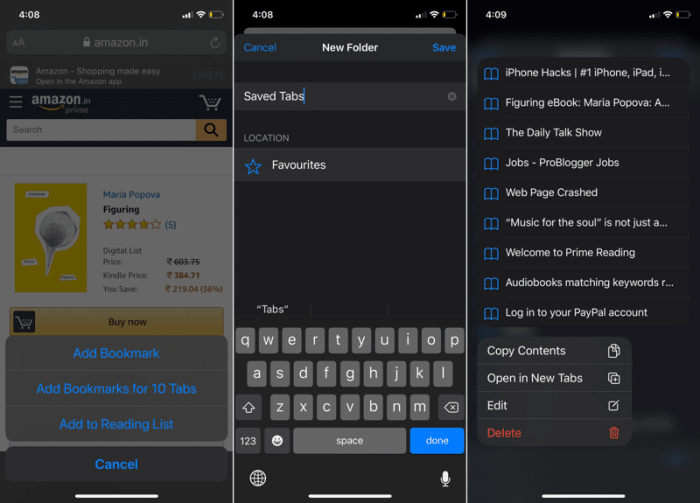
iOS 13 brought a significant update to Safari, introducing a range of new settings that empower users to customize their browsing experience and enhance privacy. These changes are not just about aesthetics; they provide a more intuitive and secure way to navigate the web.
The new Safari settings in iOS 13 encompass several key areas, including:
Enhanced Privacy Controls
Privacy is a major concern for internet users, and iOS 13 addresses this directly with enhanced privacy controls within Safari. These controls offer users more granular control over their online data and help prevent tracking by websites.
- Prevent Cross-Site Tracking: This feature blocks websites from tracking your activity across multiple websites, significantly reducing the amount of data websites can collect about you. For example, if you visit an online store and then later browse a news website, the store might try to track your activity across both sites.
This feature prevents that, protecting your privacy.
- Intelligent Tracking Prevention: This setting goes a step further than just blocking third-party cookies. It uses machine learning to identify and block tracking attempts, even if they are not explicitly defined as cookies. This means Safari can anticipate and prevent tracking attempts that might not be immediately obvious.
- Website Data: iOS 13 gives you more control over the data websites store about you. You can now see a list of all websites that have stored data about you, and you can delete this data individually or all at once.
This allows you to manage your online footprint and minimize the information websites have access to.
Enhanced Privacy and Security
Safari in iOS 13 is packed with new features that put your privacy and security first. These features work behind the scenes to protect your data and browsing history from unwanted tracking, giving you more control over your online experience.
Intelligent Tracking Prevention
Intelligent Tracking Prevention is a powerful feature that blocks trackers from collecting and sharing your browsing data. It works by identifying and blocking known tracking techniques used by websites and advertisers. This helps prevent companies from building detailed profiles of your online behavior and targeting you with personalized ads.
- Cross-site tracking:This is when websites place tracking cookies on your device, which can then be used to follow you across different websites. Intelligent Tracking Prevention blocks these cookies, preventing websites from tracking you across the web.
- Social media tracking:Social media platforms often embed tracking code on websites, allowing them to collect data about your browsing activity even if you’re not logged into their services. Intelligent Tracking Prevention blocks this code, protecting your privacy.
- Fingerprinting:Websites can use unique combinations of browser settings and device information to create a unique fingerprint for your device. This fingerprint can be used to track you across different websites. Intelligent Tracking Prevention helps to prevent this type of tracking by limiting the information that websites can access about your device.
Improved Performance and Efficiency
Safari in iOS 13 boasts significant performance improvements, making browsing smoother and faster than ever before. These enhancements directly translate to a more enjoyable and efficient user experience, allowing you to navigate the web with ease.
Improved Page Loading Times
The new Safari engine in iOS 13 is designed to load web pages faster. This is achieved through several optimizations, including:
- Optimized JavaScript execution: Safari now executes JavaScript code more efficiently, reducing the time it takes for interactive elements and animations to load.
- Improved resource management: The browser effectively manages network resources, ensuring faster downloads of images and other web assets.
- Enhanced caching: Safari utilizes a more intelligent caching system to store frequently accessed web content, enabling quicker retrieval and reducing the need to re-download data.
As a result, users can expect a noticeable reduction in page loading times, especially for complex websites with a lot of JavaScript or multimedia content.
Enhanced Responsiveness
Safari in iOS 13 is more responsive, making scrolling and navigating web pages feel smoother. This is attributed to:
- Improved rendering engine: The rendering engine is optimized to deliver smoother animations and transitions, resulting in a more fluid browsing experience.
- Optimized touch input: Safari’s touch input handling is refined, ensuring faster and more accurate response to user gestures.
- Reduced memory consumption: Safari’s memory footprint is reduced, leading to better performance and smoother operation, even when browsing multiple tabs.
This enhanced responsiveness translates to a more enjoyable browsing experience, particularly when scrolling through long articles or interacting with dynamic web content.
Improved Battery Life
Safari in iOS 13 is designed to be more energy-efficient, extending battery life. This is achieved through:
- Background tab management: The browser automatically suspends inactive tabs, reducing power consumption and extending battery life.
- Optimized video playback: Safari’s video player is optimized for power efficiency, consuming less battery while playing videos.
- Reduced resource usage: The browser consumes fewer resources overall, leading to a longer battery life, especially when browsing multiple tabs or running demanding web applications.
Users can enjoy longer browsing sessions without worrying about their device’s battery draining quickly.
Enhanced Download Management
Safari in iOS 13 introduces a streamlined and more efficient download management system. Now, users can easily track, organize, and manage their downloads, making it easier to find and access the files they need.
Managing Downloads
The new download management system provides users with a centralized location to view and manage all their downloads. Users can access this interface by tapping the “Downloads” icon located at the bottom of the Safari window. This interface displays a list of all active and completed downloads.
- Users can view the progress of active downloads and pause or cancel them if needed.
- Completed downloads are automatically organized by type and date, making it easier to find specific files.
- The download management interface also allows users to delete unwanted downloads, open files directly from the interface, or share files with other apps.
Organizing Downloads
Safari’s download management system also offers enhanced organization features. Users can create folders to categorize their downloads based on their needs.
Safari’s new settings in iOS 13 are pretty awesome, especially the ability to customize your start page with your favorite websites. But if you’re looking for desktop notifications, you might need to look elsewhere. For those of you who use Gmail, there’s a great way to get notifications without having to use Mail, check out How to get desktop notifications for Gmail in OS X without using Mail.
Anyway, back to Safari, it’s really worth taking some time to play around with all the new options and find what works best for you.
- For example, users can create a folder for work documents, another for personal files, and a third for media downloads.
- Users can also rename downloaded files to make them easier to identify.
- These organization features help users manage their downloads efficiently and ensure that they can easily find the files they need.
Using the Download Management Interface
To use the new download management interface, follow these simple steps:
- Open Safari and navigate to the website containing the file you want to download.
- Tap the download button (usually represented by a downward-pointing arrow) to initiate the download.
- To access the download management interface, tap the “Downloads” icon located at the bottom of the Safari window.
- The interface will display a list of all active and completed downloads.
- You can view the progress of active downloads, pause or cancel them, delete unwanted downloads, open files directly from the interface, or share files with other apps.
Customization and Personalization
Safari in iOS 13 provides users with an array of customization options, allowing for a more tailored browsing experience. These settings empower users to personalize their Safari experience, ensuring a smooth and efficient browsing journey.
Font Sizes
Users can adjust font sizes to their preference. This feature is particularly helpful for individuals with visual impairments or those who prefer larger text for easier readability. The ability to customize font sizes enhances accessibility and caters to diverse user needs.
New Reading Mode Enhancements
Safari’s Reading Mode has received some significant upgrades in iOS 13, making it even better for enjoying and absorbing content. These enhancements focus on making the reading experience more immersive and user-friendly, allowing you to focus on the content without distractions.
Improved Text Rendering
Safari’s Reading Mode now utilizes advanced text rendering algorithms that make the text sharper and more legible. This results in a more comfortable reading experience, especially for extended periods. The improved text rendering helps reduce eye strain and fatigue, making it easier to read on your iPhone or iPad for longer durations.
Enhanced Font Options
The new Reading Mode provides more font options, giving you greater control over the appearance of the text. You can choose from a wider range of font families, sizes, and weights to create a reading experience that suits your preferences.
This allows you to personalize the reading experience to match your reading habits and comfort levels.
Dark Mode Support
With the introduction of Dark Mode in iOS 13, Safari’s Reading Mode now supports it. This feature allows you to switch to a dark background and light text, making it easier to read in low-light environments or at night. This feature is particularly helpful for reducing eye strain and improving readability in dark settings.
Desktop Website Support
Safari in iOS 13 introduced the ability to request desktop versions of websites, providing a more comprehensive and feature-rich browsing experience on mobile devices. This feature allows users to access websites designed for larger screens, offering a wider range of content and functionality often unavailable in the mobile version.
Benefits of Accessing Desktop Websites on Mobile Devices
Accessing desktop websites on mobile devices provides several advantages, enhancing user experience and functionality:
- Expanded Content and Features:Desktop websites often offer more content, features, and functionality compared to their mobile counterparts. This includes access to advanced tools, settings, and data that might be limited in the mobile version.
- Improved User Interface:Desktop websites are designed for larger screens, providing a more spacious and organized layout. This can improve readability, navigation, and overall user experience, especially for complex or data-intensive websites.
- Enhanced Functionality:Certain websites rely on features or functionalities that may not be available in their mobile versions. For example, some online tools, applications, or platforms may only be accessible through desktop versions.
- Greater Control and Customization:Desktop websites often provide more control and customization options, allowing users to tailor their experience according to their preferences.
Scenarios Where Using Desktop Websites is Advantageous
There are numerous scenarios where accessing desktop websites on mobile devices can be advantageous:
- Online Shopping:Desktop versions of online shopping websites often offer more detailed product information, advanced search filters, and more comprehensive checkout options, facilitating a smoother and more efficient shopping experience.
- Online Banking and Finance:Desktop websites for financial institutions typically provide a more secure and feature-rich experience, allowing users to access advanced features, manage accounts, and conduct transactions with greater ease.
- Work and Productivity:Many work-related websites and applications, such as project management tools, collaboration platforms, and online document editors, offer a more comprehensive and functional experience in their desktop versions, allowing users to complete tasks efficiently on their mobile devices.
- Content Creation and Editing:Desktop versions of content creation and editing tools, such as image editing software, video editing platforms, and online publishing platforms, provide a more comprehensive set of features and functionalities, allowing users to create and edit content with greater precision and control.
- Gaming:Some online games may offer a more immersive and engaging experience in their desktop versions, providing access to advanced features, graphics, and gameplay mechanics that might not be available in their mobile counterparts.
Integration with Other iOS Features: How To Use Safari’s Amazing New Settings In IOS 13
Safari in iOS 13 seamlessly integrates with other iOS features, creating a smooth and efficient user experience. This integration allows for seamless transitions between devices and enhances productivity by leveraging the strengths of different iOS services.
Handoff
Handoff enables users to seamlessly switch between their iPhone, iPad, and Mac, continuing tasks from where they left off. This is particularly helpful for web browsing, as users can start reading an article on their iPhone and continue on their iPad or Mac without losing their place.
For example, if you begin reading a news article on your iPhone while commuting, you can seamlessly switch to your iPad when you reach your destination and continue reading from the same spot. Handoff ensures that your browsing session is synchronized across your devices, allowing you to pick up where you left off, regardless of the device you are using.
iOS 13’s Safari is seriously next level. You can totally customize your browsing experience, like blocking annoying pop-ups or setting up a super cool reading list. And hey, since we’re talking about staying clean, maybe you’ll want to check out how to make your own hand sanitizer while you’re at it.
Then, once your hands are squeaky clean, you can jump back into Safari and dive into those amazing new settings.
Troubleshooting and Tips
While Safari in iOS 13 is generally smooth and reliable, you might encounter occasional issues. This section covers common troubleshooting tips to help you resolve performance, privacy, or other settings-related problems. It also offers suggestions for optimizing Safari’s performance and maximizing your user experience.
So you’re digging those new Safari settings in iOS 13, huh? They’re pretty sweet. But if you’re looking for a whole new level of productivity and immersion, you might want to check out How to use your Mac with Vision Pro.
It’s basically like having a giant, interactive screen in front of you, which could be super helpful for browsing the web and multitasking. Once you get the hang of it, you’ll be a Safari pro in no time!
Troubleshooting Common Safari Issues
Here are some common Safari issues and how to resolve them:
- Slow Loading Pages:If pages load slowly, try clearing your browsing history and website data. Go to Settings > Safari > Clear History and Website Data. This can help remove any cached files that might be causing slowdowns.
- Web Pages Not Loading:If a web page won’t load, check your internet connection. If you’re connected, try restarting your device. If the issue persists, try accessing the website from another browser or device to rule out a website-specific problem.
- Safari Crashing:If Safari keeps crashing, try closing all open tabs and restarting the app. If the issue continues, try updating iOS to the latest version. If the issue persists, you can try reinstalling Safari by deleting it and downloading it again from the App Store.
- Safari Not Responding:If Safari freezes or becomes unresponsive, try force-quitting the app by double-clicking the Home button (or swiping up from the bottom of the screen on iPhone X and later) and then swiping up on the Safari preview to close it.
If the issue persists, try restarting your device.
Optimizing Safari Performance
Here are some tips to optimize Safari’s performance and enhance your browsing experience:
- Disable Automatic Updates:If you’re experiencing performance issues, consider disabling automatic updates for websites and extensions. Go to Settings > Safari > Advancedand toggle off Automatic Updates. This can help prevent websites from loading unnecessary content or updates that might cause slowdowns.
- Reduce Background Activity:To conserve battery life and improve performance, limit background activity for Safari. Go to Settings > Safari > Advancedand disable JavaScriptor Images. This can prevent websites from loading unnecessary content or scripts in the background.
- Use Data Saver:If you’re on a limited data plan, consider using Safari’s data saver feature. Go to Settings > Safariand toggle on Data Saver. This will compress web pages to reduce data usage, which can also improve loading speeds.
- Limit Pop-Ups:Safari’s pop-up blocker helps prevent intrusive ads and pop-ups from slowing down your browsing experience. Go to Settings > Safariand ensure Block Pop-Upsis enabled.
Maintaining Privacy and Security
Here are some tips for enhancing your privacy and security while using Safari:
- Use Private Browsing:To browse the web without leaving a history or cookies, use Safari’s private browsing mode. Tap the tab icon in the bottom right corner of Safari and select Private.
- Manage Cookies:Control which websites can store cookies on your device. Go to Settings > Safari > Cookies & Website Dataand choose from options like “Always Allow,” “Always Block,” or “Block All Cookies Except From Websites I Visit.”
- Enable Fraudulent Website Warning:Safari helps protect you from fraudulent websites by displaying warnings. Go to Settings > Safari > Advancedand ensure Fraudulent Website Warningis enabled.
- Use Strong Passwords:Use strong, unique passwords for all your online accounts. Consider using a password manager to help you create and manage your passwords securely.
Enhancing the User Experience, How to use Safari’s amazing new settings in iOS 13
Here are some tips to personalize your Safari experience:
- Customize Your Homepage:Instead of the standard Apple news feed, personalize your homepage with your favorite websites. Go to Settings > Safari > Homepageand enter the URL of your desired website.
- Use Reader Mode:Reader mode provides a clean, distraction-free reading experience. Tap the AAbutton in the address bar to enable Reader mode for any website that supports it.
- Adjust Text Size and Font:Make Safari more comfortable to read by adjusting the text size and font. Go to Settings > Safari > Text Sizeand select your preferred size. You can also customize the font in the Settings > General > Accessibilitymenu.
- Add Websites to Your Reading List:Save articles or web pages to read later by adding them to your reading list. Tap the Sharebutton and select Add to Reading List.
Final Summary
With the new Safari settings in iOS 13, you have more control over your web browsing experience than ever before. Whether you’re a casual user or a power user, this guide will help you understand and leverage the latest features to enhance your browsing experience.
So, take a deep dive into the new Safari settings and discover the power and flexibility of this updated web browser.
Helpful Answers
What are some of the new privacy features in Safari?
Safari in iOS 13 includes Intelligent Tracking Prevention, which blocks cross-site tracking cookies and limits the data that websites can collect about your browsing activity. This helps to protect your privacy and keep your browsing history confidential.
How do I access desktop websites in Safari?
You can access desktop websites in Safari by tapping the “aA” button in the address bar and selecting “Request Desktop Site.” This allows you to view websites in their full desktop format, providing a more comprehensive browsing experience.
What are some tips for optimizing Safari’s performance?
To optimize Safari’s performance, you can clear your browsing history and cookies regularly, disable unnecessary extensions, and close inactive tabs. You can also adjust the settings for data usage and website permissions to improve browsing speed and efficiency.

