How to set up your new AirTag the right way is a question many Apple users have. It’s easy to get lost in the details of all the features and functionalities, but with a little guidance, you can be tracking your belongings in no time.
From unboxing and initial setup to attaching the AirTag to your belongings, we’ll walk you through the process step-by-step. You’ll learn how to use the Find My app to locate your AirTag, explore its security features, and discover advanced functionalities like the Item feature.
We’ll also cover troubleshooting tips and compare AirTags to other tracking devices. By the end, you’ll be confident in setting up your new AirTag and utilizing it to its full potential.
Unboxing and Initial Setup
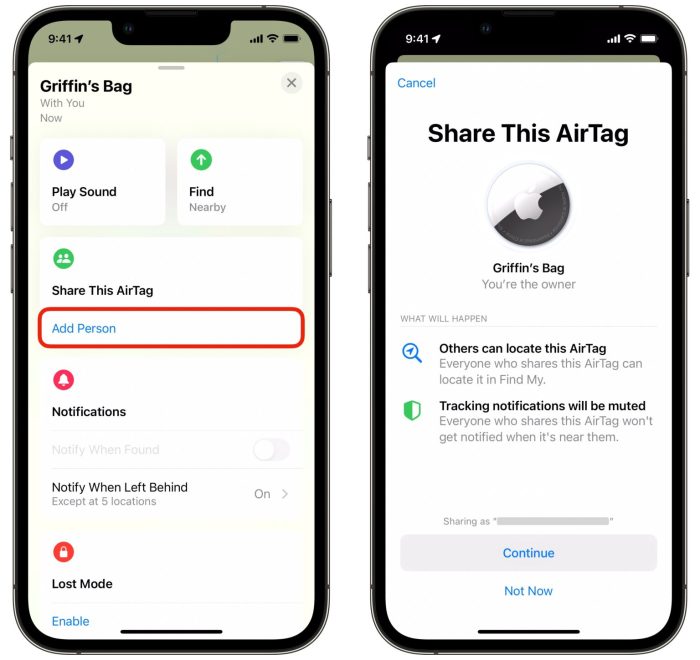
Alright, so you’ve got your shiny new AirTag! Let’s get it set up. It’s a simple process, and you’ll be tracking your stuff in no time.First things first, let’s unbox it.
Unboxing the AirTag, How to set up your new AirTag the right way
You’ll find a few things in the AirTag box:
- The AirTag itself, a small, white disc with a silver Apple logo.
- A small instruction booklet, which will walk you through the setup process.
- A small, removable plastic tab that protects the battery.
Activating the AirTag
To activate your AirTag, you’ll need an iPhone or iPad running iOS 14.5 or later.
- Remove the AirTag from its packaging and pull off the protective plastic tab.
- Hold your iPhone or iPad close to the AirTag, and the setup screen will appear automatically.
- Tap “Connect” to begin the pairing process.
Pairing the AirTag with Your Apple ID
Pairing your AirTag with your Apple ID is essential for several reasons:
- It allows you to track your AirTag using the Find My app.
- It helps protect your privacy by preventing unauthorized access to your AirTag.
- It allows you to personalize your AirTag with a name and emoji.
Pairing your AirTag with your Apple ID is essential for its full functionality and privacy.
Attaching the AirTag
Now that you’ve set up your AirTag, it’s time to attach it to your belongings! Choosing the right attachment method depends on the item you’re tracking and your personal preference. Let’s explore the different options and their pros and cons.
Attachment Methods
Here are the primary ways to attach your AirTag:
- Keychain:The most common and convenient way to attach an AirTag is by using a keychain. This method is suitable for keys, wallets, and other small items that you carry with you regularly.
- Luggage Tag:For larger items like luggage, a luggage tag with an AirTag holder is ideal.
It allows you to easily attach and detach the AirTag, making it perfect for travel.
- Adhesive:You can use a strong adhesive to attach the AirTag to items like laptops, bikes, or even your pet’s collar. However, ensure the surface is clean and dry before applying the adhesive.
Choosing the Right Attachment Method
- Size and Weight:Consider the size and weight of the item you’re tracking. A keychain is suitable for small items, while a luggage tag is better for larger items.
- Frequency of Use:If you’re frequently attaching and detaching the AirTag, a luggage tag with a secure clip is recommended.
For items you don’t often detach, adhesive may be a better option.
- Surface Type:The surface of the item you’re attaching the AirTag to is important. Adhesive works well on smooth surfaces, while a keychain or luggage tag is better for items with loops or handles.
Setting up your new AirTag is super easy, just tap it with your iPhone and follow the prompts. You can even personalize it with a name, which is a good idea if you have multiple tags. If you want to keep things organized, you can create folders for your tags just like you can create folders for your apps in iOS 11, which makes it way easier to keep your home screen organized.
Once you’ve set up your AirTag, you can use it to find your keys, wallet, or anything else you might misplace.
Attachment Method Comparison
| Attachment Method | Pros | Cons | Suitability |
|---|---|---|---|
| Keychain | Easy to attach and detach, convenient for everyday items | Limited to small items, can be easily lost if not attached securely | Keys, wallets, small purses |
| Luggage Tag | Secure attachment, ideal for larger items, easy to detach | May not be suitable for small items, can be bulky | Luggage, backpacks, large bags |
| Adhesive | Strong and permanent attachment, suitable for various surfaces | May damage some surfaces, difficult to remove | Laptops, bikes, pet collars |
Using the Find My App
The Find My app is the heart of your AirTag’s tracking system. It’s your go-to for locating your AirTag, whether it’s lost nearby or miles away. Let’s dive into the key features and how to use them effectively.
Locating a Lost AirTag
The Find My app provides real-time location updates for your AirTags. It leverages Apple’s vast network of devices to pinpoint the location of your AirTag, even if it’s out of Bluetooth range.
Setting up your new AirTag is super easy, just follow the on-screen instructions. Once you’re all set, you can even customize its name! While you’re at it, check out 5 features in Apple’s Photos app you need to try today to make your iPhone pics even better.
Then, go ahead and attach your AirTag to your keys, backpack, or anything you don’t want to lose!
- Open the Find My appon your iPhone, iPad, or Mac.
- Select the “Items” tabat the bottom of the screen.
- Choose the AirTagyou want to locate from the list of your registered devices.
- The app will display the AirTag’s locationon a map, along with its last known location and estimated distance from you.
Using the Play Sound Feature
If your AirTag is nearby, you can use the “Play Sound” feature to quickly locate it.
- Open the Find My appand select the “Items” tab.
- Select the AirTagyou want to locate.
- Tap the “Play Sound” button. Your AirTag will emit a series of beeps, making it easier to find, especially if it’s hidden under something or in a cluttered space.
Lost Mode
Lost Mode is a powerful feature that helps you recover a lost AirTag. It activates a notification system on any iPhone that comes within range of your AirTag.
- Open the Find My appand select the “Items” tab.
- Select the AirTagyou want to activate Lost Mode for.
- Tap “Activate Lost Mode.”
- Enter a phone numberwhere you can be reached.
- Optionally, add a messagethat will appear on any iPhone that finds your AirTag.
Locating an AirTag Out of Range
If your AirTag is out of Bluetooth range, you can still locate it using the Find My network. This network relies on other Apple devices in the area to help track your AirTag.
- Open the Find My appand select the “Items” tab.
- Select the AirTagyou want to locate.
- The app will display the AirTag’s last known locationand an estimated distance from you.
- The app will also show a “Directions” button. Tap this button to get directions to the AirTag’s last known location.
- As you approach the area, the Find My network will use nearby Apple devices to refine the location of your AirTag. You’ll see the estimated distance decrease on the app as you get closer.
- If the AirTag is within Bluetooth range of a nearby Apple device, the app will display a more precise location, allowing you to find it.
AirTag Security and Privacy
While AirTags are designed to help you find your belongings, it’s crucial to understand their security features and how to use them responsibly to protect your privacy.
Security Features
Apple has implemented several security features to prevent unauthorized tracking and ensure user privacy.
Setting up your new AirTag is super easy, just follow the instructions on your iPhone. But once you’ve got it all set up, you might want to personalize your experience. You can learn how to repeat and shuffle your favorite tunes on your iPhone using iOS 13 by checking out this guide: How to repeat and shuffle songs in iOS 13.
After you’ve got your music sorted, you can use your AirTag to keep track of your keys, wallet, or even your backpack!
- Randomized IDs:AirTags use randomized IDs to make it difficult for anyone to track your location or identify you based on your AirTag’s unique identifier.
- Encryption:All communication between your AirTag and your iPhone is encrypted, making it difficult for anyone to intercept or access your data.
- Limited Communication:AirTags only communicate with nearby iPhones, and they only send data when you’re actively looking for them.
- Motion Detection:AirTags are designed to detect motion and will only send location data when they are moving. This helps to prevent them from being used to track someone without their knowledge.
Precision Finding
Enabling “Precision Finding” on your iPhone provides a more accurate location for your AirTag. This feature uses your iPhone’s Ultra-Wideband chip to determine the precise distance and direction of your AirTag. By enabling this feature, you can find your lost items with greater accuracy and speed.
Preventing Unauthorized Tracking
While Apple has implemented strong security measures, it’s still important to take steps to prevent unauthorized tracking.
- Register your AirTag:When you set up your AirTag, you should register it with your Apple ID. This helps to prevent others from using your AirTag to track you.
- Be aware of your surroundings:Pay attention to your surroundings and be mindful of who might be able to access your belongings.
- Use a protective case:A protective case can help to prevent your AirTag from being tampered with or removed from your belongings.
- Disable “Precision Finding” when not needed:If you’re not actively looking for your AirTag, you can disable “Precision Finding” to prevent your location from being shared with others.
Apple’s AirTag Security Measures
Apple has taken significant steps to address privacy concerns related to AirTags.
- Unknown AirTag Detection:iPhones can detect unknown AirTags that have been moving with you for a period of time. If an unknown AirTag is detected, you’ll receive a notification on your iPhone.
- AirTag Security Notifications:If an AirTag is separated from its owner for a certain period of time, it will play a sound to alert anyone nearby. This helps to prevent AirTags from being used to track someone without their knowledge.
- AirTag Safety Alerts:If an AirTag is reported as lost or stolen, Apple can disable its tracking capabilities and prevent it from being used to track someone.
Advanced AirTag Features
The AirTag isn’t just for finding your keys or wallet. It’s a versatile little tracker with a lot of potential. Here are some advanced features that unlock the full power of the AirTag.
Tracking Multiple Items
The “Item” feature allows you to track multiple items with AirTags. Instead of just tracking a single AirTag, you can create separate entries for each item you want to keep tabs on. This is super useful if you have several items you need to track, like your backpack, luggage, or even your bike.
- To create an item, open the Find My app and tap the “+” button in the top right corner.
- Select “Item” and give it a name.
- You can also add a picture and a description to help you identify it.
Troubleshooting Common AirTag Issues
You’ve set up your AirTag, but what happens if you run into some problems? Don’t worry, AirTags are generally reliable, but there are some common issues that you might encounter. This section will guide you through resolving these issues and getting your AirTag back in working order.
AirTags Not Connecting or Playing Sound
If your AirTag isn’t connecting to your iPhone or isn’t playing a sound when you’re trying to locate it, there are a few things you can try.
- Check your Bluetooth connection:Make sure Bluetooth is turned on on your iPhone and that your AirTag is within range (about 30 feet).
- Ensure your iPhone is updated:Outdated software can sometimes cause connectivity issues. Check for software updates on your iPhone.
- Restart your iPhone:A simple restart can often resolve temporary glitches.
- Check the battery:AirTags have a battery life of up to a year, but if the battery is low, it might not be able to connect or play sound.
- Remove and re-add the AirTag:If all else fails, try removing the AirTag from your Find My app and then re-adding it.
Resetting an AirTag
If your AirTag is no longer working correctly or you need to transfer it to a new iPhone, you can reset it.
- Locate the reset button:On the back of the AirTag, you’ll find a small circular button.
- Press and hold:Press and hold the reset button for about 5 seconds, until the LED light flashes white.
- Remove from Find My:After the LED flashes white, you’ll need to remove the AirTag from your Find My app on your iPhone.
- Pair with a new iPhone:Once you’ve reset the AirTag, you can pair it with a new iPhone by following the setup instructions.
Troubleshooting AirTag Notifications
AirTag notifications are designed to alert you if an AirTag is moving with you unexpectedly, potentially indicating that it’s been placed on your belongings without your knowledge. If you’re experiencing issues with these notifications, here’s what you can do.
- Check your notification settings:Make sure that AirTag notifications are enabled in your Find My app settings.
- Ensure you’re within range:AirTag notifications are only sent when the AirTag is within range of your iPhone.
- Review your AirTag list:Make sure that the AirTag that’s sending notifications is actually yours. You can view a list of all the AirTags that are associated with your Apple ID in the Find My app.
Contacting Apple Support
If you’ve tried all of the troubleshooting steps above and are still experiencing issues with your AirTag, you can contact Apple Support for assistance.
- Visit the Apple Support website:You can find a wealth of information and resources on the Apple Support website, including troubleshooting guides and contact information.
- Contact Apple Support directly:You can reach Apple Support by phone, chat, or email.
Comparing AirTags to Other Tracking Devices: How To Set Up Your New AirTag The Right Way
So, you’ve got your AirTags, and you’re ready to start tracking your stuff. But are they the best option for you? Let’s dive into how AirTags stack up against other popular tracking devices, weighing their pros and cons to help you decide.
Comparing AirTags to Other Tracking Devices
AirTags aren’t the only game in town when it comes to tracking devices. There are other popular options like Tile trackers, Samsung SmartTags, and even some dedicated GPS trackers. Each device has its own strengths and weaknesses, so it’s essential to compare them to find the best fit for your needs.
Features and Capabilities
- AirTags:These compact, Bluetooth-based trackers rely on Apple’s “Find My” network to locate lost items. They’re known for their affordability, ease of use, and integration with Apple devices. However, they lack GPS capabilities, meaning they can’t provide precise location data without being within Bluetooth range.
- Tile Trackers:Tile devices, like AirTags, utilize Bluetooth and a crowd-sourced network for location tracking. They’re compatible with both iOS and Android devices, offering broader device compatibility. However, their reliance on Bluetooth limits their range and accuracy.
- Samsung SmartTags:These Bluetooth trackers are designed specifically for Samsung devices and leverage the “SmartThings Find” network. They offer similar features to AirTags, including precise location tracking within Bluetooth range, but they lack the wide network support of Tile trackers.
- GPS Trackers:GPS trackers offer the most precise location data, regardless of proximity to your device. They often come with features like real-time tracking, geofencing, and even SOS capabilities. However, they are generally more expensive and require a cellular subscription for continuous tracking.
Pros and Cons
- AirTags:
- Pros:Affordable, easy to use, integrate seamlessly with Apple devices, and leverage a large network for finding lost items.
- Cons:Limited range, require a compatible Apple device for setup and tracking, and lack GPS capabilities for precise location data.
- Tile Trackers:
- Pros:Compatible with both iOS and Android devices, have a large crowd-sourced network, and offer replaceable batteries.
- Cons:Limited range, rely heavily on Bluetooth connectivity, and can be less accurate than GPS trackers.
- Samsung SmartTags:
- Pros:Seamless integration with Samsung devices, offer precise location tracking within Bluetooth range, and are relatively affordable.
- Cons:Limited compatibility with non-Samsung devices, lack GPS capabilities, and have a smaller network than Tile trackers.
- GPS Trackers:
- Pros:Offer precise location data, real-time tracking, geofencing, and SOS capabilities.
- Cons:More expensive than Bluetooth trackers, require a cellular subscription for continuous tracking, and may have a shorter battery life.
Scenarios Where AirTags Might Be a Better Choice
- Tracking personal items within a limited range:AirTags are ideal for tracking keys, wallets, or other small items within your home or immediate surroundings. Their affordability and ease of use make them a practical choice for these scenarios.
- Finding lost items within a crowd:If you’re attending a crowded event or are worried about losing your belongings in a bustling environment, AirTags can help you locate them quickly. Their “Find My” network can help you pinpoint the location of your items even if they’re out of your immediate Bluetooth range.
- Tracking luggage or bags on a trip:AirTags can be helpful for tracking luggage or bags while traveling. You can easily attach them to your bags and use the “Find My” app to track their location, even if they’re in a different city or country. However, it’s important to note that AirTags won’t provide real-time location data, so you’ll need to rely on the network of other Apple devices for updates.
Key Feature Comparison Table
| Feature | AirTags | Tile Trackers | Samsung SmartTags | GPS Trackers |
|---|---|---|---|---|
| Connectivity | Bluetooth | Bluetooth | Bluetooth | GPS, Cellular |
| Network | Apple’s “Find My” network | Crowd-sourced network | Samsung’s “SmartThings Find” network | Cellular network |
| Range | Limited to Bluetooth range | Limited to Bluetooth range | Limited to Bluetooth range | Unlimited range (with cellular subscription) |
| Accuracy | Precise within Bluetooth range | Less accurate than GPS trackers | Precise within Bluetooth range | Highly accurate |
| Compatibility | iOS devices only | iOS and Android devices | Samsung devices primarily | Various devices (often require a dedicated app) |
| Price | Affordable | Affordable | Affordable | More expensive |
| Battery Life | Up to 1 year (replaceable) | Up to 1 year (replaceable) | Up to 1 year (replaceable) | Variable, depends on usage and cellular subscription |
Tips for Using AirTags Effectively
AirTags are small, versatile devices that can make your life easier and more organized. By following a few simple tips, you can maximize the effectiveness of your AirTags and get the most out of their features.
Using AirTags for Organization and Productivity
Organizing your belongings and maximizing productivity are two of the most common uses for AirTags. By strategically placing AirTags on your keys, wallet, backpack, or even your luggage, you can easily locate them whenever needed.
- Track Your Keys:Attach an AirTag to your key ring to prevent misplacing your keys. This is especially useful if you have a habit of leaving them in different places. With the Find My app, you can quickly locate your keys, even if they’re hidden in a cluttered drawer or under a pile of paperwork.
- Keep Track of Your Wallet:Attach an AirTag to your wallet to prevent losing it. This is a lifesaver if you tend to misplace your wallet or forget where you put it. With the Find My app, you can track its location and get it back quickly.
- Find Your Backpack:Attach an AirTag to your backpack to easily locate it in a crowded classroom, office, or public space. This is especially useful if you have a habit of forgetting where you put your backpack.
- Locate Your Luggage:Attach an AirTag to your luggage to keep track of it while traveling. You can monitor its location in real-time and ensure that it arrives at your destination safely. This is especially helpful if you’re traveling to a new city or country where you’re unfamiliar with the transportation system.
Optimizing AirTag Battery Life and Performance
AirTags are designed to last for a long time on a single battery, but there are a few things you can do to maximize their battery life and performance.
- Replace the Battery Regularly:AirTags typically last for about a year on a single battery. It’s important to replace the battery regularly to ensure that your AirTags continue to work properly. You can check the battery status in the Find My app.
When the battery is low, you’ll receive a notification on your iPhone.
- Keep Your AirTags Clean:Dust, dirt, and debris can accumulate on your AirTags, which can affect their performance. Wipe your AirTags with a soft, dry cloth regularly to keep them clean and functioning properly.
- Update the Find My App:Ensure that your Find My app is up-to-date. The latest version of the Find My app includes improvements that can optimize the performance and battery life of your AirTags.
Creative and Useful Ways to Use AirTags
Beyond the typical uses, AirTags can be utilized in creative and innovative ways to enhance your everyday life.
- Track Your Pets:Attach an AirTag to your pet’s collar to keep track of them. This is especially useful if your pet has a tendency to wander off. With the Find My app, you can quickly locate your pet and ensure their safety.
- Monitor Your Bike:Attach an AirTag to your bike to prevent theft. If your bike is stolen, you can use the Find My app to track its location and potentially recover it. This is especially helpful if you live in an area with a high rate of bike theft.
- Find Your Lost Items:Attach an AirTag to any valuable item, such as a camera, phone, or laptop, to prevent losing it. If you misplace an item, you can use the Find My app to locate it quickly.
- Keep Track of Your Valuables:Attach an AirTag to your valuable items, such as jewelry or artwork, to keep track of them. This is especially useful if you have a collection of valuables or if you’re storing them in a safe place.
Final Review
Setting up your AirTag is a breeze with our comprehensive guide. From unboxing to advanced features, we’ve covered all the essential aspects to ensure a seamless and efficient experience. Whether you’re tracking your keys, luggage, or anything else you hold dear, AirTags offer a convenient and reliable solution.
So, embrace the power of Apple’s technology and discover the ease and peace of mind that comes with using your AirTag the right way.
FAQ
What if I lose my AirTag?
If you lose your AirTag, you can use the Find My app to locate it. If it’s out of range, you can put it in Lost Mode, which will notify you when it’s found.
How do I know if someone is tracking me with an AirTag?
Apple has built-in security features to prevent unauthorized tracking. If an unknown AirTag is moving with you, your iPhone will alert you.
Can I use multiple AirTags for different items?
Yes, you can use multiple AirTags to track different items. You can even customize notifications for each AirTag.
What is the battery life of an AirTag?
AirTags have a battery life of up to one year.
How do I reset my AirTag?
To reset your AirTag, hold it near your iPhone and follow the instructions in the Find My app.


