How to set up and use your brand-new AirPods? It’s a question many ask when they unbox their sleek new earbuds, ready to experience the world of wireless audio. From pairing to finding the perfect fit, mastering the controls, and exploring the various features, we’ll guide you through the entire process, making your AirPods experience seamless and enjoyable.
This guide will cover everything from the basics of pairing and adjusting your AirPods to the advanced features like noise cancellation and spatial audio. We’ll also provide tips for maximizing battery life, troubleshooting common issues, and using your AirPods with various devices.
Unboxing and Initial Setup
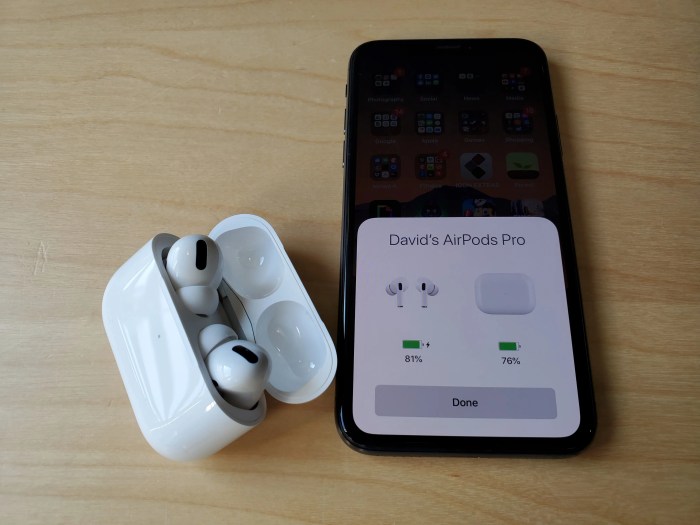
Okay, so you just got your brand-new AirPods! Let’s get them set up and ready to rock. First, you’ll need to unbox them and take a peek at what’s inside.
Unboxing the AirPods
The AirPods box is pretty compact, and you’ll find a few things inside.
- AirPods:These are the stars of the show! You’ll find two earbuds nestled in the charging case.
- Charging Case:This sleek case holds the AirPods and charges them wirelessly. It also has a Lightning port for wired charging.
- Lightning Cable:You’ll need this to charge the charging case.
- Documentation:This includes a quick start guide and some warranty information.
Pairing AirPods with an iPhone or iPad
Pairing your AirPods with an iPhone or iPad is super easy. Here’s how:
- Open the charging case lid near your iPhone or iPad.
- Your iPhone or iPad should automatically detect the AirPods and display a pairing animation.
- Tap “Connect” on your iPhone or iPad to pair the AirPods.
Pairing AirPods with an Android Device
Pairing AirPods with an Android device is a bit different, but still pretty straightforward.
- Open the charging case lid and press and hold the setup button on the back of the case until the status light flashes white.
- On your Android device, go to the Bluetooth settings and select “AirPods” from the list of available devices.
- Once connected, you should hear a confirmation sound.
Wearing and Adjusting the AirPods
The AirPods are designed for a comfortable and secure fit, and finding the right ear tip size is essential for optimal audio quality and a snug fit.
Finding the Best Ear Tip Size
To find the best ear tip size for your ears, try out the different sizes included with your AirPods. You should feel a gentle seal in your ear canal when you put on the AirPods. The right size will create a good seal without feeling too tight or loose.
- Start by trying the medium-sized ear tips, which are usually the default size.
- If the medium tips feel too loose or too tight, try the smaller or larger sizes.
- To test the fit, gently push the AirPods into your ears and then pull them out. If the AirPods stay in place with a slight tug, you’ve found the right size.
Adjusting the AirPods for a Secure Fit
Once you’ve found the right ear tip size, you can adjust the AirPods for a more secure fit.
- Make sure the AirPods are properly inserted into your ear canals. The AirPods should sit comfortably and securely in your ears.
- Gently twist the AirPods to ensure they are seated properly. This will help create a tighter seal and prevent them from falling out.
- If you’re still experiencing issues with the AirPods falling out, try using the ear hooks included with some AirPods models. The ear hooks provide additional support and can help keep the AirPods in place during exercise or other activities.
Preventing the AirPods from Falling Out
To prevent the AirPods from falling out, consider these tips:
- Make sure the ear tips are clean and free of debris. Debris can interfere with the seal and make the AirPods more likely to fall out.
- Avoid wearing the AirPods in extremely windy or dusty environments. Wind and dust can dislodge the AirPods from your ears.
- If you’re wearing the AirPods while exercising, try to avoid sudden movements or head shakes. These movements can also cause the AirPods to fall out.
Basic Controls and Features: How To Set Up And Use Your Brand-new AirPods
Once you’ve paired your AirPods and are ready to listen to music, you’ll need to learn how to control your audio experience. Luckily, your AirPods are equipped with a variety of features to make this easy.
Controlling Music Playback and Volume
You can control music playback and volume directly from your AirPods. Here’s how:
- Play/Pause:Double-tap either AirPod to play or pause your music.
- Skip Forward:Double-tap the right AirPod to skip to the next song.
- Skip Back:Double-tap the left AirPod to go back to the previous song.
- Volume:Use the force sensor on your AirPods Pro (or double-tap the stem of your standard AirPods) to adjust the volume. Press and hold to increase the volume, and release to decrease it.
Using the Force Sensor on AirPods Pro
The force sensor on your AirPods Pro allows you to control your audio experience with a simple squeeze.
- Play/Pause:One press of the force sensor on either AirPod will play or pause your audio.
- Skip Forward:Press and hold the force sensor on the right AirPod to skip to the next song.
- Skip Back:Press and hold the force sensor on the left AirPod to go back to the previous song.
- Noise Cancellation/Transparency Mode:Press and hold the force sensor on either AirPod to toggle between noise cancellation and transparency mode. Noise cancellation blocks out external sounds, while transparency mode allows you to hear your surroundings.
Using Siri with AirPods
Siri is your personal assistant, ready to help you with your AirPods.
- Activate Siri:Say “Hey Siri” or double-tap either AirPod to activate Siri.
- Control Music:Ask Siri to play, pause, skip, or adjust the volume of your music. You can also ask Siri to play a specific song, artist, or playlist.
- Make Calls:Ask Siri to call a contact, dial a number, or answer an incoming call.
- Check Notifications:Ask Siri to read your latest notifications.
- Set Reminders:Ask Siri to set a reminder for a specific time or event.
- Send Text Messages:Ask Siri to send a text message to a contact.
Sound Quality and Performance
The AirPods are known for their excellent audio quality, offering a balanced and enjoyable listening experience for most users. However, the sound quality varies across different models, with some offering more features and better performance than others. This section will delve into the sound quality of different AirPods models and explore the features that contribute to their audio performance.
Audio Quality Comparison
The audio quality of AirPods models varies depending on their features and design. Here’s a breakdown of the sound quality of different AirPods models:
- AirPods (1st and 2nd generation):These models offer decent audio quality with a balanced sound signature. They are well-suited for casual listening and offer a clear and crisp sound, but they lack the depth and richness of the Pro models.
- AirPods (3rd generation):These models offer a significant improvement in audio quality over the previous generations. They have a wider soundstage, better bass response, and more detail in the mids and highs.
- AirPods Pro:The AirPods Pro are Apple’s flagship earbuds, offering superior audio quality with active noise cancellation and spatial audio. They have a more detailed and dynamic sound signature with powerful bass, clear mids, and crisp highs.
- AirPods Max:The AirPods Max are Apple’s high-end over-ear headphones, offering the best audio quality among the AirPods family. They feature a wide soundstage, deep bass, and incredibly detailed sound reproduction, making them ideal for audiophiles and those who appreciate high-fidelity audio.
Active Noise Cancellation
AirPods Pro and AirPods Max feature active noise cancellation (ANC), which uses microphones to detect and cancel out external noise. This technology allows for a more immersive listening experience, especially in noisy environments. ANC is highly effective at reducing low-frequency noise, such as engine noise or airplane cabin noise, but it may not be as effective at blocking out high-frequency sounds like conversations.
Spatial Audio
AirPods Pro and AirPods Max also support spatial audio, a technology that creates a more immersive and realistic soundstage. Spatial audio uses directional audio cues to simulate a surround sound experience, making it feel like the sound is coming from all around you.
This feature is particularly effective for listening to music, movies, and podcasts.
Spatial audio with dynamic head tracking further enhances the immersive experience by adjusting the sound based on the position of your head.
Battery Life and Charging
You’ll want to know how long your AirPods can last on a single charge, and how to keep them powered up. Here’s a breakdown of the battery life and charging options for your new AirPods.
AirPods Battery Life
The AirPods are designed for all-day listening. On a single charge, they can provide up to 5 hours of listening time or 3 hours of talk time. The charging case provides multiple additional charges, extending the total listening time to up to 24 hours.
Maximizing Battery Life
To get the most out of your AirPods’ battery life, consider these tips:
- Keep the volume at a moderate level. Playing music at high volumes can drain the battery faster.
- Avoid using the AirPods in extreme temperatures. Very hot or very cold environments can affect battery performance.
- Turn off the AirPods when not in use. This will help conserve battery power.
- Use the charging case regularly. The case provides multiple additional charges, extending the total listening time.
Charging Methods
There are a few different ways to charge your AirPods and charging case:
Charging with a Lightning Cable
The AirPods charging case comes with a Lightning cable. To charge the case, simply plug the cable into the Lightning port on the case and connect the other end to a power adapter or computer. The case will take about 1.5 hours to fully charge.
Wireless Charging
Some AirPods models support wireless charging. This means you can charge the case by placing it on a Qi-certified wireless charging pad. Wireless charging takes about 3 hours to fully charge the case.
Charging with a MagSafe Charger
The latest AirPods models with a MagSafe charging case can be charged wirelessly using a MagSafe charger. The MagSafe charger magnetically attaches to the case, making it easier to charge and providing faster charging speeds.
Troubleshooting Common Issues
It’s normal to encounter some hiccups with your AirPods, especially when you’re first getting used to them. Here’s a breakdown of common issues and how to resolve them.
Connectivity Problems
Connectivity problems can be frustrating, but they’re usually easy to fix. The most common cause is interference from other Bluetooth devices, low battery, or a weak signal.
- Check your Bluetooth connection:Make sure your AirPods are connected to your device by going to your device’s Bluetooth settings and verifying that they’re paired and connected.
- Restart your devices:Sometimes a simple restart can resolve connectivity issues. Restart your phone or computer and your AirPods.
- Check the distance between your AirPods and your device:The range of Bluetooth is typically around 30 feet, but walls and other obstacles can interfere with the signal. Try moving closer to your device.
- Remove other Bluetooth devices:Other Bluetooth devices, like headphones, speakers, or fitness trackers, can interfere with your AirPods’ connection. Try disconnecting other Bluetooth devices.
- Forget and re-pair your AirPods:If none of the above solutions work, try forgetting and re-pairing your AirPods. Go to your device’s Bluetooth settings and forget the AirPods. Then, put your AirPods back in their case, open the case, and follow the pairing instructions on your device.
Sound Distortion
Sound distortion can be caused by a few things, including a dirty ear tip, a loose fit, or a software issue.
- Clean your ear tips:Earwax buildup can cause sound distortion. Use a soft, dry cloth to clean the ear tips. Do not use any sharp objects to clean the ear tips.
- Adjust the fit of your AirPods:If your AirPods aren’t fitting snugly in your ears, they may not be able to create a good seal. Try different size ear tips to find the best fit.
- Update your AirPods software:Software updates can often fix sound distortion issues. Check for updates in your device’s Bluetooth settings.
Battery Issues
Battery issues can be caused by a few things, including a low battery, a faulty charging case, or a software issue.
- Charge your AirPods:If your AirPods are low on battery, they may not work properly. Charge your AirPods by placing them in the charging case and connecting the case to a power source.
- Check the charging case:Make sure the charging case is working properly. Try charging the AirPods in a different charging case or using a different power source.
- Update your AirPods software:Software updates can often fix battery issues. Check for updates in your device’s Bluetooth settings.
Resetting Your AirPods
If your AirPods are not working properly, you can reset them. Resetting your AirPods will erase all their settings and pair them with your device again.
- Put your AirPods in the charging case:Make sure your AirPods are in the charging case.
- Open the lid of the charging case:Keep the lid open.
- Press and hold the back button on the charging case:Hold the button down for about 15 seconds, until the status light on the charging case flashes white.
- Close the lid of the charging case:Close the lid of the charging case.
- Re-pair your AirPods:Open the lid of the charging case and follow the pairing instructions on your device.
Maintaining Your AirPods
Proper care and maintenance can help extend the lifespan of your AirPods.
- Clean your AirPods regularly:Use a soft, dry cloth to clean the ear tips and the exterior of the AirPods. Do not use any sharp objects to clean your AirPods.
- Store your AirPods in their charging case:When you’re not using your AirPods, store them in their charging case. This will help protect them from dust and scratches.
- Avoid exposing your AirPods to extreme temperatures:Extreme temperatures can damage the battery of your AirPods. Avoid leaving your AirPods in direct sunlight or in very cold environments.
- Avoid getting your AirPods wet:Water damage can permanently damage your AirPods. Avoid getting your AirPods wet.
Using AirPods with Different Devices
AirPods are designed for seamless integration with Apple devices, but they can also be used with other devices, including those from different brands. Here’s how to use your AirPods with various devices and some tips for optimizing their performance.
Setting up your new AirPods is super easy! Just open the case near your iPhone and follow the on-screen instructions. You can even customize your listening experience by changing the way Siri sounds – check out How to change Siri’s accent on iPhone, iPad and more for a quick guide.
Once you’ve got your AirPods set up, you can enjoy all the amazing features like automatic ear detection and hands-free calling.
Using AirPods with a Mac Computer
Connecting your AirPods to a Mac is simple. First, make sure your Mac is running macOS Catalina or later. Then, open the lid of your AirPods case and place it near your Mac. A pop-up window will appear on your Mac, showing the AirPods and allowing you to connect them.
Setting up your new AirPods is a breeze, just pop them in your ears and they’ll automatically connect to your iPhone. But if you’re really looking to maximize your listening experience, you might want to check out 8 reasons you should ditch Spotify for Apple Music.
Apple Music offers tons of features that are perfectly optimized for AirPods, like lossless audio and spatial audio, so you can truly appreciate the quality of your new buds. Once you’re all set up, you’ll be ready to jam out to your favorite tunes in no time.
If you don’t see the pop-up, you can manually connect by going to System Preferences > Bluetooth and selecting your AirPods from the list of available devices.
AirPods Compatibility with Other Devices
AirPods are compatible with a wide range of devices, including:
- Apple Devices:iPhones, iPads, Macs, Apple Watches, Apple TVs
- Android Devices:Most Android smartphones and tablets with Bluetooth 5.0 or higher
- Windows Computers:Windows 10 and later
- Smart TVs:Many smart TVs with Bluetooth capabilities
- Gaming Consoles:PlayStation 4 and 5, Xbox One and Series X/S, Nintendo Switch
Optimizing AirPods Performance with Different Devices, How to set up and use your brand-new AirPods
- Ensure Bluetooth Connection:Make sure both your AirPods and the device you’re connecting to have Bluetooth enabled and are within range.
- Check for Updates:Keep your AirPods and connected devices updated with the latest software versions for optimal performance and compatibility.
- Adjust Audio Settings:Experiment with audio settings on your device, such as equalizer presets or sound modes, to find the best sound quality for your preferences.
- Reset AirPods:If you encounter connection issues or problems with your AirPods, resetting them can often resolve the problem. You can reset your AirPods by placing them in the charging case, closing the lid, and pressing and holding the setup button on the back of the case until the LED flashes white.
Exploring Advanced Features
Your AirPods Pro are more than just wireless earbuds; they offer a suite of advanced features designed to enhance your listening experience. These features, including active noise cancellation and spatial audio, let you control your sound environment and immerse yourself in your audio content.
Active Noise Cancellation and Transparency Mode
Active noise cancellation (ANC) is a technology that uses microphones and sound processing to reduce external noise, allowing you to focus on your audio without distractions. Transparency mode, on the other hand, lets you hear your surroundings while still enjoying your audio, making it ideal for situations where you need to be aware of your environment.
To activate ANC or transparency mode, simply press and hold the force sensor on the stem of your AirPods Pro. You’ll feel a subtle vibration when the mode changes. You can also switch between these modes using the control center on your iPhone or iPad.
Spatial Audio with AirPods Pro and Max
Spatial audio creates a three-dimensional soundstage, making you feel like you’re surrounded by sound. This technology is available on the AirPods Pro and AirPods Max and works by using dynamic head tracking to adjust the audio based on the position of your head.
To experience spatial audio, you’ll need to be listening to content that supports it, such as movies, TV shows, or music. You can enable spatial audio in the settings of your iOS device. When spatial audio is enabled, you’ll notice a more immersive and realistic sound experience.
Customizing Audio Settings
You can personalize your AirPods Pro’s audio experience using the iOS or Android app. This allows you to adjust the EQ settings, adjust the volume of specific frequencies, and even create custom audio profiles for different listening scenarios. Here are some tips for customizing your AirPods Pro audio settings:* Adjust the EQ settings:The EQ settings allow you to adjust the balance of different frequencies, such as bass, mids, and treble.
This lets you tailor the sound to your preferences.
Setting up your AirPods is a breeze, just pair them with your device and you’re good to go. But, if you’re struggling to find a file you’ve been working on, Recover unsaved QuickTime files with this handy trick might be your saving grace.
Once you’ve got your AirPods connected, you can enjoy your music, podcasts, and even take calls hands-free!
Use the audio profiles
You can create custom audio profiles for different listening scenarios, such as listening to music, watching movies, or making phone calls. This lets you optimize the sound for each activity.
Adjust the volume of specific frequencies
You can adjust the volume of specific frequencies, such as bass, mids, and treble. This allows you to focus on specific parts of the audio spectrum.
Comparing AirPods to Other Wireless Earbuds
Choosing the perfect wireless earbuds can be overwhelming, with so many options available. The AirPods are a popular choice, but how do they stack up against other top contenders? This section explores the AirPods’ strengths and weaknesses compared to other popular wireless earbuds, helping you make an informed decision.
Key Features and Price Comparisons
The AirPods are known for their seamless integration with Apple devices, offering a user-friendly experience. They’re also relatively affordable compared to high-end earbuds from brands like Sony and Bose. Here’s a table comparing the AirPods to other popular wireless earbuds in terms of key features and price:
| Earbuds | Price | Features |
|---|---|---|
| Apple AirPods (3rd Generation) | $179 | Spatial audio, Adaptive EQ, Transparency Mode, Force sensor controls, Water and sweat resistance |
| Samsung Galaxy Buds 2 Pro | $229 | Active noise cancellation, Transparency Mode, 360 Audio, Customizable EQ, Voice Detect, Water and sweat resistance |
| Sony WF-1000XM4 | $279 | Industry-leading active noise cancellation, Transparency Mode, Adaptive Sound Control, Customizable EQ, Water and sweat resistance |
| Bose QuietComfort Earbuds | $299 | Excellent active noise cancellation, Transparency Mode, Customizable EQ, StayHear Max tips, Water and sweat resistance |
Advantages and Disadvantages of AirPods
The AirPods have several advantages, including:
- Seamless Apple Integration:They pair effortlessly with Apple devices and offer features like automatic device switching and hands-free Siri access.
- User-Friendly Design:Their simple design and intuitive controls make them easy to use.
- Comfortable Fit:The AirPods’ compact size and lightweight design ensure a comfortable fit for most users.
- Good Sound Quality:The AirPods deliver decent sound quality, with a balanced and clear audio profile.
- Affordable Price:Compared to some high-end earbuds, the AirPods are relatively affordable.
However, the AirPods also have some disadvantages:
- Limited Noise Cancellation:Unlike some competitors, the AirPods lack active noise cancellation, which can be a drawback in noisy environments.
- No Customizable EQ:The AirPods do not offer a customizable EQ, limiting users’ ability to tailor the sound to their preferences.
- Limited Microphone Performance:The AirPods’ microphones are decent but not as impressive as some other earbuds, especially in windy conditions.
- Not as Durable as Some Competitors:The AirPods are relatively fragile and may be prone to damage if dropped or mishandled.
Factors to Consider When Choosing Wireless Earbuds
When deciding between different wireless earbuds, consider the following factors:
- Budget:Wireless earbuds range in price from budget-friendly options to high-end models. Determine your budget and prioritize features accordingly.
- Features:Consider the features that are most important to you, such as active noise cancellation, transparency mode, customizable EQ, water resistance, and battery life.
- Sound Quality:Listen to different earbuds to find a sound profile that suits your preferences. Some earbuds offer a balanced sound, while others emphasize bass or treble.
- Fit and Comfort:Ensure the earbuds fit comfortably in your ears and provide a secure fit for your activities. Consider earbuds with different ear tip sizes or wingtips for a personalized fit.
- Compatibility:Check if the earbuds are compatible with your devices. Some earbuds may offer better integration with specific operating systems or devices.
Tips and Tricks for AirPods Users
AirPods are incredibly convenient and versatile, but there are some handy tips and tricks that can help you get the most out of your AirPods experience. These tricks will help you personalize your AirPods settings, customize their use, and troubleshoot common issues to enjoy a seamless and enjoyable listening experience.
Personalizing Your AirPods Settings
You can customize your AirPods settings to suit your preferences and needs. This includes adjusting the audio output, enabling or disabling features like automatic ear detection, and even setting up custom controls.
- Adjusting Audio Output:You can control the audio output of your AirPods using the “Equalizer” settings on your iPhone or iPad. You can choose from a variety of preset EQ settings or create your own custom EQ profile. This allows you to fine-tune the sound to your liking, emphasizing bass, treble, or specific frequencies for different genres of music or audio content.
- Enabling or Disabling Automatic Ear Detection:This feature automatically pauses music when you remove an AirPod from your ear and resumes playback when you put it back in. If you find this feature distracting, you can disable it in the Bluetooth settings on your device. This might be beneficial in situations where you want continuous playback even when you remove the AirPods briefly.
- Setting Up Custom Controls:You can customize the controls on your AirPods to perform different actions. For example, you can set a double-tap on either AirPod to play or pause music, skip to the next or previous track, answer or end a call, or activate Siri.
These customizable controls allow you to manage your audio playback and calls with ease.
Customizing Your AirPods Use
You can also customize how you use your AirPods for a more tailored experience. This includes setting up spatial audio, configuring noise cancellation, and even utilizing your AirPods for hands-free calling and dictation.
- Setting Up Spatial Audio:Spatial audio creates a more immersive listening experience by simulating a surround-sound effect. This feature is particularly useful for enjoying movies, music, and other audio content with a more realistic and expansive soundstage. You can enable spatial audio in the settings of your Apple device, and it automatically adjusts based on the orientation of your head.
- Configuring Noise Cancellation:AirPods Pro and AirPods Max offer active noise cancellation (ANC) that helps to block out unwanted noise from your surroundings. You can adjust the level of noise cancellation or switch to Transparency Mode, which allows you to hear your surroundings while still enjoying your audio content.
This flexibility lets you control the level of isolation you desire, whether you need complete silence or a balance between your audio and the environment.
- Utilizing AirPods for Hands-Free Calling and Dictation:With built-in microphones, AirPods allow you to make and receive calls hands-free. You can also use your AirPods for dictation, which enables you to speak text into your device instead of typing. These features enhance convenience and productivity, allowing you to manage calls and create text content without needing to physically interact with your device.
Troubleshooting Common Issues
Sometimes, you may encounter issues with your AirPods, such as connectivity problems, battery drain, or sound quality issues. Here are some common troubleshooting steps to help you resolve these issues:
- Connectivity Problems:If your AirPods are not connecting to your device, try restarting both your AirPods and your device. You can also check that your AirPods are within range of your device and that Bluetooth is enabled on your device. If the problem persists, you can try resetting your AirPods by placing them in their charging case and pressing and holding the button on the back of the case until the LED light flashes white.
This will erase all pairing information and allow you to pair your AirPods with your device again.
- Battery Drain:If your AirPods are draining quickly, try checking the battery level of your charging case. Make sure that the case is fully charged, and if necessary, replace the case battery. You can also try disabling features like automatic ear detection or spatial audio to conserve battery life.
If you find that your AirPods are still draining too quickly, it may be a sign of a hardware issue and you should contact Apple support for assistance.
- Sound Quality Issues:If you notice a change in sound quality, such as muffled sound or distortion, try cleaning the AirPods with a soft, dry cloth. Ensure that the ear tips are properly fitted and sealed in your ears. If the issue persists, you can try resetting your AirPods or contacting Apple support for further troubleshooting steps.
Final Review
So, whether you’re a first-time AirPods user or looking to enhance your experience, this comprehensive guide has you covered. With a little setup and exploration, you’ll be enjoying your AirPods to the fullest, immersing yourself in music, podcasts, and calls with crystal-clear audio and a comfortable fit.
Dive in and get ready to experience the magic of AirPods!
Popular Questions
How do I know if my AirPods are charging?
When your AirPods are charging, the light on the charging case will be amber. When they’re fully charged, the light will turn green.
What’s the difference between AirPods and AirPods Pro?
AirPods Pro have active noise cancellation and transparency mode, while regular AirPods do not. AirPods Pro also have a smaller, more compact design.
How do I reset my AirPods?
To reset your AirPods, put them in the charging case and close the lid. Press and hold the setup button on the back of the case for about 15 seconds until the light flashes white.
Can I use my AirPods with a PC?
Yes, you can use your AirPods with a PC, but you may need to adjust the settings in Windows to ensure they work properly.


