How to set a strong passcode on Apple Watch is crucial for keeping your personal data safe. Think of your Apple Watch like a digital vault – you wouldn’t leave it unlocked, right? A strong passcode acts as the key to this vault, protecting your sensitive information from prying eyes.
This guide will walk you through the steps of setting up a robust passcode that’s both secure and easy to remember.
We’ll explore the importance of choosing a complex passcode, how to set it up, and even how to recover it if you forget. We’ll also discuss some of the security features built into the Apple Watch, like “Passcode Lock” and “Wrist Detection,” that add an extra layer of protection.
Understanding Passcode Security
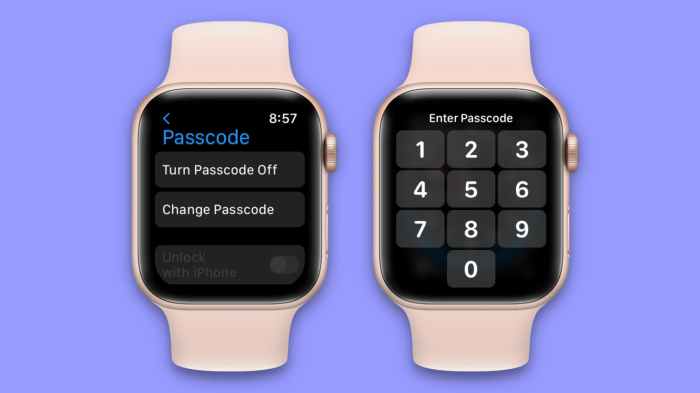
Your Apple Watch is a valuable device that stores personal information, including your health data, financial details, and even your location. To protect this sensitive data, it’s crucial to set a strong passcode that’s difficult for unauthorized individuals to guess.A weak or easily guessed passcode leaves your Apple Watch vulnerable to unauthorized access, potentially leading to data breaches, identity theft, and financial loss.
Strong Passcode Criteria
A strong passcode should be difficult to guess and should not be easily accessible to others. Here are some criteria for creating a strong passcode:
- Length:Aim for a passcode that’s at least six digits long. Longer passcodes are more secure.
- Complexity:Include a combination of numbers, letters, and special characters. Avoid using common patterns, such as sequential numbers or keyboard patterns.
- Uniqueness:Don’t reuse the same passcode for multiple accounts or devices. This prevents unauthorized access if one of your accounts is compromised.
- Avoid Personal Information:Don’t use birthdays, anniversaries, or other easily guessable information in your passcode.
Passcode Complexity and Length
The strength of your Apple Watch passcode is determined by its complexity and length. A longer and more complex passcode is more difficult for unauthorized individuals to guess or crack.
A combination of upper and lowercase letters, numbers, and symbols creates a more robust passcode. The more diverse the characters used, the more difficult it becomes for hackers to decipher.
Passcode Length
The optimal length for an Apple Watch passcode is at least 6 characters. However, for maximum security, consider using a passcode of 8 characters or more.
Passcode Complexity
A complex passcode uses a mix of different character types. For example, a passcode that includes both uppercase and lowercase letters, numbers, and symbols is much stronger than a passcode that uses only lowercase letters.
- Example of a weak passcode:“password”
- Example of a strong passcode:“P@$$w0rd1”
Passcode Recovery and Reset
It’s super important to know how to recover your Apple Watch passcode if you forget it. Luckily, there are a few ways to get back in.
If you forget your Apple Watch passcode, you’ll need to reset it. This will erase all data on your watch, so make sure you have a backup. If you’ve got a backup, you’re in good shape. If not, you’ll want to get a backup going as soon as you’re able.
Resetting a Forgotten Passcode
Here’s how to reset your passcode:
- If you have an iPhone paired with your Apple Watch, you can reset the passcode from your iPhone.
- If you don’t have an iPhone, you can reset the passcode using the Apple Watch app on another iPhone or iPad.
- If you don’t have access to another iPhone or iPad, you can reset the passcode using the Apple Watch app on a computer.
Using Apple ID to Recover a Lost Passcode
If you’ve forgotten your passcode and you have your Apple ID credentials, you can use them to reset your passcode.
- On your iPhone, open the Apple Watch app.
- Tap on your watch.
- Tap on “Passcode”.
- Tap on “Forget Passcode”.
- Enter your Apple ID and password.
- Follow the on-screen instructions.
Alternative Methods for Resetting a Forgotten Passcode
If you can’t use your Apple ID to reset your passcode, you can use one of these methods:
- If you have an iPhone paired with your Apple Watch, you can reset the passcode by erasing your Apple Watch from your iPhone.
- If you don’t have an iPhone, you can reset the passcode by erasing your Apple Watch from another iPhone or iPad using the Apple Watch app.
- If you don’t have access to another iPhone or iPad, you can reset the passcode by erasing your Apple Watch from a computer using the Apple Watch app.
Passcode Security Features: How To Set A Strong Passcode On Apple Watch
Your Apple Watch has several security features that work together to protect your data and privacy. These features, while enhancing security, may require adjustments to your usage habits.
Passcode Lock
The Passcode Lock feature requires you to enter your passcode every time you unlock your Apple Watch. This prevents unauthorized access to your watch and its data.
“Passcode Lock” is a fundamental security measure for any device that stores sensitive information, including your Apple Watch.
Setting a strong passcode on your Apple Watch is super important for security, but sometimes it can be a pain to find the settings. If you’re struggling with that, check out this article on how to Reorganize Control Center to make favorite tools easier to find , which can make navigating your Apple Watch a breeze.
Once you’ve got your settings organized, you’ll be able to set up a strong passcode in no time!
Wrist Detection
Wrist Detection is another security feature that enhances the protection of your Apple Watch. When enabled, this feature automatically unlocks your watch when it detects that it is on your wrist. This feature is convenient, as it eliminates the need to enter your passcode every time you want to use your watch.
Wrist Detection provides a convenient way to unlock your Apple Watch while still maintaining a level of security, as it requires your watch to be on your wrist.
Trade-offs Between Convenience and Security, How to set a strong passcode on Apple Watch
While these features enhance the security of your Apple Watch, there are trade-offs between convenience and security. For example, enabling Wrist Detection can be convenient, but it may also increase the risk of unauthorized access if your watch is stolen.
If you are concerned about security, you may want to disable Wrist Detection and manually enter your passcode every time you unlock your watch.
The decision to enable or disable security features like Wrist Detection should be based on your individual needs and priorities. If you are concerned about security, it is advisable to prioritize security over convenience. Conversely, if you prioritize convenience, you may want to consider the potential security risks.
Setting a strong passcode on your Apple Watch is super important, especially since it’s linked to your Apple Pay and other personal info. Just like you’d want to know how to mark email as junk on your iPhone to keep your inbox clean, you want to make sure your watch is secure too.
So, use a mix of upper and lowercase letters, numbers, and symbols for a passcode that’s tough to crack.
Passcode Management and Best Practices
Managing your Apple Watch passcode effectively is crucial for maintaining the security of your device and your personal data. It’s not just about setting a strong passcode, but also about actively managing it and keeping your software updated.
Regular Passcode Changes
It’s recommended to change your Apple Watch passcode regularly to prevent unauthorized access. While there’s no hard and fast rule, consider changing it every few months or whenever you suspect someone might have learned your current passcode. This is especially important if you’ve shared your passcode with someone or if you’ve lost your watch and are concerned about potential misuse.
Alternative Security Measures
While a strong passcode is your primary line of defense, Apple Watch offers additional security measures to further safeguard your device. These options provide alternative ways to unlock your watch or enhance your passcode’s protection.
Using a PIN Code with Your Passcode
Combining your passcode with a PIN code adds an extra layer of security. This method requires you to enter both your passcode and a separate PIN code to unlock your Apple Watch. Here’s how it works:
- Setting Up a PIN Code:You can configure a PIN code within the Apple Watch app on your iPhone. Navigate to the “Passcode” section and select “Add PIN Code.” You’ll be prompted to create a four-digit PIN code. Make sure to choose a unique PIN code that you won’t easily forget.
- Unlocking Your Apple Watch:After setting up a PIN code, you’ll need to enter both your passcode and the PIN code to unlock your watch. This means that even if someone knows your passcode, they won’t be able to access your Apple Watch without also knowing the PIN code.
Unlock with iPhone
The “Unlock with iPhone” feature provides a convenient way to unlock your Apple Watch without entering your passcode. It leverages the proximity of your iPhone to automatically unlock your Apple Watch.
- How it Works:When your iPhone and Apple Watch are near each other, your Apple Watch will automatically unlock. This feature relies on Bluetooth and proximity sensing, making it seamless and secure.
- Security Considerations:While convenient, “Unlock with iPhone” is only as secure as your iPhone. If your iPhone is compromised, someone could potentially access your Apple Watch. It’s essential to have a strong passcode on your iPhone and enable features like “Find My iPhone” to protect your device.
Other Security Measures
Beyond passcodes and PIN codes, Apple Watch offers additional security features:
- Wrist Detection:Apple Watch uses wrist detection to prevent unauthorized access. It requires your watch to be worn on your wrist to unlock. This feature adds an extra layer of security, as someone would need to physically wear your watch to unlock it.
- Automatic Locking:You can set your Apple Watch to automatically lock after a period of inactivity. This ensures that your watch is protected if you accidentally leave it unlocked.
- Erase Data:If your Apple Watch is lost or stolen, you can remotely erase all data from the device using the “Find My iPhone” app. This ensures that your personal information remains protected.
Security Considerations for Third-Party Apps
Third-party apps can enhance the functionality of your Apple Watch, but they also introduce potential security risks. It’s crucial to understand how these apps access your data and take steps to protect yourself.
Third-party apps can access your Apple Watch data in various ways, depending on the app’s functionality and the permissions you grant. For example, a fitness app might request access to your location data to track your runs, while a music streaming app might require access to your storage to download songs.
App Permissions and Data Protection
Understanding app permissions is key to managing your data security. When you install a third-party app, you’ll be prompted to grant it access to certain data and features on your Apple Watch. These permissions are crucial for the app to function correctly, but they also provide a potential pathway for unauthorized access.
- Review App Permissions:Before granting permissions, carefully review the list and ensure you understand what each permission allows the app to access.
- Limit Access:If an app requests access to data you’re uncomfortable sharing, consider denying the permission or using a different app.
- Revoke Permissions:You can always revoke app permissions later by going to the Settings app on your Apple Watch and navigating to the app’s settings.
Security Awareness and Prevention
Your Apple Watch is a powerful device that can store sensitive personal information, so it’s important to be aware of potential security threats and take steps to protect yourself. While Apple takes security seriously and implements various safeguards, it’s crucial to understand common threats and adopt preventive measures to ensure your device and data remain secure.
Setting a strong passcode on your Apple Watch is crucial for security, just like being careful about suspicious links. If you ever encounter a shortened URL that looks fishy, you can use a tool like How to expand a potentially dangerous shortened URL on your iPhone to see where it really leads.
Once you’ve secured your watch with a strong passcode, you can rest assured that your personal data is protected.
Identifying and Avoiding Phishing Scams
Phishing scams are a common threat where attackers attempt to trick you into revealing sensitive information like your Apple ID password, credit card details, or other personal data. They often disguise themselves as legitimate sources, like banks, social media platforms, or even Apple itself, using emails, text messages, or even fake websites that mimic the real ones.Here’s how to identify and avoid phishing scams:
- Look for suspicious links:Be wary of links in emails or messages that seem too good to be true or lead to unfamiliar websites. Hover your mouse over the link to see the actual URL before clicking.
- Check for spelling and grammar errors:Phishing attempts often contain grammatical errors or typos, which can be a red flag.
- Verify the sender’s identity:Double-check the sender’s email address or phone number. If it looks suspicious or doesn’t match the organization’s official contact information, don’t click on any links.
- Be cautious about urgent requests:If you receive a message demanding immediate action, such as updating your account or confirming a transaction, take a moment to verify the request through legitimate channels.
Recognizing and Avoiding Malicious Software
Malicious software, also known as malware, can be downloaded onto your Apple Watch through compromised apps or websites. It can steal your data, monitor your activity, or even take control of your device. Here are some tips to protect yourself from malware:
- Download apps from trusted sources:Only download apps from the official Apple App Store. Avoid installing apps from unknown sources or websites.
- Keep your software updated:Regularly update your Apple Watch and iOS software. Updates often include security patches that fix vulnerabilities that could be exploited by malware.
- Be cautious about app permissions:Pay attention to the permissions requested by apps. If an app asks for access to sensitive data, such as your contacts, location, or microphone, make sure you understand why it needs those permissions.
- Use a reputable antivirus app:Consider using a reputable antivirus app for your iPhone, as this can help protect your Apple Watch from malware that might be transmitted through your phone.
Staying Informed about Security Threats and Best Practices
Staying informed about the latest security threats and best practices is crucial for protecting your Apple Watch and personal data. Here are some ways to stay updated:
- Subscribe to Apple’s security alerts:Apple sends out security alerts to users when vulnerabilities are discovered.
- Follow security news and blogs:Stay up-to-date with security news and blogs from reputable sources, such as Apple’s security website and cybersecurity organizations.
- Join online security forums:Participate in online security forums to learn from other users and experts.
Wrap-Up
By taking the time to create a strong passcode and understanding the security features of your Apple Watch, you’re taking a proactive approach to protecting your personal information. Remember, a strong passcode is your first line of defense against unauthorized access.
Stay vigilant, stay informed, and keep your Apple Watch secure.
FAQ Resource
Can I use the same passcode for my Apple Watch and iPhone?
It’s not recommended to use the same passcode for multiple devices. If someone were to figure out your passcode on one device, they would have access to all your devices using the same passcode. It’s best to use unique passcodes for each device.
What happens if I forget my Apple Watch passcode?
Don’t worry! You can reset your Apple Watch passcode using your Apple ID. You’ll need to know your Apple ID and password. If you’ve forgotten your Apple ID or password, you can recover them through Apple’s website.
How often should I change my Apple Watch passcode?
It’s a good idea to change your Apple Watch passcode every few months, especially if you suspect someone else might have access to your device. You can also change your passcode whenever you feel like it.
What are some good passcode combinations?
A good passcode should be at least six characters long and include a combination of upper and lowercase letters, numbers, and symbols. Avoid using common words, dates, or personal information that could be easily guessed.
