How to Reset Forgotten Passwords In OS X Lion – We’ve all been there – staring at our computer screen, trying to remember that elusive password. In the world of OS X Lion, forgetting your password can feel like a major roadblock. But don’t fret! There are several ways to regain access to your account, whether you’ve lost your Apple ID, locked yourself out, or just need a refresher.
This guide will walk you through the most common methods, from utilizing your Apple ID to leveraging Disk Utility, and even exploring third-party options. We’ll also cover important security considerations and provide tips to help you avoid password woes in the future.
Resetting Forgotten Passwords in OS X Lion
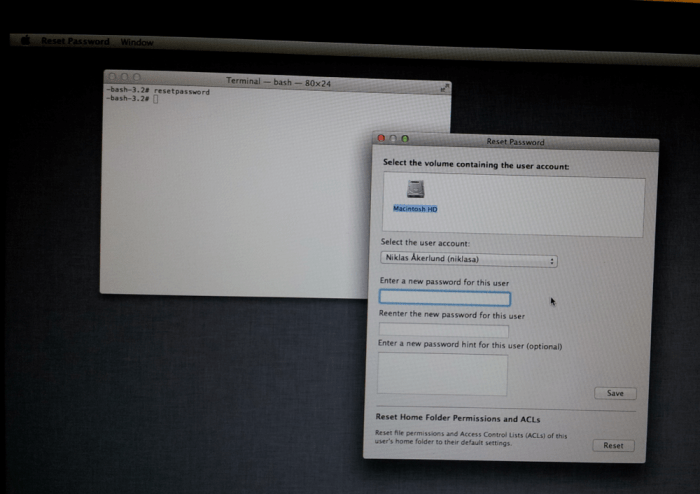
In OS X Lion, your password is your key to accessing your data, applications, and system settings. It’s crucial to choose a strong password that’s hard to guess but easy for you to remember. But we all make mistakes, and sometimes we forget our passwords.
If you’ve forgotten your OS X Lion password, don’t panic! There are several methods you can use to reset it and regain access to your Mac.
Methods for Resetting Forgotten Passwords
There are a few different methods for resetting your forgotten OS X Lion password, each with its own advantages and disadvantages. The best method for you will depend on your specific situation and what information you have available.
- Using a password hint
- Using a local administrator account
- Using Apple’s password reset tool
- Using a third-party password recovery tool
Using Apple ID to Reset Password
If you’ve forgotten your OS X Lion password, you can reset it using your Apple ID. This method is convenient and secure, allowing you to regain access to your account without needing to reinstall your operating system.
Resetting Your Password Using Your Apple ID
Apple ID is a central component of your Apple ecosystem, offering a unified way to access various Apple services, including iCloud, iTunes, and the App Store. Using your Apple ID to reset your OS X Lion password is a straightforward process.
If you’ve forgotten your password in OS X Lion, don’t panic! There are a few ways to reset it, but it’s a bit of a process. While you’re figuring that out, you might want to take a break and check out How to switch off Auto Brightness in iOS 11 to see if that helps with your phone’s battery life.
Once you’ve got your password reset, you can get back to conquering your Mac!
Here’s how:
- Access the Apple ID website:Navigate to the official Apple ID website (appleid.apple.com) using your web browser.
- Click on “Forgot Apple ID or password?”:On the Apple ID website, locate the “Forgot Apple ID or password?” link. This link is usually positioned at the bottom of the login screen or the page. Clicking on this link will guide you to the password recovery process.
- Select “Reset your password”:You will be presented with two options: “Forgot your Apple ID” and “Reset your password.” Choose the “Reset your password” option. This will initiate the password reset procedure.
- Enter your Apple ID email address:Enter the email address associated with your Apple ID. This is the email you use to access your Apple account. After entering your Apple ID email address, click on the “Continue” button.
- Choose a password reset method:Apple provides two methods for resetting your password:
- Answer your security questions:If you have previously set up security questions, you can choose this method. Answer your security questions correctly, and Apple will allow you to reset your password.
- Receive a verification email:Alternatively, you can opt to receive a verification email. Apple will send a password reset link to your registered email address. Click on the link to reset your password.
- Set a new password:After successfully completing the chosen password reset method, you will be prompted to set a new password for your Apple ID. Make sure to choose a strong password that you can easily remember but is difficult for others to guess.
- Confirm your new password:Re-enter your new password to confirm that you have entered it correctly. Apple will then update your password, allowing you to access your Apple ID and your OS X Lion account.
Apple ID security questions serve as a secondary authentication method, enhancing the security of your account. When you set up security questions, you provide answers to a series of questions that are unique to you. If you forget your password, you can answer these security questions to verify your identity and reset your password.
Resetting Password via Disk Utility
If you have access to your Mac and are unable to remember your password, you can reset it using Disk Utility. This method allows you to bypass the login screen and directly access your system’s files.
Booting into Recovery Mode
To reset your password using Disk Utility, you need to boot your Mac into Recovery Mode. This is a special mode that allows you to access system utilities like Disk Utility. Here’s how to boot into Recovery Mode:
- Turn off your Mac completely.
- Press and hold the Commandand Rkeys simultaneously while turning on your Mac.
- Continue holding the keys until you see the Apple logo or a spinning globe.
- Once the Recovery Mode screen appears, you’ll see a few options. Select Disk Utility.
Resetting the Password
Once you’re in Disk Utility, you can reset your password by following these steps:
- Select the hard drive containing your macOS installation. This is usually the first drive listed, and it might be labeled something like “Macintosh HD” or “Data”.
- Click the First Aidtab at the top of the Disk Utility window.
- Click Runto verify the integrity of your hard drive.
- After the First Aid process completes, click the Reset Passwordbutton. This button might be hidden under a drop-down menu.
- Select the user account whose password you want to reset.
- Enter a new password for the user account. You’ll need to enter the password twice to confirm.
- Click Saveto save the new password.
Utilizing a Third-Party Password Recovery Tool
While Apple provides official methods for resetting forgotten passwords, you can also explore third-party password recovery tools designed specifically for OS X Lion. These tools offer alternative approaches to recovering your password, but it’s crucial to understand their potential benefits and drawbacks.
Pros and Cons of Using Third-Party Password Recovery Tools
Third-party password recovery tools can be a valuable resource when you’ve forgotten your OS X Lion password, but it’s essential to weigh the potential benefits against the risks involved.
- Pros:
- Potential for password recovery:These tools often employ various techniques, such as dictionary attacks or brute-force methods, to attempt password recovery. This can be helpful if you’ve forgotten a simple password or have a limited set of possible combinations.
- Ease of use:Many tools are designed with user-friendliness in mind, offering intuitive interfaces and step-by-step instructions.
- Cons:
- Security risks:Using third-party tools can expose your system to potential security vulnerabilities. Some tools might contain malware or be designed to steal your data.
- Legal implications:Using certain password recovery tools might violate software licensing agreements or even be illegal in some jurisdictions.
- Limited success rate:Not all tools are effective, and the success rate can vary depending on the complexity of your password and the tool’s capabilities.
- Potential damage to your system:Incorrectly using a password recovery tool can potentially damage your system files or lead to data loss.
Reputable Third-Party Password Recovery Tools
Several reputable third-party password recovery tools are available for OS X Lion.
- Ophcrack:Ophcrack is a popular open-source tool that uses a technique called “rainbow tables” to attempt password recovery. It’s known for its speed and effectiveness, especially for common passwords.
- Password Recovery Bundle:This commercial tool offers a range of features, including password recovery for various applications, including OS X Lion. It utilizes a combination of techniques, including brute-force and dictionary attacks.
- Elcomsoft Password Recovery Bundle:Elcomsoft offers a comprehensive suite of password recovery tools for various operating systems, including OS X Lion. Its tools are known for their advanced capabilities and support for different password types.
Contacting Apple Support
If you’ve exhausted all other options for resetting your forgotten OS X Lion password, contacting Apple Support is your last resort. They can help you recover your password if you can provide sufficient proof of ownership.
Contacting Apple Support
You can reach Apple Support through several channels:
- Phone:Call Apple’s customer support line at 1-800-275-2273. You’ll be guided through an automated menu system to reach the appropriate support team.
- Email:Submit a request for support through Apple’s website. You’ll need to provide your contact information and a detailed description of your issue. You’ll receive a response within 24-48 hours.
- Online Chat:If you prefer instant communication, you can use Apple’s online chat feature. This option is available on Apple’s website and is usually accessible during business hours.
Verification Process
Apple Support will require you to verify your identity before they can assist you with password recovery. They may ask for:
- Proof of Purchase:This could be your original sales receipt, credit card statement, or other documentation that confirms you purchased the device.
- Serial Number:You can find your device’s serial number on the bottom of the device or on the original packaging.
- Apple ID:If you have an Apple ID associated with the device, you may be asked to provide it for verification purposes.
Prevention Tips: How To Reset Forgotten Passwords In OS X Lion
Forgetting your password can be a frustrating experience. To prevent this, it’s important to take steps to secure your passwords and make them easier to remember. This section will cover some prevention tips to help you avoid forgetting your passwords in the future.
Strong and Unique Passwords
Choosing strong and unique passwords is crucial for protecting your accounts. A strong password is a combination of uppercase and lowercase letters, numbers, and symbols. It should be at least 12 characters long and should not be easily guessable. A unique password for each account helps to prevent attackers from gaining access to multiple accounts if one password is compromised.
Resetting a forgotten password in OS X Lion can be a pain, but luckily, there are a few workarounds. If you’re having trouble with your Apple ID, it might be worth checking out this guide on how to connect AirPods Max to non-Apple devices , since it might give you some ideas on how to bypass your password.
After all, even the most tech-savvy folks sometimes forget their logins.
Using Password Managers
Password managers are tools that help you store and manage your passwords securely. They generate strong passwords, encrypt them, and store them in a secure vault that can only be accessed with a master password. Using a password manager can significantly reduce the risk of forgetting your passwords and improve your overall security.
Password Hints and Reminders
Setting up password hints and reminders can help you remember your passwords if you forget them. A password hint is a short phrase or word that helps you recall your password. Password reminders can be set up to send you a notification if you forget your password.
If you’ve forgotten your password in OS X Lion, you’re not alone. It’s a common issue, and there are a few ways to get back in. One method is to use your Apple ID, but if that’s not an option, you might need to use a tool like Disk Utility to reset your password.
And if you’re dealing with a more annoying issue, like the Mail app interrupting you constantly, check out this article How to stop the Mail app from randomly interrupting you in macOS. Once you’ve dealt with those interruptions, you can return to the password reset process, feeling less stressed and more in control.
These features can be particularly helpful for accounts that you don’t use frequently.
Security Considerations
It’s crucial to be aware of the security implications when resetting a forgotten password. While password resets are designed to regain access, they can also present vulnerabilities if not handled properly.
Potential Risks Associated with Forgotten Passwords
A forgotten password can expose your computer and personal data to unauthorized access. If you’ve forgotten your password and can’t access your computer, someone else might be able to access it, potentially leading to:
- Data Theft:Sensitive information like financial records, personal documents, and passwords stored on your computer could be compromised.
- Identity Theft:Your personal information could be used to open accounts, make purchases, or commit fraud.
- Malware Infection:An attacker could install malware on your computer, giving them control of your system and potentially stealing your data.
- Loss of Privacy:Personal photos, emails, and other private data could be accessed and shared without your consent.
Safeguarding Personal Information During Password Reset Procedures
It’s essential to protect your personal information during the password reset process. Be cautious of phishing attempts and ensure you’re using legitimate methods to reset your password.
- Verify Website Authenticity:Always double-check the URL of the website where you’re resetting your password. Look for the “https” prefix and a padlock icon in the address bar, indicating a secure connection.
- Avoid Public Wi-Fi:Don’t reset your password on public Wi-Fi networks, as they can be less secure and potentially expose your information to attackers.
- Use Strong Passwords:Choose a strong and unique password for your computer and other online accounts. A strong password should be at least 12 characters long and include a combination of uppercase and lowercase letters, numbers, and symbols.
- Enable Two-Factor Authentication:Enable two-factor authentication for your Apple ID and other online accounts to add an extra layer of security. This requires you to enter a code sent to your phone or email in addition to your password.
Preventing Unauthorized Access After a Password Reset
Once you’ve reset your password, take steps to secure your computer and prevent unauthorized access:
- Change Your Password Regularly:It’s a good practice to change your computer’s password regularly, especially if you’ve forgotten it in the past.
- Enable FileVault Encryption:FileVault encrypts the entire hard drive, protecting your data from unauthorized access. This is a strong security measure, especially if your computer is lost or stolen.
- Install and Update Security Software:Install and regularly update antivirus and anti-malware software to protect your computer from threats.
- Be Cautious of Suspicious Emails and Links:Be wary of emails and links that ask for personal information or direct you to unfamiliar websites. Avoid clicking on links or opening attachments from unknown senders.
Additional Resources
This section provides a list of valuable resources to help you reset your forgotten password in OS X Lion. These resources offer comprehensive information, troubleshooting tips, and support from Apple and the community.
Apple Support Articles
Apple Support provides a wealth of information on password recovery and related topics. These articles offer detailed instructions, troubleshooting tips, and answers to common questions.
| Resource | Description |
|---|---|
| Reset your Apple ID password | This article explains how to reset your Apple ID password, which is essential for accessing various Apple services, including iCloud, iTunes, and the App Store. |
| If you forgot your Mac password | This article provides guidance on resetting your Mac password, covering various scenarios and methods, including using your Apple ID and Disk Utility. |
| About Mac passwords | This article offers an overview of Mac passwords, including their purpose, importance, and best practices for creating and managing them. |
Online Forums
Online forums are excellent places to connect with other Mac users, seek advice, and share experiences related to password recovery. These forums often provide a collaborative environment for troubleshooting and finding solutions.
| Resource | Description |
|---|---|
| Apple Support Communities | This forum is hosted by Apple and allows users to discuss various Mac-related topics, including password recovery, with the support of Apple staff and other users. |
| Mac Forums | This independent forum is a popular destination for Mac users to ask questions, share solutions, and discuss various Mac-related topics, including password recovery. |
Third-Party Password Recovery Tools, How to Reset Forgotten Passwords In OS X Lion
While Apple provides official methods for password recovery, third-party tools can offer alternative solutions, especially in complex scenarios. However, it’s crucial to use reputable tools from trusted developers.
| Resource | Description |
|---|---|
| Stellar Data Recovery for Mac | This tool is designed to recover lost or deleted data, including passwords, from your Mac. However, it’s important to note that data recovery tools may not always be successful, and using them may require advanced technical skills. |
| EaseUS Data Recovery Wizard for Mac | This tool offers a user-friendly interface and provides a range of data recovery options, including password recovery. However, it’s essential to be cautious and use it responsibly, as it can potentially access sensitive information. |
Conclusion
Resetting a forgotten password in OS X Lion can be a challenging task, but with the right approach, it’s manageable. We’ve explored various methods, from using your Apple ID to utilizing third-party tools. Each method offers unique advantages and considerations, so choose the one that best suits your situation.
Preventive Measures
Taking proactive steps to prevent password issues is crucial. It’s wise to implement strong passwords that are difficult to guess and store them securely. Consider using a password manager to streamline password management and ensure your passwords remain safe.
Closing Notes
Resetting a forgotten password in OS X Lion doesn’t have to be a stressful ordeal. With the right approach and a little bit of patience, you can regain access to your account and get back to your digital life.
Remember, strong passwords and security measures are crucial for protecting your data. So, take the time to choose unique passwords, consider a password manager, and keep your account secure. Happy computing!
FAQ Guide
What if I forgot my Apple ID password?
If you’ve forgotten your Apple ID password, you can reset it by going to the Apple ID website and following the instructions. You’ll need to provide your email address or phone number associated with the account, and you may be asked to answer security questions or verify your identity through email or text message.
Can I reset my password without access to my computer?
Yes, you can reset your password without access to your computer using your Apple ID or by contacting Apple Support. However, if you have physical access to your computer, you can also use Disk Utility to reset the password.
What are some tips for choosing strong passwords?
Use a combination of uppercase and lowercase letters, numbers, and symbols. Avoid using common words or phrases. Try using a password manager to generate and store strong, unique passwords for all your accounts.


