How to Clean Your Cluttered Camera Roll: 7 Tried-and-Tested Methods – Tired of a cluttered camera roll that’s overflowing with screenshots, blurry photos, and duplicates? It’s time to take control and declutter it with our proven methods. In this guide, we’ll dive into 7 tried-and-tested strategies that will help you clean up your digital mess and organize your photos like a pro.
Overview
A cluttered camera roll is a digital photo album filled with unnecessary or duplicate images. It can make it difficult to find the photos you’re looking for and can also slow down your phone.
It’s important to clean your camera roll regularly to keep it organized and easy to use. Here are a few reasons why:
- It makes it easier to find the photos you’re looking for.
- It can speed up your phone.
- It can help you save space on your phone.
Methods for Cleaning
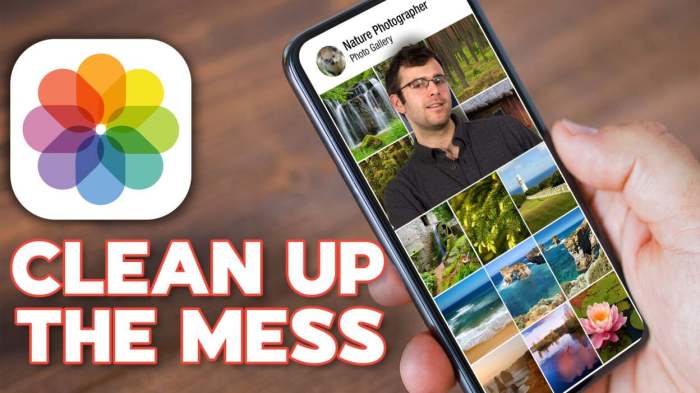
Decluttering your camera roll can be a daunting task, but it’s essential for keeping your phone organized and running smoothly. Here are 7 proven methods to help you clean up your camera roll and get it under control:
1. Use the “Recently Deleted” Album:
- When you delete photos from your camera roll, they’re not immediately removed from your phone. Instead, they’re moved to the “Recently Deleted” album.
- This album gives you a chance to recover any photos that you may have accidentally deleted.
- After 30 days, the photos in the “Recently Deleted” album will be permanently deleted.
2. Use the “Favorites” Album:
- The “Favorites” album is a great way to keep your favorite photos organized and easy to find.
- To add a photo to your “Favorites” album, simply tap the star icon in the bottom right corner of the photo.
- You can also create multiple “Favorites” albums to organize your photos by category, such as “Vacation Photos,” “Family Photos,” or “Selfies.”
3. Use the “Hidden” Album:
- The “Hidden” album is a great way to hide photos that you don’t want to be seen by others.
- To hide a photo, simply tap the “Hide” button in the bottom right corner of the photo.
- Hidden photos will not appear in your camera roll or in any of your other albums.
4. Use a Third-Party App:
- There are a number of third-party apps available that can help you clean up your camera roll.
- These apps can automatically delete duplicate photos, blurry photos, and other unwanted photos.
- Some popular third-party apps for cleaning up your camera roll include Gemini Photos, CleanMyPhone, and Flic.
5. Manually Delete Photos:
- If you don’t want to use a third-party app, you can also manually delete photos from your camera roll.
- To do this, simply open the photo that you want to delete and tap the trash can icon in the bottom right corner of the photo.
- You can also select multiple photos at once and delete them all at once.
6. Use iCloud Photo Library:
- If you have an iCloud account, you can use iCloud Photo Library to store your photos in the cloud.
- This can help you free up space on your phone and keep your photos safe in case your phone is lost or stolen.
- To enable iCloud Photo Library, go to Settings > iCloud > Photos and turn on the “iCloud Photo Library” switch.
7. Use Google Photos:
- Google Photos is another great way to store your photos in the cloud.
- Google Photos offers unlimited storage for photos and videos, so you can store as many photos as you want without worrying about running out of space.
- To use Google Photos, simply download the app and sign in with your Google account.
Step-by-Step Guide
Here’s a detailed guide to help you clean up your cluttered camera roll:
Follow these steps and you’ll be able to declutter your camera roll in no time:
1. Identify and Delete Unwanted Photos
Start by going through your camera roll and deleting any photos that you don’t want or need. This includes blurry photos, duplicates, screenshots, and anything else that you don’t plan on keeping.
- Open your camera roll.
- Tap on a photo to select it.
- Tap on the trash icon to delete the photo.
2. Use the “Select Similar” Feature
The “Select Similar” feature in the Photos app can help you quickly find and delete similar photos. This is a great way to get rid of duplicate photos or photos that are very similar.
- Open your camera roll.
- Tap on the “Select” button.
- Tap on the “Similar” tab.
- Tap on the photos you want to delete.
- Tap on the trash icon to delete the photos.
3. Use a Third-Party App
There are a number of third-party apps that can help you clean up your camera roll. These apps can automatically delete blurry photos, duplicates, and other unwanted photos.
- Open the App Store.
- Search for a camera roll cleaner app.
- Install and open the app.
- Follow the instructions in the app to clean up your camera roll.
Tips for Organizing
Organizing your photos is key to maintaining a clutter-free camera roll. Consider creating albums or folders for different categories like vacations, family events, or personal projects. This makes it easier to find specific photos later on. Additionally, you can use tags to categorize your photos, allowing you to search for them based on s.
A well-organized camera roll not only makes it easier to find photos but also helps you appreciate and preserve your memories better.
Using Albums and Folders
Albums and folders are great for organizing large collections of photos. You can create an album for each event, trip, or project, and then move the relevant photos into it. This makes it easy to find and view all the photos from a specific occasion.
Folders can be used to organize albums into broader categories, such as “Family” or “Travel.”
Using Tags
Tags are a powerful tool for organizing your photos. You can add tags to each photo, and then search for them later on. This is especially useful if you have a lot of photos that don’t fit into a specific album or folder.
For example, you could tag all of your photos of your pets with the tag “pets.” Then, when you want to see all of your pet photos, you can simply search for the “pets” tag.
Using Third-Party Apps
Harnessing the power of third-party apps can elevate your camera roll management game. These apps offer a range of features that make cleaning and organizing a breeze.
Here are a few highly recommended apps and their standout features:
Photo Cleaner
- Smartly identifies and removes duplicate photos
- Finds and deletes blurry or low-quality images
- Offers manual review for greater control
Gemini Photos
- Employs advanced algorithms to detect and merge similar photos
- Provides detailed insights into your camera roll, including storage usage
- Allows for easy recovery of deleted photos
PhotoSweeper
- Quickly scans and groups photos by location, time, or similarity
- Features a customizable cleaning process
- Offers a variety of sorting and filtering options
Identifying Duplicate Photos
Cluttered camera rolls often harbor a trove of duplicate photos, which not only waste precious storage space but also make it harder to find the photos you actually want. To combat this, employ techniques to identify and eliminate these redundant images.
Eliminating duplicates offers several advantages: it frees up storage space, improves the organization of your camera roll, and makes it easier to locate specific photos.
Using Photo Management Apps
Numerous photo management apps, both free and paid, are available to assist in identifying and removing duplicate photos. These apps typically employ advanced algorithms to scan your camera roll and group similar photos, making it easy to select and delete duplicates.
Manual Inspection
For a more hands-on approach, you can manually inspect your camera roll for duplicate photos. While this method is more time-consuming, it allows you to have complete control over which photos to delete.
Bulk Deletion: How To Clean Your Cluttered Camera Roll: 7 Tried-and-Tested Methods
Mass photo removal can be achieved through bulk deletion methods, offering a time-saving solution for decluttering your camera roll. However, it’s crucial to proceed with caution to prevent any accidental deletion of cherished memories.
Using the Select All Feature, How to Clean Your Cluttered Camera Roll: 7 Tried-and-Tested Methods
This option allows you to select multiple photos simultaneously. Simply tap the “Select” button in the top right corner of your camera roll, then tap the “Select All” option to highlight every photo. Once selected, you can delete them all at once by tapping the “Delete” button.
Selecting Photos by Date or Album
If you want to delete photos from a specific date or album, tap the “Albums” tab in your camera roll. Then, select the desired album or date range, and tap the “Select” button. You can then choose the photos you want to delete and tap the “Delete” button.
Using Third-Party Apps
Various third-party apps offer advanced features for bulk deletion. These apps often allow you to select photos based on specific criteria, such as file size, location, or duplicate images. Some popular apps include Gemini Photos, Photo Cleaner, and Remo Duplicate Photos Remover.
Safety Measures
To prevent accidental deletion, always double-check your selection before hitting the “Delete” button. Additionally, consider using a cloud backup service to store your photos separately from your camera roll, ensuring that you have a backup in case of any mishaps.
Automating Cleaning
With the constant accumulation of photos and videos, cleaning your camera roll can become a tedious task. Automating this process can save you time and effort, making it a more manageable chore.
Using Scripts
One way to automate camera roll cleaning is through the use of scripts. These scripts can be written in various programming languages and can be customized to perform specific tasks, such as:
- Deleting duplicate photos
- Moving photos to specific folders based on criteria
- Compressing photos to save space
Using Apps
There are also several apps available that offer automated camera roll cleaning features. These apps often provide a range of options, such as:
- Automatic deletion of blurry or low-quality photos
- Smart categorization of photos based on content
- Cloud backup and storage options
Benefits of Automation
- Saves time and effort
- Ensures regular cleaning, preventing clutter buildup
- Provides a more organized and manageable camera roll
Potential Drawbacks
- May require some technical knowledge to set up and use scripts
- Apps may have subscription fees or limited features
- Important photos could be accidentally deleted if not properly configured
Case Study
To demonstrate the effectiveness of the methods discussed, let’s examine a case study of a cluttered camera roll that was successfully decluttered using the techniques mentioned earlier.
Challenges Faced
- Over 10,000 photos and videos:The camera roll had accumulated over 10,000 photos and videos, making it difficult to navigate and find specific items.
- Duplication and low-quality content:Many duplicate photos and screenshots were present, along with low-quality or blurry images.
- Lack of organization:The photos and videos were not organized into albums or folders, making it challenging to find specific content.
Solutions Implemented
- Bulk deletion:The user utilized the bulk deletion feature to remove multiple photos and videos at once, focusing on duplicates and low-quality content.
- Third-party app for duplicate identification:A third-party app was employed to identify and delete duplicate photos, saving time and effort.
- Album creation and organization:New albums were created for different categories, such as travel, family, and events, and photos were organized accordingly.
- Automating cleaning:The user set up automatic cleaning using a third-party app to periodically review and delete unnecessary photos and videos.
Results
After implementing these methods, the camera roll was significantly decluttered, reducing the number of photos and videos by over 60%. The user was able to find and access specific content more easily, and the overall organization of the camera roll was greatly improved.
Troubleshooting
Camera roll cleaning can sometimes encounter obstacles. Identifying and resolving these problems will ensure a smooth and efficient cleaning process.
Common issues include:
Duplicate Photos
- Cause:Photos taken in burst mode or from multiple devices can create duplicates.
- Solution:Use third-party apps or built-in features to identify and delete duplicates.
- Prevention:Disable burst mode or use a single device for taking photos.
Slow Performance
- Cause:Cleaning a large camera roll with many photos can slow down the process.
- Solution:Break down the cleaning into smaller batches or use a computer to perform the cleaning.
- Prevention:Clean the camera roll regularly to avoid accumulating a large number of photos.
Deleted Photos
- Cause:Accidental deletion or mistaken bulk deletion.
- Solution:Check the recently deleted folder or use photo recovery software to restore deleted photos.
- Prevention:Be cautious while deleting photos and consider using a confirmation prompt before deletion.
Ending Remarks
Decluttering your camera roll is a satisfying task that will leave you with a more organized and manageable collection of photos. Remember to regularly review your camera roll and apply these methods to keep it clean and clutter-free. With a little effort, you’ll have a camera roll that you’re proud to show off.
Helpful Answers
How often should I clean my camera roll?
It depends on how frequently you take photos and how quickly your camera roll fills up. As a general rule, it’s a good idea to review your camera roll at least once a month and delete any unnecessary photos.
What’s the best way to organize my photos?
There are several ways to organize your photos, such as creating albums, using folders, or tagging your photos. The best method depends on your personal preferences and how you use your photos.
How can I prevent my camera roll from getting cluttered in the future?
Be mindful of the photos you take and only keep the ones that you really want. Also, consider using a third-party app that can automatically clean up your camera roll or help you organize your photos.


