Activate your iPhone, iPad or Apple Watch flashlight from Control Center – it’s a simple, but powerful feature that can come in handy in a variety of situations. Whether you’re navigating a dark room, signaling for help, or just need a little extra light, the flashlight is always just a swipe away.
But did you know there’s more to this handy feature than meets the eye?
Control Center, that convenient hub for quick settings and toggles, houses the flashlight feature, making it easily accessible on all your Apple devices. With just a tap, you can illuminate your surroundings, and with a few extra steps, you can even access different flashlight modes for added functionality.
Control Center: Your iPhone, iPad, and Apple Watch’s Command Center
Control Center is a handy feature on iPhones, iPads, and Apple Watches that gives you quick access to essential settings and functions without having to navigate through multiple menus. This centralized hub provides a convenient way to control various aspects of your device, such as brightness, Wi-Fi, Bluetooth, and even the flashlight.
The flashlight is a valuable tool that comes in handy in numerous situations. Whether you’re navigating a dark room, searching for something under the bed, or trying to signal for help, the flashlight offers a reliable and immediate source of light.
Using the flashlight from Control Center is incredibly easy and saves you time and effort.
Activating the Flashlight from Control Center
The process of activating the flashlight from Control Center is straightforward and intuitive.
Accessing Control Center
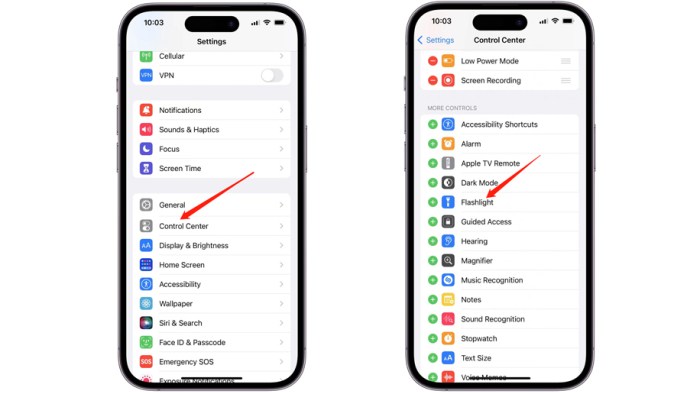
Control Center is a convenient feature on your iPhone, iPad, and Apple Watch that allows you to quickly access commonly used settings and controls. It provides a centralized hub for toggling features like Wi-Fi, Bluetooth, and Airplane Mode, adjusting brightness, controlling music playback, and more.
Accessing Control Center on iPhones and iPads
To access Control Center on your iPhone or iPad, simply swipe down from the top-right corner of the screen. This gesture will reveal the Control Center panel, displaying various toggles and controls.
Accessing Control Center on Apple Watches
Accessing Control Center on your Apple Watch depends on the model and watchOS version. On most Apple Watch models, you can access Control Center by swiping up from the bottom of the watch face.
- Apple Watch Series 7 and newer: Swipe up from the bottom of the watch face to access Control Center. You can also customize the Control Center layout to prioritize your frequently used controls.
- Apple Watch Series 6 and earlier: On earlier Apple Watch models, you can access Control Center by pressing the Digital Crown and then swiping left or right to navigate through different panels.
Control Center Interface
The Control Center interface varies slightly between devices, but it generally includes a set of toggles and controls for various features.
iPhone and iPad Control Center
The iPhone and iPad Control Center interface displays a grid of toggles and controls, organized into sections for connectivity, media playback, and more. You can customize the Control Center layout to prioritize your frequently used controls.
The Control Center interface on iPhone and iPad displays a grid of toggles and controls, organized into sections for connectivity, media playback, and more. You can customize the Control Center layout to prioritize your frequently used controls.
Apple Watch Control Center
The Apple Watch Control Center interface is a circular menu that displays toggles and controls for features like Airplane Mode, Do Not Disturb, and flashlight. You can customize the Control Center layout to prioritize your frequently used controls.
The Apple Watch Control Center interface is a circular menu that displays toggles and controls for features like Airplane Mode, Do Not Disturb, and flashlight. You can customize the Control Center layout to prioritize your frequently used controls.
Identifying the Flashlight Icon
The flashlight icon in Control Center is easy to spot, and it looks just like a real flashlight. You’ll see a bright, white beam of light emanating from the top of a small, handheld flashlight. This makes it instantly recognizable, even if you’re not familiar with the icon.
The flashlight icon is typically located in the bottom row of Control Center toggles. It’s usually grouped with other system-related icons like Wi-Fi, Bluetooth, and Airplane Mode. You can easily find it by scrolling through the Control Center toggles from left to right, or by using the search function if you’re unsure of its exact location.
Variations in Icon Appearance
The flashlight icon’s appearance might vary slightly across different iOS and watchOS versions. While the core design remains consistent, there could be subtle differences in the shading, size, or level of detail. For example, in older versions of iOS, the flashlight icon might appear slightly less detailed or have a different shade of white for the light beam.
However, these variations are generally minor and don’t affect the icon’s overall recognizability.
Activating the Flashlight
Activating your iPhone, iPad, or Apple Watch flashlight is incredibly easy using Control Center. This handy feature lets you quickly illuminate your surroundings with just a few taps.
You can quickly turn on your iPhone, iPad, or Apple Watch flashlight from Control Center. It’s a handy feature for those times you need a quick light source. But did you know you can also change the size of picture-in-picture windows on your iPhone and iPad?
Change the size of picture-in-picture windows on iPhone and iPad – it’s a cool trick that lets you adjust the size of your videos to fit your screen better. So, the next time you’re in a pinch and need a quick light, remember that Control Center is your friend.
To turn on the flashlight, simply open Control Center. Then, tap the flashlight icon, which looks like a small circle with a beam of light coming out of it. The flashlight will immediately turn on, providing a bright beam of light.
Sometimes you just need a little extra light, whether you’re trying to find your keys in a dark bag or trying to capture the perfect nighttime shot. Luckily, activating the flashlight on your iPhone, iPad, or Apple Watch is super easy with Control Center.
And once you’ve captured that amazing photo, you can check out 7 amazing iPad apps to make your photos pop to take your editing skills to the next level. After all, a good flashlight can be a lifesaver, and a great photo can be a memory maker.
Adjusting Flashlight Brightness
Control Center allows you to customize the flashlight’s brightness level to suit your needs.
To adjust the brightness, simply tap and hold the flashlight icon in Control Center. A slider will appear, allowing you to drag it left or right to increase or decrease the brightness. The flashlight will adjust its brightness in real-time, giving you immediate feedback.
Turning Off the Flashlight
Turning off the flashlight is just as easy as turning it on.
To turn off the flashlight, simply tap the flashlight icon in Control Center again. The icon will turn off, and the flashlight will immediately shut off.
Additional Flashlight Features
Beyond basic illumination, the iPhone, iPad, and Apple Watch flashlights offer a range of additional features that can be helpful in various situations. These features provide alternative light patterns and functionalities, expanding the flashlight’s utility beyond simple brightness.
Flashlight Modes
The iPhone, iPad, and Apple Watch flashlights offer multiple modes, each with a specific purpose. These modes can be accessed directly from the Control Center by tapping and holding the flashlight icon.
- Strobe:This mode rapidly flashes the light, creating a strobe effect. It can be useful for signaling for help, deterring unwanted attention, or creating a visual distraction.
- SOS:This mode emits a series of three short flashes, followed by three long flashes, repeated continuously. This internationally recognized distress signal can be used to signal for help in emergencies.
- Red Light:This mode emits a red light, which is less harsh than white light and can be helpful for preserving night vision or minimizing light pollution in certain situations.
For example, a hiker lost in the woods could use the strobe mode to attract attention from search and rescue teams. A cyclist could use the red light mode to enhance visibility while riding at night without blinding oncoming traffic.
Sometimes you need a quick light, and the easiest way to activate your iPhone, iPad, or Apple Watch flashlight is through Control Center. But what about your Mac? If you’re ever in a bind and need to turn on Bluetooth without a mouse, check out How to turn on Mac Bluetooth without a mouse.
It’s a handy trick to know, just like using Control Center for your flashlight!
Flashlight Functionality on Different Devices: Activate Your IPhone, IPad Or Apple Watch Flashlight From Control Center
While all Apple devices offer a flashlight feature, the functionality and brightness can vary across iPhones, iPads, and Apple Watches. These differences are primarily driven by the device’s hardware and software capabilities.
Brightness and Functionality
The flashlight’s brightness is influenced by the device’s LED configuration and power management. iPhones generally have the brightest flashlights, followed by iPads, and then Apple Watches. For example, the iPhone 14 Pro Max has a significantly brighter flashlight than the Apple Watch Series 8.
- The iPhone’s flashlight is generally brighter and more powerful, making it ideal for illuminating larger areas or in darker environments.
- The iPad’s flashlight is typically less powerful than the iPhone’s, but still suitable for most common uses.
- The Apple Watch’s flashlight is the least powerful of the three, but it’s still useful for providing a small, focused light source in tight spaces.
Troubleshooting Common Issues
Sometimes, activating the flashlight on your iPhone, iPad, or Apple Watch might not work as expected. Here’s a breakdown of common issues and how to fix them.
Flashlight Not Turning On
When you press the flashlight icon in Control Center and nothing happens, there are a few things to check.
- Check your device’s battery:A low battery can sometimes prevent the flashlight from turning on. Plug your device in and see if that resolves the issue.
- Make sure the flashlight is not already on:Sometimes, you might have accidentally activated the flashlight earlier and forgotten. Check the Control Center again to see if the flashlight icon is already highlighted, indicating it’s on.
- Check for any physical obstructions:Ensure that the flashlight lens isn’t covered by a case, dirt, or debris. Clean the lens if necessary.
- Restart your device:A simple restart can often fix minor software glitches. For iPhones and iPads, press and hold the side button and one of the volume buttons until the power slider appears. Slide to power off, then turn your device back on.
For Apple Watches, press and hold the side button until the power slider appears. Slide to power off, then turn your device back on.
Flashlight Not Working Properly, Activate your iPhone, iPad or Apple Watch flashlight from Control Center
If the flashlight is turning on but not emitting light, or the light is dim, consider the following:
- Ensure the flashlight bulb is not damaged:If the bulb is cracked or broken, it won’t emit light.
- Check the flashlight settings:On some iPhones, you can adjust the flashlight brightness. Go to Settings > Accessibility > Audio/Visual and see if the flashlight brightness setting is set to a lower level.
- Check for software updates:Outdated software can sometimes cause issues with hardware functions. Make sure your device is running the latest iOS or watchOS.
Control Center Not Working Properly
If you’re having trouble accessing Control Center, try these steps:
- Ensure Control Center is enabled:Go to Settings > Control Center and make sure the “Control Center” toggle is turned on.
- Check Control Center customization:Go to Settings > Control Center and check if the flashlight icon is included in your Control Center layout. If not, you can add it by tapping the “Customize Controls” button and dragging the flashlight icon to the “Include” section.
- Reset Control Center:If the issue persists, try resetting Control Center. Go to Settings > Control Center and tap “Reset Control Center.” This will restore Control Center to its default settings.
Accessibility Considerations
The flashlight feature on your iPhone, iPad, or Apple Watch is designed to be accessible to all users, including those with disabilities. Apple has incorporated several accessibility features to ensure everyone can easily use the flashlight.
Accessibility Features
Apple has implemented various features to make the flashlight accessible to users with disabilities. These features enhance usability and provide a more inclusive experience for everyone.
- Voice Control:Users with motor impairments can activate the flashlight using voice commands. By saying “Hey Siri, turn on the flashlight,” the flashlight will be turned on. This eliminates the need for physical interaction with the device.
- AssistiveTouch:AssistiveTouch allows users with limited dexterity to control their devices using taps on the screen. By creating a custom AssistiveTouch gesture, users can activate the flashlight.
- Switch Control:Switch Control enables users to control their device using external switches, such as a head switch or eye-tracking device. Users can assign the flashlight function to a specific switch, allowing them to activate it with a simple press.
- Zoom:For users with low vision, the Zoom feature magnifies the screen content, making it easier to see and interact with the flashlight icon in Control Center.
- Dynamic Type:Dynamic Type allows users to adjust the text size on their devices. This feature can be helpful for users with visual impairments who may need larger text for better visibility.
Conclusion
Activating your iPhone, iPad, or Apple Watch flashlight from Control Center is a quick and easy process. By simply opening Control Center and tapping the flashlight icon, you can illuminate your surroundings in an instant. The flashlight’s brightness can be adjusted, and you can even use it as an SOS signal.
Exploring Control Center
Control Center is a powerful tool that provides access to a wide range of features and settings on your iPhone, iPad, and Apple Watch. From adjusting volume and brightness to connecting to Bluetooth devices and launching apps, Control Center offers a convenient way to manage your device’s functionality.
Understanding the features and functions of your device is essential for maximizing its potential and enhancing your overall user experience.
End of Discussion
From simple illumination to SOS signals, the flashlight on your iPhone, iPad, or Apple Watch offers a surprising range of functionality. Mastering the art of accessing and using the flashlight from Control Center empowers you to quickly and easily utilize this feature whenever you need it.
So next time you find yourself in a dimly lit environment, don’t fumble for your phone – simply swipe up or down, tap the flashlight icon, and let the light guide you.
FAQ Guide
Can I use the flashlight while charging my iPhone?
Yes, you can use the flashlight even while your iPhone is charging.
How do I turn off the flashlight on my Apple Watch?
On your Apple Watch, you can turn off the flashlight by tapping the flashlight icon again in Control Center.
Is the flashlight brightness adjustable on all devices?
While the flashlight brightness is adjustable on iPhones and iPads, the Apple Watch doesn’t currently offer brightness control for its flashlight.


