How to play Apple’s daily crosswords on iPad and iPhone? It’s easier than you think! Apple’s Daily Crossword puzzles are a fun and engaging way to test your brainpower and vocabulary. They’re available for free on your iPad or iPhone, making it easy to fit a quick puzzle session into your day.
These crosswords offer a range of difficulty levels, so there’s something for everyone, from beginners to seasoned puzzle solvers. Plus, they’re a great way to improve your cognitive skills and keep your mind sharp.
Apple’s Daily Crossword Puzzles
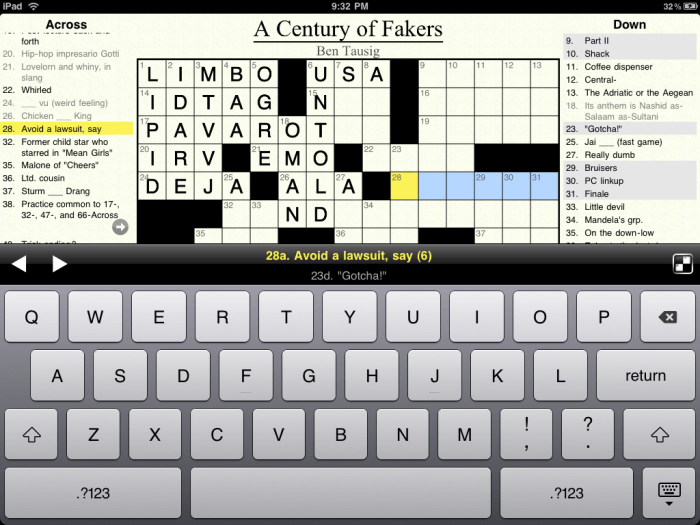
Apple’s Daily Crossword puzzles are a fun and engaging way to challenge your mind and expand your vocabulary. These puzzles are available for free on your iPad and iPhone, offering a daily dose of brain-teasing fun.The appeal of these puzzles lies in their accessibility and variety.
They’re designed to be enjoyable for both crossword enthusiasts and newcomers. Whether you’re a seasoned solver or just starting out, you’ll find a challenge that suits your skill level.
Accessibility of the Puzzles
The puzzles are easily accessible on both iPad and iPhone, making them perfect for a quick brain break or a longer puzzle session. The app is free to download and use, and you can play without needing to create an account.
Downloading and Accessing the App
To start solving Apple’s daily crossword puzzles, you’ll need to download the Apple News app. It’s the gateway to this fun and challenging daily activity.The Apple News app is available for both iPhone and iPad users. It’s a free download, so you don’t have to worry about any hidden costs.
So you want to tackle those daily Apple crosswords, huh? You can definitely get them going on your iPad or iPhone, but if you want to kick back on the couch and solve them on the big screen, you’ll need to know how to set up your Apple TV the right way.
Once you’ve got that sorted, you’ll be able to relax and enjoy those challenging puzzles!
Finding and Accessing the Daily Crossword Section
Once you’ve downloaded the Apple News app, finding the Daily Crossword is pretty straightforward. Here’s how to navigate to the crossword puzzles:
- Open the Apple News app on your device.
- Tap the “Today” tab at the bottom of the screen.
- Scroll down until you see the “Games” section. The Daily Crossword puzzle is usually featured prominently in this section.
If you don’t see the Daily Crossword right away, try searching for it using the search bar at the top of the app.
Navigating the Crossword Interface
The Apple Daily Crossword app offers a user-friendly interface designed for an enjoyable crossword experience. The interface is intuitive and easy to navigate, with various controls and features that help you solve the puzzles.
Interface Controls and Features
The crossword interface is divided into several key areas:
- Grid:This is the central part of the interface, where the crossword puzzle is displayed. The grid consists of numbered squares, which represent the individual clues and answers.
- Clue List:Located on the left side of the screen, the clue list displays all the clues for the puzzle. Each clue is numbered, corresponding to the numbered squares in the grid.
- Keyboard:A virtual keyboard appears on the screen, allowing you to enter letters into the grid. The keyboard is designed for ease of use and includes special keys for navigating the grid and accessing hints.
- Hint Button:Located at the bottom of the screen, the hint button provides assistance in solving the puzzle. When tapped, it reveals a letter or a portion of the answer for a selected clue.
- Progress Bar:Located at the top of the screen, the progress bar indicates the percentage of the puzzle completed. It helps you track your progress and motivates you to finish the puzzle.
Selecting Squares and Entering Letters
- Selecting Squares:To select a square in the grid, simply tap on it. The selected square will be highlighted, indicating that it’s ready for letter input.
- Entering Letters:Once a square is selected, you can enter letters using the virtual keyboard. The keyboard includes keys for all letters, numbers, and special characters. You can navigate between squares using the arrow keys on the keyboard.
- Backspace:If you need to delete a letter, use the backspace key on the keyboard. This will remove the last entered letter from the selected square.
Using Hints
- Hint Button:The hint button is a valuable tool for solving challenging clues. When you tap the hint button, the app reveals a letter or a portion of the answer for the selected clue. This can help you break through roadblocks and make progress on the puzzle.
- Hint Limits:The number of hints available for each puzzle is limited. You can see the remaining hints at the top of the screen. Be mindful of your hint usage to ensure you have enough assistance for the entire puzzle.
- Hint Strategy:Use hints strategically. It’s generally advisable to use hints for clues that are particularly difficult or when you’re stuck on a particular section of the puzzle.
Hints and Assistance: How To Play Apple’s Daily Crosswords On IPad And IPhone
Let’s face it, even the most seasoned crossword aficionado can get stumped sometimes. Thankfully, Apple’s Daily Crossword offers a variety of hints to help you out. These hints are strategically designed to provide assistance without spoiling the entire puzzle.
You can play Apple’s daily crosswords on your iPad or iPhone by opening the “Games” app and scrolling down to the “Word Games” section. If you want to make solving those crosswords a little easier, you can try out iPad’s hidden floating keyboard, which allows you to move the keyboard around the screen.
Check out How to try out iPad’s hidden floating keyboard to learn how to enable it. Once you’ve got the keyboard set up, you can use it to quickly type in answers without having to constantly move your fingers between the keyboard and the crossword puzzle.
Types of Hints, How to play Apple’s daily crosswords on iPad and iPhone
The hints are presented in a progressive manner, offering increasing levels of assistance as you need them.
- Reveal Letter:This is the most basic hint, revealing a single letter in the answer. This is a good starting point if you’re completely stuck on a particular clue.
- Show Definition:This hint provides the definition of the word you’re trying to solve. It’s helpful if you’re struggling with the word itself but have an idea of the general concept.
- Show Answer:This is the most direct hint, revealing the entire answer to the clue. It’s a last resort, but it can be helpful if you’re completely stumped and just want to move on to the next clue.
Activating Hints
Activating hints is a simple process. Once you’ve selected a clue, you’ll see a small hint icon next to it. Tapping on this icon will bring up a menu of available hints. Choose the hint you want, and the app will reveal the corresponding information.
Effectiveness of Hints
The effectiveness of each hint depends on your individual puzzle-solving style and the difficulty of the clue.
- Reveal Letter:This hint is most effective for short words or when you’re missing just one or two letters. It can be less helpful for longer words or when you’re completely lost on the meaning of the clue.
- Show Definition:This hint is particularly useful when you’re familiar with the general concept but are struggling to recall the specific word. It can be less effective if you’re completely unfamiliar with the subject matter.
- Show Answer:This hint is the most effective for quickly moving past difficult clues, but it can also lead to a less satisfying experience. It’s best to use this hint sparingly.
Customization and Personalization
The Apple Daily Crossword app is designed to be user-friendly, but you can customize the interface to suit your preferences. Let’s explore the ways you can personalize your crossword experience.
Interface Customization
You can customize the appearance of the crossword puzzle to make it more comfortable and enjoyable. Here’s how:
- Font Size:Adjust the font size to make the crossword grid easier to read. You can enlarge the font for better visibility or reduce it to fit more clues on the screen.
- Theme:The app offers various themes to change the overall look and feel of the crossword interface. You can choose from light or dark themes depending on your preference and lighting conditions.
- Color Schemes:You can customize the color scheme of the crossword grid and clues. You can select from a range of color palettes to find the combination that suits your taste.
Personalized Crossword Experience
To enhance your crossword experience, you can:
- Dark Mode:Activate the dark mode for a more comfortable and less straining experience, especially in low-light conditions.
- Accessibility Features:Explore accessibility features such as larger fonts, high-contrast themes, and voice-over options to make the app accessible to users with different needs.
- Customizable Settings:Take advantage of the app’s customizable settings to create a personalized experience that meets your specific preferences.
Tracking Progress and Achievements
The Apple Daily Crossword app keeps track of your progress and achievements, providing a fun and motivating way to see how you’re improving. You can easily view your statistics and track your puzzle completion rates, which can help you stay engaged and challenge yourself to solve even more puzzles.
Viewing Statistics and Tracking Puzzle Completion Rates
The app provides detailed statistics about your crossword-solving journey. You can see your overall completion rate, how many puzzles you’ve solved in a row, and even your average solve time. These statistics can help you identify areas where you might be struggling and focus on improving those areas.
Troubleshooting Common Issues
While Apple’s Daily Crossword is generally smooth sailing, there are a few bumps in the road you might encounter. Don’t worry, we’ve got you covered with some common issues and how to fix them.
Crossword Not Loading
If you’re facing a stubborn crossword that refuses to load, try these solutions:
- Check your internet connection:A stable internet connection is crucial for loading the crossword. Make sure your Wi-Fi or cellular data is working properly.
- Restart your device:Sometimes a simple restart can do wonders. Turn off your iPad or iPhone, wait a few seconds, and then turn it back on.
- Update the app:An outdated app can lead to loading issues. Head to the App Store and make sure you have the latest version of the Daily Crossword app.
- Force quit the app:If restarting your device doesn’t help, force quit the Daily Crossword app and try again.
- Clear the app’s cache:Clearing the app’s cache can sometimes resolve loading issues. On iOS devices, go to Settings > General > iPhone Storage (or iPad Storage) and select the Daily Crossword app. Tap “Offload App” to clear the cache. You’ll need to download the crossword again, but it might solve the problem.
Hints Not Working
If you’re stuck on a clue and the hints aren’t cooperating, here’s what you can do:
- Check your internet connection:Like with loading issues, a strong internet connection is needed for hints to work correctly.
- Make sure you’re signed in:You need to be signed in with your Apple ID to access hints. Check that you’re logged in to your account.
- Try a different hint:Sometimes, the first hint isn’t the most helpful. Try tapping the hint button again for a different clue.
- Restart the app:A simple restart can sometimes fix issues with hints.
Crossword Not Saving Progress
If your crossword progress isn’t saving, try these steps:
- Check your internet connection:Progress is saved to the cloud, so a strong internet connection is essential.
- Make sure you’re signed in:Progress is tied to your Apple ID, so ensure you’re logged in.
- Force quit and restart the app:This can sometimes resolve issues with saving progress.
- Check your iCloud settings:Go to Settings > Apple ID > iCloud and make sure the Daily Crossword app is enabled for iCloud sync.
Other Issues
If you encounter other issues that aren’t listed here, you can try the troubleshooting steps above. If the problem persists, you can contact Apple support for further assistance.
Tips for Success
You’ve got the basics down, but how can you really level up your crossword game? Let’s explore some advanced strategies and tips that can help you tackle even the most challenging puzzles.
You can find Apple’s daily crossword puzzles in the News app on your iPad or iPhone. Just tap on the “Today” tab and scroll down until you see the crossword puzzle. You’ll need to be subscribed to Apple News+ to play, but if you’re not, there are tons of other fun things you can do with your device, like learning some awesome emoji shortcuts! Try these great emoji shortcuts on iPhone and iPad.
Once you’ve mastered those, you’ll be ready to tackle the next challenging crossword in the News app!
Developing a Consistent Approach
A consistent approach can make a huge difference in how you solve crosswords. Here’s a breakdown of how to develop your own strategy:
- Start with the Easy Clues:Don’t get bogged down by difficult clues right away. Focus on the clues you can answer quickly, building momentum and filling in some initial letters. This will give you more context for tackling the trickier clues later.
- Utilize the Grid:Pay close attention to the grid itself. Look for letter patterns, common letter combinations, and areas where you can deduce missing letters based on intersecting words. The grid is your ally!
- Think Outside the Box:Crosswords are known for their wordplay and trickery. Don’t be afraid to think creatively and consider multiple possible answers. Sometimes the most obvious answer isn’t the right one.
- Use Your Resources:Don’t be shy about using resources like dictionaries, thesauruses, and online word search tools. They can help you expand your vocabulary and find those elusive answers.
Using Hints and Assistance
The Daily Crossword app offers a few ways to get help:
- Reveal a Letter:If you’re stuck on a particular clue, revealing a letter can be a helpful nudge in the right direction. Use this sparingly, as it can become a crutch if overused.
- Get a Hint:Sometimes a hint can provide just the right bit of information to get your brain working. The hints are designed to be subtle and guide you without giving away the answer.
- Check Your Answers:The app allows you to check your answers, ensuring you’re on the right track. This is especially useful for verifying those tricky clues you’ve been struggling with.
Learning and Development
If you’re really looking to up your crossword game, there are plenty of resources available:
- Online Crossword Resources:Websites like the New York Times Crossword, the LA Times Crossword, and others offer a wide variety of puzzles for all levels. This is a great way to practice and expand your vocabulary.
- Crossword Books:A good crossword book can provide hours of entertainment and challenge. Look for books that are tailored to your skill level and interests.
- Crossword Clubs:Join a crossword club or forum to connect with other puzzle enthusiasts. You can share tips, discuss strategies, and even compete in friendly challenges.
Conclusion
So, there you have it! Apple’s Daily Crossword is a fantastic way to exercise your brain and enjoy a bit of fun each day. Whether you’re a seasoned crossword aficionado or a newbie, this app has something for you.
It’s free, accessible, and offers a great mix of challenging and engaging puzzles. You’ve learned how to download and navigate the app, access hints, and even customize your experience. You can track your progress, celebrate your achievements, and even troubleshoot any hiccups along the way.
Key Takeaways
The app offers a bunch of benefits, including:
- Mental Stimulation:Crosswords are a great way to keep your mind sharp and active, improving cognitive skills like memory, vocabulary, and problem-solving.
- Stress Relief:Focusing on a crossword can help you de-stress and unwind after a long day. It’s a great way to relax and clear your head.
- Fun and Engaging:Crosswords are simply enjoyable! They provide a sense of accomplishment when you solve a puzzle and can be a great way to pass the time.
- Accessibility and Convenience:Apple’s Daily Crossword is available for free on your iPhone or iPad, making it super easy to access whenever and wherever you want.
Outcome Summary
So, if you’re looking for a fun and challenging way to spend your free time, give Apple’s Daily Crosswords a try. You might be surprised at how much you enjoy them. With a little practice and some helpful hints, you’ll be solving puzzles like a pro in no time.
FAQ Section
Can I play Apple’s Daily Crosswords offline?
Unfortunately, you need an internet connection to access and play the puzzles.
How often are new crosswords released?
A new crossword is released every day, so you can enjoy a fresh challenge.
What happens if I don’t finish a crossword?
You can save your progress and come back to it later. The puzzle will be waiting for you in the app.
Are there any other types of puzzles available in the Apple News app?
Besides the daily crossword, the Apple News app also offers other puzzles, like Sudoku and KenKen.


