This Siri Shortcut will automatically text your commute time to your spouse, saving you the hassle of manually updating them on your whereabouts. It’s a simple but effective way to keep your partner in the loop and avoid unnecessary worry, especially during those stressful rush hour commutes.
The shortcut uses your phone’s location data and traffic information to estimate your arrival time. It then automatically sends a text message to your spouse, letting them know when you’re expected to be home. This can be a huge relief for both of you, as it eliminates the need for constant communication and provides peace of mind.
Siri Shortcuts: Automating Your Commute
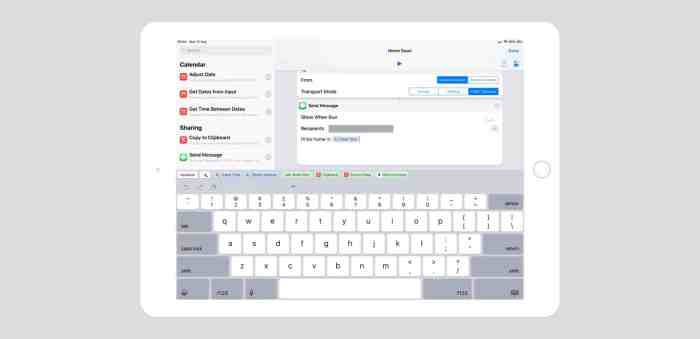
Siri Shortcuts are a powerful tool that allows you to automate tasks on your iPhone or iPad. These shortcuts can be used for a variety of purposes, from sending text messages to setting reminders. One particularly useful shortcut is the one that automatically texts your commute time to your spouse.This shortcut leverages your iPhone’s location services and traffic data to estimate your commute time.
It then automatically sends a text message to your spouse, keeping them informed about your estimated arrival time. This can be incredibly beneficial for couples, especially those who have busy schedules and rely on each other for coordination.
Benefits of Automating Commute Time
This shortcut offers several benefits for couples, fostering smoother communication and reducing stress.
- Improved Communication:By automatically sending your commute time, you eliminate the need for constant updates and ensure your spouse is always in the loop. This eliminates the need for back-and-forth texting, which can be time-consuming and distracting while driving.
- Reduced Stress:Knowing your estimated arrival time reduces anxiety for both you and your spouse. It allows them to plan their own activities accordingly, eliminating the uncertainty of your arrival time.
- Increased Efficiency:This shortcut saves you time and effort by automating the process of sending commute time updates. You can focus on driving safely, knowing that your spouse is already informed.
Setting up the Shortcut
This guide will walk you through creating a Siri Shortcut that automatically sends your commute time to your spouse. It’s super easy and only takes a few minutes!You’ll need the Shortcuts app, which is already installed on your iPhone or iPad.
You’ll also need a few apps that can help the shortcut gather the necessary information.
Required Apps and Permissions
The following apps are essential for the shortcut to function correctly:
- Shortcuts app: This is the app you’ll use to create and edit the shortcut. You’ll need to grant the shortcut permission to access your location data. You can do this in the Shortcuts app by going to “Settings” and then selecting “Location” to allow the shortcut to access your location.
- Maps app: This app will be used to determine your current location and estimate your commute time. You’ll need to grant the shortcut permission to access your location data in the Maps app. You can do this in the Maps app by going to “Settings” and then selecting “Privacy” and “Location Services.” Make sure “Maps” is enabled, and you can choose to allow the app to access your location while using the app or always.
That Siri Shortcut that texts your spouse your commute time is pretty cool, but you might want to make sure your phone’s brightness isn’t constantly adjusting. You can check out How to switch off Auto Brightness in iOS 11 to disable that feature.
That way, your phone’s display won’t be constantly changing when you’re trying to read your commute time, and you can avoid any surprises when you get in the car.
- Messages app: This app will be used to send the text message to your spouse. You’ll need to grant the shortcut permission to access your contacts and send messages. You can do this in the Messages app by going to “Settings” and then selecting “Messages.” Make sure “Send & Receive” is enabled, and you can choose to allow the app to access your contacts and send messages.
So, you’re all about automating your life, huh? That Siri shortcut for texting your commute time to your spouse is pretty slick. But, you know what else is super annoying? Facebook’s new “Link History” tracking. It’s like they’re trying to know everything about you.
Luckily, you can disable it by following these instructions How to disable new Facebook ‘Link History’ user tracking system. Anyway, back to your shortcut, I bet you could even set it up to text your spouse when you’re running late!
Customizing the Shortcut
Once you have the required apps installed and permissions granted, you can start creating your shortcut. Here’s how:
- Open the Shortcuts app and tap the “+” button in the top-right corner to create a new shortcut.
- Search for “Get Current Location” in the search bar and add it to your shortcut. This will get your current location. You can also customize the accuracy of your location by tapping on the “Get Current Location” action and choosing from options like “Precise” or “Approximate.”
- Search for “Get Directions” and add it to your shortcut. This will open the Maps app and prompt you to enter your destination. The shortcut will then automatically calculate your commute time.
- Search for “Get Directions” and add it to your shortcut. This will open the Maps app and prompt you to enter your destination. The shortcut will then automatically calculate your commute time.
- Search for “Send Message” and add it to your shortcut. This will allow you to send a text message to your spouse. You can customize the message to include information such as your estimated arrival time, traffic conditions, or any other relevant details. You can use the following variables to include dynamic information in your message:
- time: Displays the current time.
- location: Displays your current location.
- destination: Displays your destination.
- commute time: Displays your estimated commute time.
- traffic conditions: Displays the current traffic conditions.
- You can also add a “Show Alert” action to display a notification on your phone when the shortcut is complete. This can be useful if you want to confirm that the message was sent successfully.
Adding Additional Information
To add more information to your shortcut, you can use the “Get Directions” action to get your estimated arrival time and traffic conditions. You can then use the “Show Alert” action to display this information on your phone.
For example, you could set up your shortcut to send a text message to your spouse that says, “Hey, I’m on my way home. My estimated arrival time is arrival time, and traffic is traffic conditions.”
You can also add other actions to your shortcut, such as playing a sound or opening a specific app.
Adding a Voice Command
To make your shortcut even more convenient, you can add a voice command. This will allow you to activate the shortcut simply by saying a phrase. To add a voice command, tap the “Add to Siri” button at the top of the shortcut editor.
Then, say the phrase you want to use to activate the shortcut.For example, you could say, “Hey Siri, tell my spouse my commute time.”
Advantages and Disadvantages
So, you’ve got your shortcut set up and ready to go, but before you start sharing your commute times with your spouse, it’s worth considering the pros and cons. There are definitely some great benefits to using this shortcut, but there are also some potential downsides to keep in mind.This shortcut can make your life easier and more efficient by automating a task you might do manually, but it’s essential to be aware of the potential downsides and consider workarounds to minimize any negative impacts.
Privacy Concerns
Using this shortcut involves sharing your location data with Apple, which is then used to calculate your commute time. While Apple has robust privacy policies in place, some people might be uncomfortable with the idea of sharing their location data.
This is especially true if you’re concerned about data security or the potential for your location data to be used for other purposes.
So, you’re all set with your Siri Shortcut that texts your spouse your commute time, but what if they’re listening to their favorite playlist on their Android phone? Well, you can teach them how to connect their AirPods Max to non-Apple devices by checking out this guide: How to connect AirPods Max to non-Apple devices.
Once they’re all set up, you can tell Siri to text your spouse that you’re on your way home and they can rock out to their tunes while they wait.
- One workaround for this concern is to only use the shortcut for specific routes, like your daily commute to work or a specific errand. This way, you’re only sharing your location data for a limited time and for a specific purpose.
- You can also use a VPN service to encrypt your internet traffic, making it harder for third parties to track your location data.
- If you’re really concerned about privacy, you can always opt to manually send your commute time to your spouse instead of using the shortcut.
Reliance on Accurate Traffic Information
The accuracy of the commute time provided by the shortcut depends on the accuracy of the traffic data used. If the traffic data is inaccurate, the shortcut might provide an incorrect commute time, leading to confusion or even frustration.
- To mitigate this issue, you can check the traffic conditions yourself before relying on the shortcut. You can use a traffic app like Google Maps or Waze to get real-time updates on traffic conditions.
- You can also adjust the shortcut to provide a buffer time, adding a few extra minutes to the estimated commute time to account for potential traffic delays.
Alternative Solutions
While the Siri Shortcut provides a convenient way to automate sharing your commute time with your spouse, other methods offer distinct advantages and disadvantages. Exploring these alternatives can help you determine the most suitable approach based on your specific needs and preferences.
Dedicated Apps
Dedicated apps designed for sharing commute information with loved ones offer a wide range of features and customization options. These apps often provide real-time tracking, estimated arrival times, and even the ability to share your route. Here are some popular examples:
- Google Maps:Google Maps allows you to share your estimated arrival time with contacts directly within the app. You can even share your live location for a period of time.
- Waze:Waze, a community-based navigation app, offers a similar feature to Google Maps, allowing you to share your estimated arrival time with your spouse. Waze also includes social features that can be helpful for coordinating with your spouse.
- Life360:Life360 is a family safety app that offers location sharing, SOS features, and driving safety alerts. It’s a more comprehensive solution that can provide peace of mind beyond just commute information.
Voice Assistants
Voice assistants like Alexa and Google Assistant can also be used to communicate commute times. These assistants can integrate with navigation apps and provide voice-activated updates on your estimated arrival time. For instance, you can say:
“Alexa, what’s my ETA to work?”
And Alexa will respond with your estimated arrival time. You can then share this information with your spouse verbally or through a text message.
Comparison of Alternatives
| Feature | Siri Shortcut | Dedicated Apps | Voice Assistants |
|---|---|---|---|
| Automation | High | Moderate | Moderate |
| Customization | Limited | High | Moderate |
| Real-time Tracking | No | Yes (some apps) | No |
| Route Sharing | No | Yes (some apps) | No |
| Privacy | Moderate | Variable | Moderate |
Customization and Personalization
This shortcut is a great starting point, but you can personalize it to fit your unique needs and preferences. You can adjust the message, integrate with other apps, and even set up different behaviors for specific situations.You can add your own personal touch to the shortcut by customizing the message sent to your spouse.
For example, instead of simply stating the commute time, you could include a personalized message like “Hey, I’m on my way home, ETA is [commute time]!” This adds a bit of warmth and lets your spouse know you’re thinking of them.
Adding a Personalized Message
To add a personalized message, open the shortcut in the Shortcuts app and tap on the “Text” action. This action allows you to customize the text message that will be sent to your spouse. You can use variables like “[commute time]” to dynamically insert the calculated commute time into your message.
You can also use the “Get Current Date” and “Get Current Time” actions to include the current date and time in your message, which can be helpful for tracking your arrival time.
Here are a few examples of personalized messages you can use:
- “Hey, I’m on my way home, ETA is [commute time]!”
- “Just left work, should be home around [commute time]!”
- “See you soon! I’ll be home in about [commute time].”
Integrating with Other Apps, This Siri Shortcut will automatically text your commute time to your spouse
You can also integrate the shortcut with other apps to make it even more useful. For example, you can use the “Get Calendar Events” action to retrieve upcoming calendar events and include them in your message. This allows your spouse to know when you’ll be home and what you’ll be doing next.You can also use location sharing platforms like Google Maps or Apple Maps to automatically share your location with your spouse.
This lets them know where you are and how far away you are from home.
Adjusting Shortcut Behavior
The shortcut can be adjusted to behave differently based on specific scenarios. For example, you can use the “If” action to create different behaviors for different days of the week. You can send a different message on weekends or weekdays, or even skip sending a message altogether on certain days.You can also use the “Time of Day” action to create different behaviors for different times of day.
For example, you could send a message to your spouse during rush hour to let them know you’re on your way home, but not send a message during other times of the day.
Here are some examples of how you can adjust the shortcut’s behavior:
- Send a different message on weekends, such as “See you soon! I’ll be home in about [commute time] for dinner.”
- Send a message during rush hour to let your spouse know you’re on your way home.
- Don’t send a message if you’re leaving work before 5:00 PM.
Troubleshooting
Okay, so you’ve set up your commute time shortcut, but things aren’t going exactly as planned. Don’t worry, it’s totally normal to run into some hiccups. This section will cover some common issues and how to fix them.
Incorrect Location Data
Sometimes your shortcut might be getting your location wrong, leading to inaccurate commute time estimates. This can happen if your phone’s location services are off, or if you’re in an area with weak GPS signal.
- Make sure location services are enabled for your shortcut:Go to the Shortcuts app, tap on your shortcut, then tap on “Details.” Ensure that “Location” is toggled on.
- Check your phone’s location settings:Go to your phone’s settings, find “Privacy,” then “Location Services.” Make sure location services are enabled for the Shortcuts app and that your phone is allowed to use precise location data.
- Ensure a strong GPS signal:Try moving to a location with better GPS signal, like an open area or a place with fewer obstructions.
- Verify your starting and ending locations:Double-check that the locations used in your shortcut are correct.
Text Message Delivery Failures
You’ve set everything up, but your spouse isn’t receiving the text message with your commute time. Here are some potential culprits and how to troubleshoot them:
- Check your phone’s cellular data or Wi-Fi connection:Ensure you have a strong internet connection for sending text messages.
- Verify your spouse’s phone number:Make sure the number entered in your shortcut is correct.
- Check for any text message limitations:Some phone carriers have limitations on the number of text messages you can send. Check with your carrier to see if you’re exceeding any limits.
- Ensure your spouse’s phone is not in “Do Not Disturb” mode:If their phone is in “Do Not Disturb” mode, they might not receive your text message.
Other Common Issues
Sometimes, the shortcut might not work as expected due to unexpected factors. Here’s a quick list of other potential issues and how to address them:
- Restart your phone:A simple restart can sometimes fix unexpected issues.
- Update your phone’s operating system:Ensure your phone’s software is up-to-date.
- Update the Shortcuts app:Make sure you’re using the latest version of the Shortcuts app.
- Check for any app updates:If you’re using other apps like Maps or Google Maps within your shortcut, make sure they are updated to the latest versions.
Seeking Help from Communities
If you’re still having trouble, don’t fret! There are tons of helpful communities online where you can seek assistance.
- Apple Support Communities:Apple offers a dedicated forum where you can ask questions and find solutions from other users.
- Reddit:There are subreddits like r/shortcuts and r/ios where you can connect with other shortcut enthusiasts.
- Online forums:Search for forums dedicated to iOS automation and shortcuts.
Impact on Relationships
This shortcut can be a game-changer for couples, contributing to a more positive and communicative relationship. By automating the sharing of commute information, it takes the burden off partners to remember to update each other, fostering a sense of connection and reassurance.
Enhanced Communication
Sharing commute information is a seemingly small act, but it can significantly impact the relationship. It demonstrates that you care about your partner’s well-being and are keeping them in the loop. This small act of thoughtfulness can go a long way in building trust and strengthening the bond between partners.
“Even the smallest gestures of communication can make a big difference in a relationship.”
Anonymous
Increased Security and Reassurance
Knowing your partner’s commute time provides a sense of security and reassurance. It eliminates the worry of not knowing where your partner is or when they will be home. This is particularly important for couples where one partner might be working late or traveling frequently.
“Knowing your partner’s commute time provides peace of mind and reduces unnecessary worry.”
Anonymous
Concluding Remarks
With a little bit of setup, this Siri Shortcut can be a lifesaver for busy couples. It takes the stress out of communicating commute times and allows you to focus on driving safely. So, why not give it a try and see how it can improve your relationship?
You might just be surprised at how much it can help.
Key Questions Answered: This Siri Shortcut Will Automatically Text Your Commute Time To Your Spouse
What if I don’t have a spouse?
You can still use this shortcut to text your commute time to anyone you choose! Just change the contact information in the shortcut settings.
What if my phone’s location data is inaccurate?
The shortcut will use the best available location data, but if it’s inaccurate, the estimated arrival time may be off. You can always manually adjust the time in the text message before sending it.
Can I customize the text message?
Absolutely! You can add a personalized message, change the format, or even include additional information like traffic conditions.
