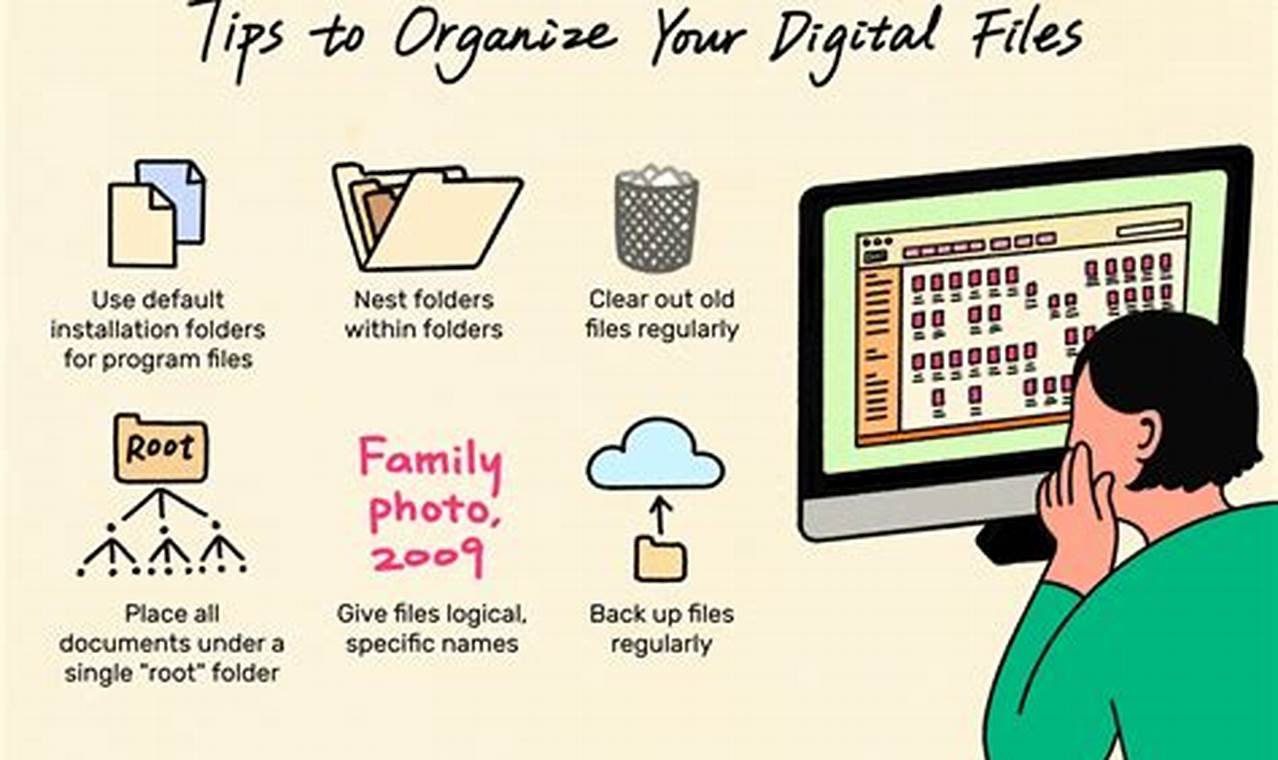
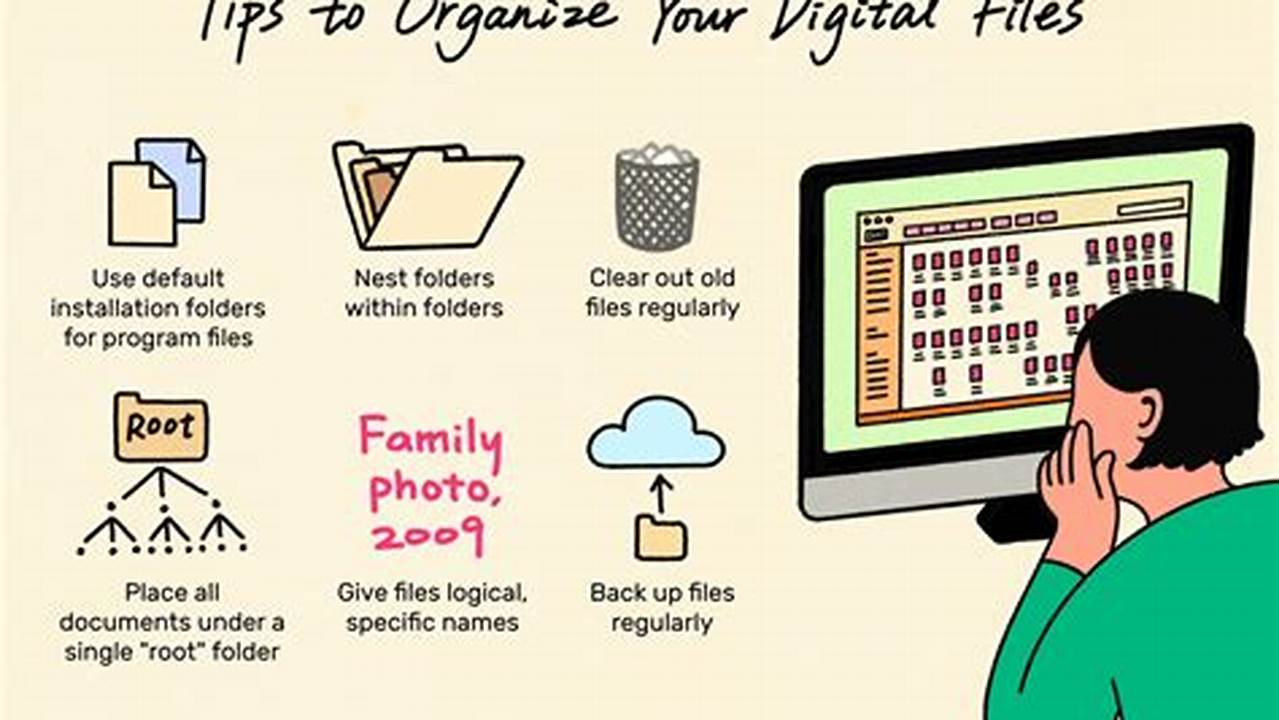
Organize Your Desktop Efficiently: The Key to Quick File Access
Do you find yourself constantly searching for files and folders on your desktop? If so, you’re not alone. A cluttered desktop can be a major productivity drain. But there’s a simple solution: organize your desktop efficiently. By doing so, you can save time, reduce stress, and improve your overall workflow.
To organize your desktop efficiently, start by creating a system for storing your files and folders. You can use a variety of methods, such as creating folders for different types of files, using a file manager program, or using a cloud storage service. Once you have a system in place, it’s important to stick to it. This will help you keep your desktop organized over time.
Organize Your Desktop Efficiently for Quick Access to Files and Folders
To organize your desktop efficiently, consider these key aspects:
- File Management
- Folder Structure
- File Naming
- Decluttering
- Customization
- Automation
- Cloud Storage
- Regular Maintenance
By focusing on these aspects, you can create a desktop that is both organized and efficient, helping you to save time and improve your productivity.
File Management
File management is a crucial aspect of organizing your desktop efficiently for quick access to files and folders. It involves creating a system for storing and organizing your files so that you can easily find what you need, when you need it.
-
Categorization
Categorizing your files into folders based on type, project, or any other logical criteria makes it easier to locate specific files quickly. -
Naming Conventions
Using consistent naming conventions for your files helps you quickly identify and differentiate between similar files. -
Decluttering
Regularly deleting unnecessary files and decluttering your desktop can significantly improve its organization and accessibility. - File Search
Effective file management not only saves time but also reduces stress and improves your overall workflow. By implementing these file management strategies, you can create an organized and efficient desktop that supports your productivity.
Folder Structure
Folder structure is a critical component of organizing your desktop efficiently for quick access to files and folders. A well-organized folder structure allows you to easily navigate your files and find what you need quickly, without having to search through a cluttered desktop.
When creating a folder structure, it is important to consider how you will use your files. For example, you may want to create folders for different projects, clients, or file types. Once you have created your folders, be consistent in how you use them. Always save files to the appropriate folder, and avoid creating duplicate folders.
In addition to creating a logical folder structure, you can also use other techniques to organize your desktop, such as using keyboard shortcuts, creating desktop shortcuts, and using a file manager program. By taking the time to organize your desktop efficiently, you can save time and improve your productivity.
File Naming
When organizing your desktop efficiently for quick access to files and folders, file naming plays a critical role. Effective file naming practices contribute significantly to the overall organization and accessibility of your digital workspace.
A well-defined file naming system allows you to easily identify and differentiate between files, reducing the time spent searching for specific information. It also helps maintain consistency and order within your folders, making it easier to locate and retrieve files when needed.
In real-world applications, consistent file naming conventions streamline collaboration and information sharing. For instance, in a team environment, shared files with clear and descriptive names minimize confusion and errors, enabling team members to access and work on the correct files efficiently.
Practical applications of effective file naming extend beyond individual desktops to enterprise-level data management systems. Well-organized file naming standards facilitate efficient data retrieval, improve data integrity, and enhance overall data management processes.
In summary, file naming is a fundamental aspect of organizing your desktop efficiently for quick access to files and folders. By implementing clear and consistent file naming conventions, you can significantly improve your productivity, reduce wasted time, and establish a well-organized digital workspace.
Decluttering
Decluttering is the process of removing unnecessary items from a space, including digital spaces like your desktop. When it comes to organizing your desktop efficiently for quick access to files and folders, decluttering plays a critical role. A cluttered desktop can make it difficult to find the files you need quickly, and it can also be a source of stress and distraction.
There are many benefits to decluttering your desktop. It can help you save time, reduce stress, and improve your productivity. When your desktop is organized, you can easily find the files you need, and you’re less likely to waste time searching for them. Decluttering can also help reduce stress by eliminating visual clutter and creating a more calming work environment. And when you’re not distracted by a cluttered desktop, you can focus better on your work and be more productive.
There are many different ways to declutter your desktop. You can start by deleting any unnecessary files or folders. You can also create folders to organize your files, and you can use shortcuts to quickly access your most frequently used files. Once you’ve decluttered your desktop, it’s important to maintain it by regularly deleting unnecessary files and folders.
Customization
Customization is a key aspect of organizing your desktop efficiently for quick access to files and folders. It allows you to tailor your desktop to your specific needs and preferences, making it easier to find the files you need and be more productive.
-
Visual Customization
Visual customization involves changing the appearance of your desktop, such as the wallpaper, icons, and colors. This can make your desktop more visually appealing and easier to navigate.
-
Folder Customization
Folder customization involves creating and organizing folders in a way that makes sense to you. For example, you can create folders for different projects, clients, or file types.
-
Shortcut Customization
Shortcut customization involves creating shortcuts to your most frequently used files and folders. This can save you time and make it easier to access the files you need.
-
Widget Customization
Widget customization involves adding widgets to your desktop that provide useful information or functionality. For example, you can add a widget that shows the weather, your calendar, or your email.
By customizing your desktop, you can create a workspace that is both efficient and visually appealing. This can help you save time, reduce stress, and be more productive.
Automation
Automation plays a pivotal role in organizing your desktop efficiently for quick access to files and folders. It involves leveraging technology to streamline and simplify tasks, saving you time and effort while enhancing productivity.
-
Scheduled Tasks
Automate repetitive tasks such as file backups, software updates, and system maintenance. Schedule these tasks to run at specific intervals, ensuring your system runs smoothly without manual intervention.
-
File Management
Automate file organization based on pre-defined rules. Create rules to automatically sort incoming files into designated folders, reducing clutter and improving accessibility.
-
Cloud Integration
Integrate cloud storage services with your desktop. Automate file syncing and backups to the cloud, ensuring data security and accessibility from anywhere.
-
Custom Scripts
Utilize custom scripts or third-party tools to automate complex tasks. Create scripts to perform specific actions, such as renaming files in bulk or generating reports, saving you time and effort.
By harnessing the power of automation, you can streamline your desktop organization, reduce manual effort, and improve efficiency. It frees up your time to focus on more complex and value-added tasks, ultimately enhancing your productivity and ensuring a well-organized and accessible desktop.
Cloud Storage
In the realm of organizing your desktop efficiently for quick access to files and folders, cloud storage has emerged as a game-changer. It offers a virtual space to store and manage your files, accessible from anywhere with an internet connection.
-
Centralized Storage
Cloud storage consolidates your files in a single, centralized location, eliminating the need for multiple local copies and reducing the risk of data loss due to hardware failure.
-
Remote Access
With cloud storage, your files are accessible from any device with an internet connection, allowing you to work on and access your files from anywhere, anytime.
-
Collaboration and Sharing
Cloud storage facilitates seamless collaboration by enabling multiple users to access and work on shared files simultaneously, streamlining teamwork and project management.
-
Data Backup and Recovery
Cloud storage serves as a reliable backup solution, protecting your files from accidental deletion or hardware malfunctions. Data stored in the cloud can be easily restored in case of data loss.
By leveraging cloud storage, you can not only organize your desktop efficiently but also enhance accessibility, collaboration, and data security. It transforms your desktop into a hub for accessing files from anywhere, anytime, streamlining your workflow and boosting productivity.
Regular Maintenance
Regular maintenance is a crucial aspect of organizing your desktop efficiently for quick access to files and folders. It involves performing routine tasks to ensure your desktop remains organized, clutter-free, and functioning optimally.
By regularly maintaining your desktop, you can prevent issues that may hinder your productivity and access to files. For instance, deleting unnecessary files, emptying the recycle bin, and clearing temporary files can free up disk space and reduce clutter. Additionally, regularly running disk cleanup utilities can identify and remove obsolete or duplicate files, further streamlining your desktop.
Furthermore, regular maintenance can help prevent software conflicts and system errors. By updating your operating system and software applications, you can ensure compatibility and minimize the risk of software crashes or data loss. Additionally, running antivirus scans and malware checks can protect your system from malicious software that may compromise your files or disrupt your workflow.
In summary, regular maintenance plays a vital role in organizing your desktop efficiently for quick access to files and folders. By dedicating time to routine maintenance tasks, you can maintain a clean, organized, and secure desktop, enhancing your productivity and ensuring seamless access to your important files.
FAQs
This FAQ section addresses common questions and provides clarifications regarding efficient desktop organization for quick access to files and folders.
Question 1: What are the key benefits of organizing my desktop efficiently?
Organizing your desktop efficiently streamlines your workflow, reduces time spent searching for files, minimizes distractions, and enhances productivity.
Question 2: How do I create a logical folder structure?
Categorize files based on type, project, or relevance. Use consistent naming conventions and create subfolders for further organization.
Question 3: What are some effective file naming practices?
Use descriptive and concise file names. Include relevant keywords and avoid using special characters or spaces. Maintain consistency in naming conventions.
Question 4: How can I minimize desktop clutter?
Regularly review and delete unnecessary files. Utilize cloud storage to store infrequently used files. Consider using a file manager program to automate organization.
Question 5: What are the advantages of using cloud storage for desktop organization?
Cloud storage provides centralized storage, remote access, enhanced collaboration, and automatic backups, ensuring data security and accessibility.
Question 6: How do I maintain an organized desktop over time?
Establish a regular maintenance routine. This includes deleting unnecessary files, emptying the recycle bin, running disk cleanup utilities, and updating software.
In summary, organizing your desktop efficiently involves creating a logical folder structure, implementing effective file naming practices, minimizing clutter, leveraging cloud storage, and performing regular maintenance. By following these guidelines, you can streamline your desktop organization, saving time and enhancing productivity.
In the next section, we will explore advanced techniques for optimizing desktop organization and discuss strategies for maintaining a clutter-free and efficient workspace.
Tips to Organize Your Desktop Efficiently
This section provides a collection of practical tips to help you organize your desktop efficiently for quick access to files and folders.
Tip 1: Create a Logical Folder Structure
Organize files into a hierarchical folder structure based on categories, projects, or any other logical criteria to simplify navigation.
Tip 2: Implement Effective File Naming Practices
Use concise and descriptive file names that accurately reflect the content. Avoid using special characters or spaces, and maintain consistency in naming conventions.
Tip 3: Minimize Desktop Clutter
Regularly review and delete unnecessary files, empty the recycle bin, and consider using cloud storage to store infrequently used files.
Tip 4: Leverage Cloud Storage
Utilize cloud storage services to centralize file storage, enable remote access, enhance collaboration, and ensure data security through automatic backups.
Tip 5: Utilize Keyboard Shortcuts
Familiarize yourself with keyboard shortcuts for common actions such as creating new folders, renaming files, and navigating the desktop, to expedite your workflow.
Tip 6: Customize Your Desktop
Tailor your desktop to your specific needs by adjusting visual elements like wallpaper, icons, and colors, and creating shortcuts to frequently used files and folders for easy access.
Tip 7: Employ Automation Tools
Utilize automation tools or scripts to streamline repetitive tasks such as file organization, folder creation, and file backups, saving time and effort.
Tip 8: Perform Regular Maintenance
Establish a regular maintenance routine to delete temporary files, run disk cleanup utilities, and update software to maintain optimal performance and prevent system errors.
By implementing these tips, you can significantly improve the organization of your desktop, reducing clutter, enhancing accessibility, and boosting your productivity.
In the conclusion, we will recap the key takeaways and discuss the broader implications of desktop organization for effective workflow management.
Conclusion
In this article, we have extensively explored the concept of “organizing your desktop efficiently for quick access to files and folders.” Through practical tips and insights, we have demonstrated how a well-organized desktop can streamline your workflow, save time, and enhance productivity.
Key takeaways include the importance of creating a logical folder structure, implementing effective file naming practices, minimizing desktop clutter, leveraging cloud storage, utilizing keyboard shortcuts, and performing regular maintenance. By addressing these aspects, you can create an efficient and accessible desktop environment that supports your daily tasks effectively.
Remember, an organized desktop is not just about aesthetics; it is about maximizing your productivity and minimizing distractions. Take the time to implement the strategies discussed in this article, and experience the transformative impact of a well-organized digital workspace.
