Everything iPad mini owners need to know about USB-C – it’s a big deal! Apple’s switch from Lightning to USB-C is a game-changer for the iPad mini, bringing a whole new world of possibilities. Think faster charging, better data transfer, and a whole bunch of new accessories to play with.
But before you dive in, there are a few things you should know.
This guide will cover everything from understanding the benefits of USB-C to choosing the right accessories and troubleshooting any issues you might encounter. So, grab your iPad mini, get comfy, and let’s get started!
The Shift to USB-C
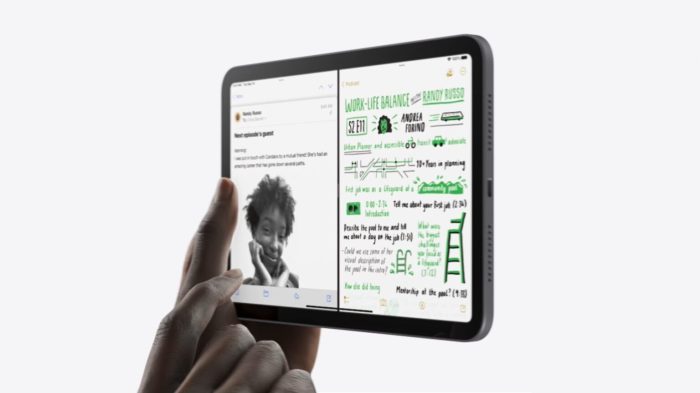
The latest iPad mini models have made a significant change by ditching the Lightning connector and adopting the more versatile USB-C port. This shift marks a major move towards industry-standard connectivity and opens up a world of possibilities for iPad mini owners.
Benefits of USB-C
The adoption of USB-C on the iPad mini brings numerous benefits, making it a more convenient and powerful device. Here are some key advantages:
- Faster Data Transfer Speeds:USB-C supports significantly faster data transfer rates compared to Lightning. This means you can transfer large files, like photos and videos, much quicker.
- Higher Power Delivery:USB-C allows for higher power delivery, enabling faster charging times for your iPad mini.
- Versatility:USB-C is a universal connector used across various devices, including laptops, smartphones, and external drives. This eliminates the need for separate cables and adapters, simplifying your setup.
- Improved Compatibility:USB-C is the future of connectivity, and adopting it on the iPad mini ensures compatibility with a wider range of accessories and peripherals.
Comparison of USB-C and Lightning Connectors
To better understand the advantages of USB-C, here is a comparison table highlighting the key features and capabilities of both connectors:
| Feature | USB-C | Lightning |
|---|---|---|
| Data Transfer Speed | Up to 40 Gbps (Thunderbolt 4) | Up to 480 Mbps |
| Power Delivery | Up to 100W | Up to 18W |
| Versatility | Widely used across devices | Apple-specific connector |
| Compatibility | Compatible with a wide range of accessories | Limited compatibility with non-Apple accessories |
Charging Your iPad mini with USB-C
The iPad mini with USB-C brings a new world of charging possibilities. You can now use a wide range of USB-C chargers and power adapters, offering greater flexibility and convenience. Let’s explore the different types of chargers you can use and the charging speeds you can expect.
Charging Speeds with USB-C
The charging speed of your iPad mini depends on the type of USB-C charger and power adapter you use. Here’s a breakdown of the different charging speeds you can achieve:
- Standard USB-C Charger:A standard USB-C charger with a 5W output will provide the slowest charging speed. This is the same charging speed you would get with a traditional Lightning cable and adapter.
- 18W USB-C Charger:An 18W USB-C charger is a popular choice for faster charging. It can deliver significantly faster charging speeds than a standard USB-C charger.
- 20W USB-C Charger:A 20W USB-C charger is another common option for fast charging. It offers slightly faster charging speeds than an 18W charger.
- 30W USB-C Charger:A 30W USB-C charger can provide even faster charging speeds. This is a good option for users who want to charge their iPad mini as quickly as possible.
- Higher Wattage USB-C Chargers:Chargers with higher wattage outputs, such as 60W or 87W, can also be used to charge your iPad mini. However, these chargers are typically designed for larger devices like laptops and will not provide significantly faster charging speeds for the iPad mini.
Importance of Certified USB-C Chargers
It’s crucial to use certified USB-C chargers to ensure safe and efficient charging. Certified chargers have undergone rigorous testing and meet specific safety standards. Using uncertified chargers can lead to several problems, including:
- Damage to Your iPad mini:Uncertified chargers may not be compatible with your iPad mini’s charging circuitry, potentially damaging your device.
- Overheating:Uncertified chargers may not regulate power flow correctly, leading to overheating and potential fire hazards.
- Slower Charging:Uncertified chargers may not deliver the full power output, resulting in slower charging times.
Always use certified USB-C chargers that meet the necessary safety standards to ensure your iPad mini is charged safely and efficiently.
Data Transfer and Connectivity with USB-C
The USB-C port on your iPad mini is not just for charging; it’s a gateway to a world of data transfer and connectivity possibilities. This versatile port allows you to connect various external devices, enabling you to expand your iPad mini’s capabilities beyond its built-in features.
Data Transfer Speeds and File Types
USB-C supports a wide range of data transfer speeds, ensuring that you can quickly move large files between your iPad mini and other devices. The speed at which you can transfer data depends on the USB-C standard supported by the connected device and the iPad mini.
The iPad mini with USB-C is awesome, but you might be wondering how to get your content from your iPhone to the big screen. Well, no worries, Apple has you covered! You can check out Apple explains how to use AirPlay to stream video from iPhone to your TV to learn all about it.
Once you’ve got that set up, you’ll be able to enjoy all your favorite movies and shows on the iPad mini’s larger screen.
- USB 3.2 Gen 2: Offers speeds up to 10 Gbps, making it ideal for transferring large files, such as high-resolution photos, videos, and even entire libraries of music.
- USB 3.2 Gen 1: Provides speeds up to 5 Gbps, suitable for transferring smaller files or data that doesn’t require lightning-fast speeds.
- USB 2.0: With speeds up to 480 Mbps, it’s primarily used for older devices or situations where high-speed data transfer isn’t a priority.
You can transfer various file types through the USB-C port, including:
- Documents: Word documents, spreadsheets, PDFs, and more.
- Photos and Videos: High-resolution images and videos captured on your iPad mini or external devices.
- Music: Audio files in various formats, such as MP3, AAC, and FLAC.
- Apps: Transfer apps between your iPad mini and a computer.
Connecting External Storage Devices
The USB-C port on your iPad mini allows you to connect external storage devices, such as hard drives and flash drives, expanding your storage capacity. This is particularly useful if you need to store large files or have limited internal storage space on your iPad mini.
- External Hard Drives: Connect a hard drive to your iPad mini to access large files, backup your data, or transfer files between devices.
- Flash Drives: Conveniently transfer files between your iPad mini and other devices, like computers or laptops, using a flash drive.
Connecting to External Displays and Peripherals
USB-C opens up possibilities for connecting your iPad mini to external displays and peripherals, enhancing your productivity and multimedia experience.
- External Displays: Connect your iPad mini to a monitor or projector using a USB-C to HDMI or USB-C to DisplayPort adapter. This allows you to extend your iPad mini’s screen or mirror its content on a larger display.
- Peripherals: Connect various peripherals, such as keyboards, mice, printers, and even external microphones, to your iPad mini using a USB-C hub or adapter. This allows you to use your iPad mini like a desktop computer, enhancing your productivity and creative workflows.
Choosing the Right USB-C Accessories
The transition to USB-C opens up a world of possibilities for your iPad mini, but navigating the vast array of accessories can feel overwhelming. Knowing what to look for and what’s essential will help you make the most of your iPad mini’s new capabilities.
Understanding USB-C Accessories
USB-C accessories are designed to enhance the functionality of your iPad mini. They come in various forms, each offering unique advantages. Understanding the different types and their purposes is crucial for choosing the right accessories for your needs.
- USB-C Cables:These are the basic building blocks for connecting your iPad mini to other devices. They come in various lengths and qualities, impacting charging speed and data transfer rates.
- USB-C Adapters:These convert USB-C ports to other connection types, allowing you to use older devices or peripherals with your iPad mini.
- USB-C Hubs:These expand the connectivity options of your iPad mini by providing multiple ports, such as HDMI, SD card slots, and additional USB ports.
Choosing Compatible and High-Quality Accessories
When selecting USB-C accessories, compatibility and quality are paramount. Choosing the wrong accessories can lead to performance issues, damage to your iPad mini, or even security risks.
- Compatibility:Always ensure the accessories you choose are compatible with your iPad mini. Check for official Apple certifications or reputable third-party brands.
- Quality:Look for accessories made with high-quality materials and construction. Sturdy cables and well-built adapters are less likely to break or malfunction.
- Charging Speed:If you need fast charging, opt for accessories that support USB-C Power Delivery (PD) technology. PD allows for higher power output, enabling faster charging times.
- Data Transfer Rates:For transferring large files, choose accessories that support USB 3.1 or Thunderbolt 3 for faster data transfer speeds.
Enhancing iPad mini Functionality with USB-C Accessories
USB-C accessories can unlock a wealth of possibilities for your iPad mini, making it even more versatile and productive.
- External Displays:Connect your iPad mini to an external monitor via a USB-C to HDMI or DisplayPort adapter to expand your workspace and enjoy a larger screen for presentations, editing, or multitasking.
- External Storage:Use a USB-C to USB-A adapter to connect external hard drives or flash drives to your iPad mini, providing additional storage for large files, backups, or creative projects.
- Printers:Connect your iPad mini to a USB-C printer for easy wireless printing. Many printers now support USB-C connectivity, eliminating the need for separate adapters.
- Audio Devices:Enjoy high-quality audio by connecting your iPad mini to external speakers or headphones using a USB-C to 3.5mm adapter or a USB-C audio dongle.
Troubleshooting USB-C Issues: Everything IPad Mini Owners Need To Know About USB-C
While USB-C is generally reliable, you might encounter some hiccups with your iPad mini. Let’s dive into common problems and how to fix them.
Slow Charging
Slow charging can be frustrating, especially when you need to power up quickly. Here’s what you can try:* Use a Certified USB-C Charger and Cable:Ensure your charger and cable are compatible with the iPad mini’s USB-C port and have the necessary wattage for fast charging. Look for the “Made for iPad” logo on the cable or charger to confirm certification.
Check the Charging Port
Make sure the USB-C port on your iPad mini is clean and free of debris. Use a soft-bristled brush or compressed air to gently remove any dirt or lint.
Try a Different Outlet
Sometimes, the issue might be with the power outlet you’re using. Try plugging your charger into a different outlet to see if that resolves the problem.
Restart Your iPad
A simple restart can sometimes fix minor software glitches that might be affecting charging.
Check for Software Updates
Apple regularly releases software updates to improve performance and fix bugs, including charging issues. Ensure your iPad mini is running the latest software version.
Data Transfer Errors
Data transfer errors can be annoying, especially when you’re trying to move large files. These steps can help:* Ensure a Secure Connection:Make sure the USB-C cable is securely plugged into both your iPad mini and the other device. A loose connection can lead to data transfer errors.
Try a Different USB-C Cable
The iPad mini’s switch to USB-C is a game-changer for its versatility, but if you’re looking for even more speed, you might want to check out how to merge Ethernet connections on your Mac to boost network speeds. This guide explains how to use a technique called link aggregation to achieve a significant speed increase, which could be especially useful for transferring large files to and from your iPad mini.
A faulty cable can cause data transfer problems. Test with a different USB-C cable to rule out the cable as the issue.
Check the Device Compatibility
Verify that the device you’re transferring data to is compatible with your iPad mini. Some devices might not support all data transfer protocols.
Restart Both Devices
Restarting both your iPad mini and the other device can sometimes fix minor software glitches that might be causing data transfer issues.
Check for Software Updates
Ensure both your iPad mini and the other device are running the latest software versions to address potential compatibility issues.
Connectivity Issues, Everything iPad mini owners need to know about USB-C
Connectivity issues with USB-C can be a pain, especially when you need to connect to external devices. Here’s what you can try:* Check the USB-C Port:Ensure the USB-C port on your iPad mini is clean and free of debris. A dirty port can disrupt connectivity.
Try a Different USB-C Cable
A faulty cable can cause connectivity problems. Test with a different USB-C cable to rule out the cable as the issue.
Restart Your iPad
Restarting your iPad mini can sometimes resolve temporary connectivity issues.
Check the Device Compatibility
Ensure the device you’re trying to connect to is compatible with your iPad mini’s USB-C port.
Update Drivers
If you’re connecting to a computer, ensure you have the latest drivers installed for your USB-C adapter or device.
Reset Network Settings
If you’re experiencing connectivity issues with external devices, resetting your iPad mini’s network settings can sometimes fix the problem. However, this will erase your Wi-Fi passwords and other network settings.
Contact Apple Support
If you’ve tried all these troubleshooting steps and are still facing issues, contact Apple Support for further assistance.
The Future of USB-C on iPad mini
The shift to USB-C on the iPad mini has opened up a world of possibilities, and it’s exciting to imagine what the future holds for this versatile port. As technology evolves, we can expect to see even more innovative ways USB-C will enhance the iPad mini experience.
Potential Advancements in USB-C Technology
The future of USB-C on the iPad mini is bright, with potential advancements that could revolutionize how we use and interact with our devices.
So you finally upgraded to a new iPad mini with USB-C, and you’re stoked to use all those cool new accessories. But before you go crazy with downloads, remember that space is still precious on your iPad. If you’re running out of room, check out this guide on how to free up disk space in macOS High Sierra.
It’s a great resource for anyone struggling with a full hard drive, and the tips can be applied to your iPad mini too. Once you’ve freed up some space, you’ll be good to go with all the awesome USB-C features!
- Faster Data Transfer Speeds:With the emergence of USB 4.0 and Thunderbolt, data transfer speeds could reach unprecedented levels, enabling lightning-fast file transfers and seamless integration with external displays and peripherals. Imagine transferring a high-resolution video in seconds or editing large files on the go without any lag.
- Enhanced Power Delivery:USB-C Power Delivery (PD) is constantly evolving, allowing for faster and more efficient charging. Future iPad mini models could support higher wattage charging, enabling users to charge their devices quickly and conveniently. This would be especially beneficial for professionals who rely on their iPad mini for demanding tasks throughout the day.
- Improved Display Capabilities:USB-C could unlock new possibilities for external display connectivity. Future iPad mini models might support higher resolutions and refresh rates, offering a more immersive and visually stunning experience for creative professionals and gamers. This would enable users to connect to external monitors with higher resolution and refresh rates, providing a more immersive and visually stunning experience.
Final Conclusion
The shift to USB-C on the iPad mini is a huge step forward, opening up a world of possibilities for users. With faster charging, improved data transfer, and a wider range of compatible accessories, the iPad mini is more versatile and powerful than ever before.
So, embrace the USB-C revolution and explore all the exciting new features it brings!
Q&A
What are the charging speeds for USB-C on the iPad mini?
The charging speed depends on the charger and power adapter you use. With a compatible USB-C charger and power adapter, you can achieve fast charging speeds, similar to those found on other Apple devices.
Can I use my old Lightning cables with my new iPad mini?
No, you cannot use your old Lightning cables with the new iPad mini. You’ll need to get new USB-C cables and accessories.
What happens to my existing Lightning accessories?
You’ll need adapters to use your existing Lightning accessories with your new iPad mini. Apple and other third-party manufacturers offer a range of USB-C to Lightning adapters.

