How to get the best battery life from your MacBook is a question many of us ask. Whether you’re a student cramming for exams, a freelancer working remotely, or just someone who wants to avoid being tethered to an outlet, maximizing your battery life is key.
Your MacBook’s battery life can be affected by a variety of factors, from your usage habits to the apps you use. This guide will dive into the nitty-gritty of optimizing your battery performance, helping you get the most out of your MacBook’s power.
From understanding your battery usage patterns to tweaking settings and optimizing software, we’ll cover everything you need to know to extend your MacBook’s battery life. We’ll also address common battery issues and provide tips for troubleshooting and maximizing your battery’s lifespan.
Get ready to power through your day with a fully charged MacBook!
Understanding Battery Usage Patterns
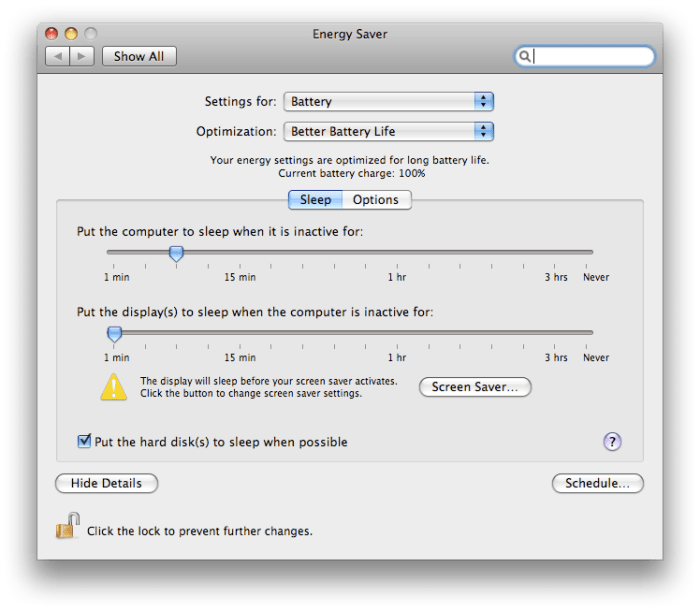
To optimize your MacBook’s battery life, understanding your usage patterns is key. This involves identifying the activities that drain your battery the most, the impact of different software applications, and the role of background processes.
Common Battery-Draining Activities
Understanding the common activities that drain your battery can help you manage your MacBook’s power consumption. These activities include:
- High-intensity tasks:Activities like video editing, gaming, and 3D rendering require significant processing power, leading to increased battery usage.
- Streaming and downloading:Streaming videos or downloading large files continuously can quickly drain your battery.
- Web browsing:Websites with heavy graphics, animations, and videos can consume more battery than simple text-based websites.
- Brightness and volume:Increasing the screen brightness or volume levels can also drain your battery.
- Bluetooth and Wi-Fi:Constant use of Bluetooth devices or being connected to a Wi-Fi network can drain your battery.
Software Applications and Battery Life
Different software applications have varying impacts on battery life. Some applications, like video editing software or games, require more resources and therefore consume more battery than others.
- Resource-intensive applications:Applications that require significant processing power, such as video editing software, 3D modeling tools, and gaming platforms, can significantly drain your battery.
- Background applications:Some applications run in the background, even when you’re not actively using them. These background processes can consume battery, especially if they’re constantly updating or syncing data.
- System processes:Operating system processes, such as indexing and background updates, also consume battery power.
Background Processes and Battery Consumption
Background processes are applications or system tasks that run in the background without your direct interaction. These processes can contribute significantly to battery drain, especially if they are constantly updating, syncing data, or performing other tasks.
- Software updates:Many applications automatically check for and download updates in the background, which can consume battery power.
- Cloud syncing:Applications that sync data with cloud services, such as Dropbox or iCloud, can drain your battery if they are constantly updating or syncing files.
- Notifications:Push notifications from apps can drain your battery, especially if you receive frequent notifications.
Power Management Settings
Your MacBook’s power management settings play a crucial role in determining how long your battery lasts. By tweaking these settings, you can significantly extend your battery life without compromising performance. Let’s explore some of the key power management settings you should adjust.
Brightness and Display Settings
The brightness of your MacBook’s display is a significant factor in battery consumption. A brighter screen draws more power. To conserve battery life, it’s recommended to adjust the brightness level to a comfortable level, especially when you’re not using your MacBook in a brightly lit environment.
- Reduce screen brightness:Use the brightness slider in the menu bar or the keyboard shortcut (Fn + F1 or F2) to decrease the brightness. Experiment with different brightness levels to find a comfortable balance between visibility and battery life.
- Enable Auto-Brightness:Auto-brightness automatically adjusts the screen brightness based on ambient light conditions. This feature can help save battery life by ensuring that your screen is not unnecessarily bright. To enable auto-brightness, go to System Preferences > Displays and check the box next to “Automatically adjust brightness.”
- Reduce display resolution:If you’re using a high-resolution display, lowering the resolution can also help save battery life. This might be noticeable on displays with higher resolutions, such as 4K or 5K. To adjust the resolution, go to System Preferences > Displays and select a lower resolution from the dropdown menu.
Sleep and Hibernation Settings
Sleep and hibernation settings determine how your MacBook conserves power when it’s not actively in use.
- Set shorter sleep times:A shorter sleep time means your MacBook will go to sleep faster, saving battery life. To adjust the sleep settings, go to System Preferences > Energy Saver and choose the desired sleep time for both battery and power adapter.
A good starting point is to set the sleep time to 15 minutes or less for battery power.
- Enable hibernation:Hibernation saves the current state of your MacBook to your hard drive and then shuts down completely, allowing for even greater power savings than sleep. To enable hibernation, go to System Preferences > Energy Saver and check the box next to “Put hard disk to sleep when possible.” This option is particularly useful for longer periods of inactivity, such as overnight.
Optimizing Software and Apps
Your MacBook’s software and apps play a significant role in battery life. While some apps are essential, others may be running in the background, consuming precious battery power without your knowledge. Optimizing these software and apps can significantly enhance your MacBook’s battery performance.
Identifying and Disabling Unnecessary Applications and Services
Certain applications and services running in the background can drain your battery. Identifying and disabling these unnecessary programs can help conserve battery life.
If you’re trying to get the best battery life out of your MacBook, you might want to avoid playing games. But if you’re a PlayStation fan, you can still enjoy your favorite titles on your Mac! Check out How to play PlayStation 4 games on Mac and PC to see how you can stream your PS4 games.
Once you’re done gaming, make sure to close all unnecessary programs and dim your screen brightness to maximize your battery life.
- Check your Activity Monitor:The Activity Monitor is a built-in tool that provides real-time information about your MacBook’s processes. You can access it by searching for “Activity Monitor” in Spotlight. Look for processes consuming significant CPU or memory resources, especially those you don’t recognize.
- Review your Login Items:Applications set to launch automatically when you start your MacBook can contribute to battery drain. You can manage these login items by going to System Preferences > Users & Groups > Login Items.
- Disable Unnecessary Background Apps:Many applications, even when not actively used, run in the background to perform updates, sync data, or provide notifications. You can disable these background processes in the application’s settings or in the macOS settings.
Updating Software and Drivers
Regularly updating your software and drivers is crucial for battery efficiency. Updates often include bug fixes and performance enhancements that can improve battery life.
- Install macOS Updates:Apple regularly releases macOS updates that include battery-related improvements. You can check for updates by going to System Preferences > Software Update.
- Update Drivers:Device drivers, especially those for graphics and networking, can affect battery performance. Check your manufacturer’s website for the latest drivers for your peripherals and components.
Managing Notifications and Alerts
Excessive notifications and alerts can significantly drain your battery. By managing these notifications effectively, you can minimize their impact on battery life.
- Reduce Notification Frequency:Many applications send frequent notifications, even for minor events. You can adjust the notification frequency in the app’s settings or in macOS settings.
- Disable Unnecessary Notifications:Review your notification settings and disable notifications for applications you don’t need to be constantly alerted about.
- Use “Do Not Disturb” Mode:macOS’s “Do Not Disturb” mode can silence notifications and alerts for a set period, allowing you to focus on work or relax without battery-draining interruptions.
Network Connectivity and Battery Life: How To Get The Best Battery Life From Your MacBook
Your MacBook’s network connectivity can significantly impact battery life. The constant search for and connection to Wi-Fi networks, Bluetooth devices, and cellular data drains your battery. Understanding the trade-offs involved in network connectivity can help you optimize your battery usage.
Wi-Fi and Bluetooth Connectivity, How to get the best battery life from your MacBook
Wi-Fi and Bluetooth are convenient technologies that allow you to connect to the internet and other devices wirelessly. However, they can also be battery hogs, especially if you’re constantly searching for networks or connected to devices that are constantly transmitting data.
The constant search for Wi-Fi networks can significantly drain your battery.
- Wi-Fi:When your MacBook is actively searching for a Wi-Fi network, it’s using more power to scan for available networks and connect to the strongest signal. This can be a significant drain on your battery, especially if you’re in an area with a lot of Wi-Fi networks.
When connected to a Wi-Fi network, your MacBook will still use power to maintain the connection, but this is generally less than searching for networks.
- Bluetooth:Bluetooth devices, such as wireless headphones, speakers, and keyboards, can also drain your battery. When your MacBook is connected to a Bluetooth device, it’s constantly sending and receiving data, which uses power. This is especially true if you’re using a device that’s constantly transmitting data, such as a wireless headset for phone calls.
Cellular Data
Cellular data provides internet access when Wi-Fi is unavailable, but it can be a significant drain on your battery.
If you’re trying to squeeze every last drop of juice out of your MacBook’s battery, you might want to avoid streaming music over cellular data. But if you absolutely need your tunes on the go, check out How to enable Apple Music streaming over a cellular connection to learn how to set it up.
Once you’re rocking out, remember to keep your screen brightness low and close any apps you’re not using to save even more battery life.
- Advantages:Cellular data allows you to stay connected even when you’re away from Wi-Fi networks. This is especially useful for tasks such as checking email, browsing the web, and using navigation apps. It’s also a convenient way to share data with other devices.
- Disadvantages:Cellular data is a significant drain on your battery. Your MacBook’s cellular radio uses a lot of power to maintain a connection to the cellular network. This can be especially noticeable if you’re using cellular data for streaming videos or downloading large files.
Optimizing Network Settings
You can optimize your network settings to extend your battery life.
- Turn off Wi-Fi and Bluetooth when not in use:When you’re not using Wi-Fi or Bluetooth, turn them off to conserve battery power. This is especially important if you’re in an area with a lot of Wi-Fi networks or if you’re using a Bluetooth device that’s constantly transmitting data.
- Connect to a strong Wi-Fi network:Connecting to a strong Wi-Fi network will help to reduce battery drain. A weak Wi-Fi signal requires your MacBook to use more power to maintain a connection. Consider using a Wi-Fi extender if you have a weak signal in your home or office.
- Reduce the number of Bluetooth devices:If you’re not using all of your Bluetooth devices, consider disconnecting them to conserve battery power. This is especially important if you’re using devices that are constantly transmitting data, such as a wireless headset.
- Limit cellular data usage:Reduce your cellular data usage to conserve battery power. This includes tasks such as streaming videos, downloading large files, and using apps that require a constant internet connection. Consider using Wi-Fi whenever possible to avoid using cellular data.
Hardware Considerations
Your MacBook’s hardware plays a significant role in determining its battery life. Understanding these aspects can help you make informed choices when buying or using your device.
Battery Health and Age
The health and age of your MacBook’s battery are crucial factors influencing its performance. As batteries age, their capacity to hold a charge decreases, leading to shorter battery life.
- The number of charge cycles a battery has undergone affects its health. A charge cycle represents a full discharge and recharge of the battery.
- Exposure to extreme temperatures can also impact battery health. Avoid leaving your MacBook in hot or cold environments for extended periods.
- Battery health can be monitored through the Battery Health section in System Preferences on macOS. This information provides insights into the battery’s current capacity and overall health.
Efficient Charging Practices
Just like any other electronic device, the way you charge your MacBook can significantly impact its battery life. By following some simple practices, you can optimize your charging routine and extend the lifespan of your battery.
Using the Original Charger and Adapter
Using the original charger and adapter designed specifically for your MacBook is crucial for efficient and safe charging. These accessories are carefully calibrated to provide the optimal charging current and voltage, ensuring proper battery health.
Okay, so you’re trying to squeeze every last drop of juice out of your MacBook. You’ve dimmed the screen, closed unnecessary tabs, and even turned off Bluetooth. But have you considered syncing your Apple workouts to Strava automatically?
Check out this guide to make sure you’re not wasting battery on unnecessary background processes. By syncing your workouts automatically, you can free up your MacBook’s resources and maybe even get a few more hours of battery life.
- Using a third-party charger or adapter that isn’t compatible with your MacBook can potentially damage your battery, causing it to overheat or even malfunction.
- The original charger is designed to deliver the correct amount of power to your MacBook, preventing overcharging and maximizing battery life.
Fast Charging Options
Fast charging options, like USB-C Power Delivery (PD), can significantly reduce charging time. While convenient, it’s essential to understand the potential risks associated with fast charging.
- Fast charging can generate more heat, potentially leading to faster battery degradation if used excessively.
- While fast charging is convenient for quick top-ups, it’s generally recommended to charge your MacBook at a slower rate for longer periods to optimize battery health.
- For instance, charging your MacBook overnight with a standard charger can help minimize battery stress and prolong its lifespan.
Charging Practices
Here are some additional tips for optimizing your charging practices:
- Avoid fully draining your battery before charging. Keeping the battery within the 20-80% range is generally considered optimal for long-term battery health.
- Don’t leave your MacBook plugged in constantly. While it’s okay to charge overnight, it’s best to unplug it when it reaches 100%.
- Avoid charging your MacBook in extreme temperatures. Heat and cold can both negatively impact battery performance and lifespan.
- If you’re not using your MacBook, consider turning it off or putting it to sleep to conserve battery power.
Battery Calibration
Battery calibration is a process that helps your MacBook accurately report its remaining battery life. Over time, your battery’s internal gauge can become inaccurate, leading to unexpected shutdowns or inaccurate battery level readings. Calibration helps reset this gauge, providing a more accurate representation of your battery’s health.
Calibration Process
Calibrating your MacBook’s battery is a straightforward process that involves completely draining and then fully charging the battery. Here’s a step-by-step guide:
- Fully drain the battery:Use your MacBook normally until it automatically shuts down due to low battery. Avoid using any external power sources during this process.
- Charge the battery to 100%:Connect your MacBook to a power source and allow it to charge to 100%. Make sure the charging indicator shows that the battery is fully charged.
- Disconnect and use:Unplug your MacBook from the power source and continue using it normally for a few hours. This helps the battery gauge adjust to the new charge level.
- Repeat as needed:You can repeat this process every few months to ensure accurate battery readings.
Frequency and Importance
While calibrating your battery regularly can improve its accuracy, it’s not necessary to do it frequently. Calibrating too often can potentially shorten the lifespan of your battery.
For optimal battery life, it’s recommended to calibrate your battery every 3-4 months or whenever you notice significant discrepancies between the reported battery level and your actual usage experience.
Troubleshooting Battery Issues
Sometimes, even with the best practices in place, your MacBook might experience battery problems. Understanding common issues and their potential causes can help you diagnose and resolve them effectively.
Identifying Common Battery Problems
Battery problems can manifest in various ways. Here are some common symptoms:
- Rapid Battery Drain:If your MacBook’s battery depletes much faster than usual, it could indicate a problem with the battery itself, excessive power consumption by an app, or a software issue.
- Battery Not Charging:If your MacBook isn’t charging at all, it might be a problem with the charging cable, power adapter, or the charging port on your MacBook.
- Battery Not Holding a Charge:If your battery drains quickly even after a full charge, it could be a sign of a failing battery or a software issue causing excessive power consumption.
- Battery Calibration Issues:The battery gauge on your MacBook might not accurately reflect the remaining battery life, leading to unexpected shutdowns.
- Battery Swelling:If you notice the battery bulging or swelling, it’s a serious issue that could indicate a potential safety hazard and requires immediate attention.
Troubleshooting Steps for Battery-Related Issues
Here’s a step-by-step approach to troubleshooting battery problems:
- Check Power Adapter and Charging Cable:Ensure that the power adapter and charging cable are properly connected and in good condition. Try using a different power adapter or cable if available.
- Inspect Charging Port:Make sure the charging port on your MacBook is clean and free of any debris.
- Restart Your MacBook:A simple restart can sometimes resolve temporary software glitches that might be affecting battery performance.
- Check for Battery-Intensive Apps:Identify and close any apps that are known to consume a lot of power, especially when running in the background.
- Update macOS:Software updates often include battery optimizations and bug fixes. Make sure your MacBook is running the latest version of macOS.
- Reset SMC:Resetting the System Management Controller (SMC) can resolve various power-related issues, including battery problems.
- Check Battery Health:Use the “Battery” section in the “System Information” app to check the battery’s health status. If it shows signs of degradation, it might be time to replace the battery.
- Consider Battery Calibration:Calibrating your battery can help improve its accuracy and performance. This involves fully draining and charging the battery.
When to Consider Replacing a Faulty Battery
If troubleshooting steps don’t resolve the battery issues, you might need to consider replacing the battery. Here are some signs that indicate a failing battery:
- Rapid Battery Drain:If your MacBook’s battery drains significantly faster than usual, even after following troubleshooting steps, it could be a sign of a failing battery.
- Battery Not Holding a Charge:If your battery doesn’t hold a charge for a reasonable amount of time, even after a full charge, it’s likely that the battery is failing.
- Battery Calibration Issues:If the battery gauge doesn’t accurately reflect the remaining battery life, and calibration doesn’t resolve the issue, the battery might be failing.
- Battery Swelling:If you notice the battery bulging or swelling, it’s a serious safety hazard and requires immediate replacement.
Important Note:If you suspect a battery problem, it’s crucial to contact Apple Support or an authorized service provider for assistance. They can diagnose the issue and recommend the best course of action, including battery replacement.
Extending Battery Life with External Accessories
Sometimes, even with all the best battery-saving practices, you might find yourself needing more juice than your MacBook can provide. In these situations, external battery packs, also known as power banks, can be a lifesaver. They offer a portable way to recharge your device on the go, effectively extending your battery life.
Using External Battery Packs
External battery packs are portable power sources that you can use to charge your MacBook when you’re away from a wall outlet. They come in various sizes and capacities, with some offering enough power to charge your MacBook multiple times.
To use an external battery pack, you’ll need a USB-C cable that connects to both your MacBook and the power bank. Once connected, the power bank will begin charging your MacBook, allowing you to continue using it without worrying about running out of battery.
Advantages of External Battery Packs
- Portability:External battery packs are compact and lightweight, making them easy to carry around in your bag or backpack.
- Convenience:They provide a convenient way to charge your MacBook on the go, especially when you’re traveling or working remotely.
- Increased Battery Life:External battery packs effectively extend your MacBook’s battery life, allowing you to use it for longer periods without needing to find a wall outlet.
- Emergency Power:External battery packs can be a lifesaver in emergency situations where you need to power your MacBook but don’t have access to a wall outlet.
Disadvantages of External Battery Packs
- Weight and Size:Larger capacity battery packs can be bulky and heavy, which can be inconvenient for some users.
- Charging Time:External battery packs themselves need to be charged, and the charging time can vary depending on the capacity of the power bank.
- Cost:High-capacity battery packs can be expensive, especially if you need one that can fully charge your MacBook multiple times.
Choosing the Right External Battery
When choosing an external battery pack for your MacBook, consider the following factors:
- Capacity:The capacity of a battery pack is measured in milliampere-hours (mAh). The higher the mAh rating, the more power the battery pack can provide. You’ll need a battery pack with a capacity that’s sufficient to charge your MacBook at least once, and ideally, multiple times.
- Charging Speed:Look for a battery pack with a high charging speed, as this will allow you to charge your MacBook quickly. The charging speed is typically measured in watts (W).
- Size and Weight:Consider the size and weight of the battery pack, especially if you’re planning to carry it around frequently. Choose a battery pack that’s compact and lightweight enough for your needs.
- Compatibility:Ensure that the battery pack is compatible with your MacBook’s USB-C port. Some battery packs come with multiple ports, including USB-A, USB-C, and even Lightning ports, which can be useful for charging other devices.
End of Discussion
By understanding your battery usage patterns, adjusting settings, optimizing software, and practicing good charging habits, you can significantly extend your MacBook’s battery life. Remember, it’s not just about squeezing out every last drop of power, but also about ensuring your battery’s longevity.
So, take charge, optimize your settings, and enjoy the freedom of a fully charged MacBook, ready to tackle any task.
FAQ Guide
How often should I calibrate my MacBook battery?
It’s generally recommended to calibrate your MacBook battery every 3-4 months. This helps ensure accurate battery level readings and optimal performance.
What are the signs of a failing MacBook battery?
Signs of a failing battery include rapid battery drain, inconsistent battery life, and swelling or bulging of the battery.
Is it safe to use my MacBook while it’s charging?
Yes, it’s perfectly safe to use your MacBook while it’s charging. However, prolonged use while charging can generate heat, which may slightly reduce the battery’s lifespan.
Can I use a third-party charger for my MacBook?
While it’s possible to use a third-party charger, it’s always recommended to use the original Apple charger for optimal performance and safety.


