How to make your photos pop with VSCO on iPad? It’s a question that’s been on the minds of many photographers and aspiring artists, and for good reason! VSCO, with its intuitive interface and powerful editing tools, has become a go-to app for transforming ordinary pictures into stunning masterpieces.
Whether you’re a seasoned pro or just starting out, VSCO on your iPad can unlock a world of creative possibilities.
This article is your guide to mastering the art of VSCO editing on the iPad. We’ll explore the app’s key features, dive into essential editing techniques, and uncover the secrets to achieving that captivating “pop” effect that will make your photos stand out from the crowd.
From basic adjustments to advanced color grading and texture manipulation, we’ll cover it all. So grab your iPad, open VSCO, and let’s get ready to elevate your photography game!
Introduction
VSCO is a popular photo editing app known for its intuitive interface and vast collection of filters and tools. Available on both iOS and Android, VSCO offers a user-friendly experience that allows you to enhance your photos with professional-looking results.
While VSCO is available on both iOS and Android, this guide focuses on using VSCO on your iPad, which offers a larger screen and a more immersive editing experience.The iPad’s larger screen provides more space for precise editing, and its touchscreen interface makes it easy to adjust settings and apply filters.
VSCO on iPad is ideal for photographers and content creators who want to elevate their images with a touch of professional polish. This guide will walk you through the essential steps to make your photos pop using VSCO on your iPad, empowering you to create visually stunning images that stand out from the crowd.
Understanding the VSCO Interface
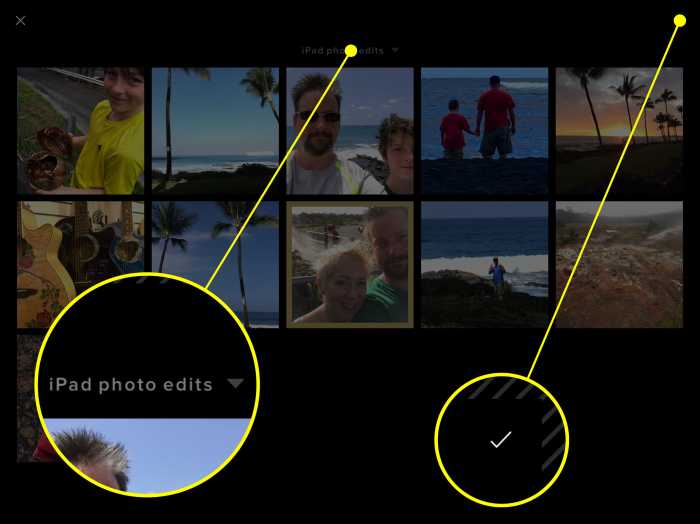
VSCO is a powerful photo editing app that’s popular among both professionals and casual users. But before you start editing your photos, you’ll need to get familiar with the app’s interface. VSCO on iPad has a clean and intuitive layout, making it easy to navigate and find the features you need.
The Main Sections
The VSCO interface on iPad is divided into three main sections: the Library, the Editor, and the Store. Each section serves a different purpose, and understanding their functionality is crucial for maximizing your VSCO experience.
- Library: This is where all your photos are stored. You can organize your photos into collections, albums, or grids, and easily access them from the Library. The Library also allows you to view your edited photos and share them with others.
- Editor: This is where you’ll spend most of your time in VSCO. The Editor offers a wide range of editing tools, including presets, filters, adjustments, and more. You can use these tools to enhance your photos, create unique styles, and give them a professional look.
- Store: This section allows you to purchase additional presets, filters, and other features. You can find a wide range of options to enhance your editing capabilities and explore new creative possibilities.
Visual Guide
The VSCO app interface on iPad is designed for a user-friendly experience. The bottom navigation bar houses the three main sections: Library, Editor, and Store. When you tap on each section, the app seamlessly transitions to the respective view.
The Library section typically displays your photos in a grid layout, while the Editor section offers a full-screen view of the photo you are editing. The Store section showcases various premium presets and filters available for purchase.
Essential Editing Techniques
VSCO’s editing tools allow you to fine-tune your photos, giving them that extra “pop” that sets them apart. By mastering a few essential techniques, you can transform your photos from ordinary to extraordinary.
Basic Adjustments
Making basic adjustments to your photos is crucial for creating a balanced and visually pleasing image. These adjustments, such as exposure, contrast, and highlights, help you correct any issues with your photo’s brightness, clarity, and overall tone.
Exposure
Exposure is the overall brightness of your image. If your photo is too dark, you can increase the exposure to brighten it. If it’s too bright, you can decrease the exposure to darken it.
Contrast
Contrast refers to the difference between the light and dark areas of your image. Increasing the contrast will make the light areas brighter and the dark areas darker, creating a more dramatic look. Decreasing the contrast will soften the image and make it appear more muted.
Highlights
Highlights are the brightest areas of your image. Adjusting the highlights can help you recover details in blown-out areas, which are areas that are too bright and have lost detail. You can reduce the highlights to bring back detail in overexposed areas, or increase them to create a more dramatic effect.
Okay, so you’ve got your VSCO edits dialed in on your iPad, and your photos are looking fire. But before you share them, you might need to resize them for different platforms. That’s where Apple’s Preview tool comes in handy.
You can easily resize your photos on your Mac using Preview, and it’s super simple. How to resize images using Apple’s Preview tool in macOS will walk you through it step by step. Once you’ve got your resized photos, you can share them on Insta, Twitter, or wherever else you want to show off your awesome VSCO skills!
Clarity
VSCO’s “Clarity” tool is a powerful tool for adding depth and definition to your photos. It works by increasing the contrast in the midtones of your image, which are the areas between the darkest and lightest parts. This makes your photo appear sharper and more defined.
You can use the Clarity tool to add a subtle touch of definition or a more dramatic effect, depending on your preference.
Clarity Examples
For example, you could use the Clarity tool to enhance the detail in a portrait photo by sharpening the subject’s eyes, nose, and mouth. You could also use it to add depth and texture to a landscape photo, making the mountains appear more rugged and the trees more defined.
Exploring VSCO Presets
VSCO presets are like filters on steroids. They’re essentially pre-made edits that give your photos a specific look and feel, saving you time and effort. You can apply presets to your photos to achieve a desired aesthetic or simply to experiment with different styles.Presets are a powerful tool for enhancing photos because they can help you achieve a consistent look across your feed, making your content visually appealing and cohesive.
They can also be used to correct color imbalances, add vibrancy, or create a specific mood.
Popular Presets for a “Pop” Effect
Presets can be a great way to achieve a “pop” effect, making your photos look more vibrant and eye-catching. Here are a few popular presets that are known for adding a “pop” to photos:
- A6:This preset is a classic for adding a warm, cinematic look. It boosts contrast and saturation, creating a vibrant and eye-catching image.
- C1:C1 is a popular choice for adding a vintage, faded look. It softens the image and adds a subtle warmth, creating a nostalgic feel.
- F2:This preset is known for its cool tones and high contrast, making your photos look edgy and modern. It’s perfect for urban landscapes and portraits.
Customizing Presets to Match Your Style
While presets are a great starting point, they’re not one-size-fits-all. To truly make your photos pop, you’ll need to customize presets to match your personal style.Here are some tips for customizing presets:
- Adjust the Strength:Most presets have a slider that lets you adjust the strength of the effect. You can experiment with different levels to find the perfect balance for your photo.
- Fine-Tune Individual Settings:You can adjust specific settings like exposure, contrast, highlights, and shadows to further refine the preset’s look.
- Experiment with Different Presets:Don’t be afraid to try different presets and see what works best for your photos. You can even combine multiple presets to create a unique look.
Color Grading for Impact
Color grading is the art of manipulating the colors in your photos to create a specific mood or theme. It’s a powerful tool that can transform your photos from ordinary to extraordinary, making them visually appealing and captivating. By adjusting the hue, saturation, and vibrancy of your photos, you can enhance their impact and convey a specific emotion or message.
Adjusting Hue, Saturation, and Vibrancy
To adjust the hue, saturation, and vibrancy of your photos, you’ll use VSCO’s color tools. These tools allow you to fine-tune the color balance of your photos, adding warmth, coolness, or a specific color cast.
- Hue:Hue refers to the pure color of an object, such as red, blue, or green. Adjusting the hue shifts the overall color balance of your photo, making it warmer, cooler, or more vibrant.
- Saturation:Saturation refers to the intensity or purity of a color. Increasing saturation makes colors more vivid and bold, while decreasing saturation makes them more muted and subtle.
- Vibrancy:Vibrancy is a combination of hue and saturation. It adjusts the overall color intensity of your photo, making it more vibrant or muted.
To adjust these settings, open the VSCO app and select the photo you want to edit. Then, tap on the “Edit” button and choose the “Color” tool. You’ll find sliders for hue, saturation, and vibrancy. Experiment with these sliders to find the perfect color balance for your photo.
Creating Specific Moods or Themes
Color grading can be used to create a variety of moods and themes. For example, warm colors like reds, oranges, and yellows can evoke feelings of happiness, warmth, and energy. Cool colors like blues, greens, and purples can create a sense of calm, serenity, and peace.
Here are some examples of how to use color grading to create specific moods:
- Warm and inviting:To create a warm and inviting mood, increase the saturation of reds, oranges, and yellows in your photo. You can also use a warm preset like “A6” or “A8” to achieve this look.
- Cool and calming:To create a cool and calming mood, increase the saturation of blues, greens, and purples in your photo. You can also use a cool preset like “A5” or “A7” to achieve this look.
- Dramatic and moody:To create a dramatic and moody mood, decrease the saturation of all colors and increase the contrast in your photo. You can also use a black and white preset like “B1” or “B2” to achieve this look.
Remember, color grading is a subjective art form. There are no right or wrong answers, and you should experiment with different settings to find what works best for your photos.
Adding Texture and Detail
Adding texture and detail to your photos can elevate them from ordinary to extraordinary. VSCO offers a range of tools that allow you to enhance the visual impact of your images by adding subtle grain, introducing a vignette, or layering overlays.
Grain
Grain, also known as film grain, adds a textured, gritty look to your photos. It’s a great way to mimic the aesthetic of film photography and can create a vintage or nostalgic feel. VSCO’s grain tool offers various options to control the intensity, size, and type of grain.
For a subtle touch, try using a lower grain intensity and a smaller grain size. To achieve a more pronounced effect, increase the intensity and size of the grain.
Vignette
A vignette is a gradual darkening of the edges of your photo, drawing attention to the center of the image. VSCO’s vignette tool allows you to adjust the intensity, feathering, and color of the vignette.
A soft vignette can add a subtle sense of depth, while a more pronounced vignette can create a dramatic effect. Experiment with different colors to enhance the mood of your photo.
So you’re trying to get your VSCO edits to really stand out, right? Maybe you’re struggling to reach the top of the screen on your iPad to adjust those fine details. Well, if you’re using an iPhone X or later, you can check out How to use Reachability on the iPhone X to make those top controls easier to reach.
Once you’ve mastered that, you’ll be on your way to mastering those VSCO filters!
Overlays
Overlays are images that you can layer over your photos to add texture, patterns, or light leaks. VSCO offers a variety of overlays, from subtle textures to more dramatic effects.
Use overlays sparingly to avoid overwhelming your photo. Choose overlays that complement the overall mood and style of your image.
Beyond Basic Editing
Okay, so you’ve mastered the basics of VSCO editing on your iPad. You’re comfortable with adjusting exposure, contrast, and adding a little warmth. But what if you want to take your photos to the next level? That’s where the advanced editing tools come in.
VSCO has a bunch of powerful features that let you fine-tune your edits and create truly unique looks. Think of it like having a whole new set of brushes and paints to play with!
Masking and Selective Adjustments
Masking allows you to target specific areas of your photo for editing. This means you can make adjustments to just a portion of the image, leaving the rest untouched. It’s like having a magic eraser that lets you selectively edit only the parts you want.
Imagine you have a photo of a sunset over a beach. You want to boost the colors of the sky but keep the beach looking natural. With masking, you can create a mask around the sky and adjust the saturation and contrast, making the colors pop without affecting the sand or the waves.
VSCO offers different masking tools, including:* Radial Mask:Creates a circular mask, perfect for focusing on a specific area like a subject’s face or a central element in the image.
Linear Mask
Okay, so you’re trying to level up your photography game on your iPad with VSCO, right? It’s super easy to make your photos pop with VSCO’s presets and editing tools. But, you know what else is super easy? Setting up a healthy sleep schedule with the Bedtime feature on your iPhone.
Everything you need to know about Bedtime for iPhone is a great resource for getting started. Once you’ve got your sleep schedule dialed in, you’ll have tons of energy to experiment with different VSCO filters and make your photos look amazing!
Creates a straight line mask, useful for highlighting a horizon, a path, or a specific detail in the photo.
Freehand Mask
Allows you to draw a mask around any area you want to edit. This gives you the most control and flexibility for creating custom masks.
Examples of Masking and Selective Adjustments
* Focus on a Subject:You can use a radial mask to brighten a subject’s face, making them stand out against a darker background.
Highlight a Detail
A linear mask can be used to emphasize a line of trees, a path leading into the distance, or a specific element in the photo.
Create a Dramatic Effect
A freehand mask can be used to create a vignette, darken the edges of the photo, and draw attention to the center.
Benefits of Experimenting with Different Editing Approaches, How to make your photos pop with VSCO on iPad
* Creative Control:Experimenting with different editing approaches gives you more control over the final look of your photos. You can push boundaries and create unique effects that reflect your personal style.
Discover New Possibilities
Trying different editing techniques can help you discover new ways to enhance your photos and bring out their hidden potential.
Improve Your Skills
The more you experiment, the better you’ll become at using VSCO’s tools and techniques. You’ll develop an eye for detail and learn how to create the effects you want.
Sharing Your Edited Photos
You’ve poured your heart and soul into editing your photos in VSCO, and now it’s time to share them with the world! VSCO offers a variety of ways to showcase your work, from social media platforms to online galleries.
Sharing on Social Media
Sharing your edited photos on social media is a great way to connect with friends, family, and other creatives. VSCO offers direct integration with popular platforms like Instagram, Facebook, and Twitter. When sharing your photos on social media, consider the following tips:
- Optimize for the platform.Each platform has its own unique dimensions and aspect ratios. For example, Instagram’s square format is ideal for showcasing landscape or portrait photos.
- Use relevant hashtags.Hashtags help your photos be discovered by a wider audience. Research popular hashtags related to your photos’ content, such as #vsco, #photography, or #travel.
- Write engaging captions.A compelling caption can draw people in and encourage them to engage with your photos. Share a story behind the photo, ask a question, or simply express your feelings.
Creating an Online Gallery
For a more curated presentation of your work, consider creating an online gallery. VSCO offers a built-in gallery feature that allows you to organize your photos into collections and share them with others. You can also explore third-party gallery platforms like SmugMug or Flickr.
- Choose a platform that aligns with your goals.Some platforms specialize in showcasing professional photography, while others are better suited for personal portfolios.
- Create a cohesive gallery.Consider the overall theme or style of your work when selecting photos for your gallery.
- Write descriptive captions.Provide context for your photos by adding captions that explain the story behind each image.
Connecting with Other VSCO Users
VSCO has a vibrant community of photographers and creatives. Engage with other users by following their work, commenting on their photos, and participating in VSCO’s online forums.
- Follow photographers whose work inspires you.This is a great way to discover new techniques and perspectives.
- Join VSCO’s online forums.Participate in discussions, share your work, and ask questions.
- Attend VSCO workshops and events.These events offer opportunities to learn from experts and connect with other creatives.
End of Discussion: How To Make Your Photos Pop With VSCO On IPad
With a little practice and a creative spirit, you can transform your photos into works of art using VSCO on your iPad. By mastering the tools, experimenting with presets, and developing your own unique editing style, you’ll be amazed at the captivating visuals you can create.
So go forth, explore, and let your creativity shine through your photos! Remember, the world of VSCO editing is vast and ever-evolving, so keep experimenting, learning, and pushing your creative boundaries. The possibilities are endless!
FAQ Overview
What is VSCO?
VSCO is a popular photo and video editing app known for its powerful tools and stylish presets. It’s available on both iOS and Android devices.
Is VSCO free?
VSCO offers a free version with basic editing tools and some presets. You can unlock more features and presets with a VSCO membership.
How do I import photos into VSCO?
You can import photos into VSCO from your iPad’s photo library or directly from your camera roll.

