How to reopen a recently closed tab in Safari on iOS? It happens to the best of us: you’re browsing the web, you accidentally close a tab, and then you realize you need that information back. Luckily, Safari has a handy feature that allows you to recover those lost tabs, and it’s pretty easy to use.
In this guide, we’ll walk through the steps on how to reopen a recently closed tab, and we’ll also cover some tips for preventing accidental closures and managing your tab history.
We’ll start by explaining how Safari’s tab history works and how it stores your recently closed tabs. Then, we’ll show you how to access the “Recently Closed Tabs” feature, and we’ll explain how to identify and reopen a specific tab.
We’ll also discuss the limitations of this feature, such as the number of tabs retained and the time limit for recovery.
Understanding the Safari Tab History
Think of Safari’s tab history as a record of all the web pages you’ve visited. This history is a vital tool for recovering closed tabs, making sure you don’t lose your precious browsing progress.
How Safari Manages and Stores Tab History
Safari keeps track of recently closed tabs by storing their information in a special “tab history” area. This information includes the web page’s URL, title, and sometimes even a preview of the page’s content. This allows Safari to quickly access and restore closed tabs when you need them.
Accessing the Recently Closed Tabs
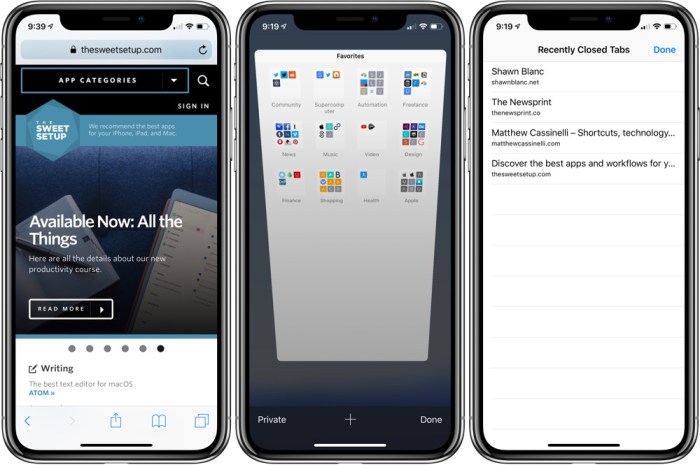
You can easily access your recently closed tabs in Safari on iOS. This feature allows you to quickly recover any tabs you may have accidentally closed.
Accessing the Recently Closed Tabs
To access the “Recently Closed Tabs” feature, follow these steps:
- Open the Safari app on your iOS device.
- Tap the “Tabs” icon at the bottom of the screen. This will display all your open tabs.
- Tap the “Recently Closed” icon, which looks like a clock with a circle around it. This icon is located in the bottom right corner of the screen.
This will open a list of your recently closed tabs. You can then tap on any of the tabs to reopen them.
Reopening a Specific Tab
Sometimes, you might need to reopen a specific tab from the “Recently Closed Tabs” list. Luckily, Safari makes this easy!
Finding the tab you want is simple. Just look through the list of recently closed tabs, which will appear in the order they were closed. Each tab preview will show you the website’s icon, the website’s name, and a small preview of the website’s content.
This gives you a quick visual reference to help you identify the tab you want to reopen.
Limitations of Recently Closed Tabs
The “Recently Closed Tabs” feature is helpful, but it does have some limitations.
- Number of Tabs Retained:Safari keeps track of a limited number of recently closed tabs. The exact number varies depending on your device and available memory, but it’s usually around 10-20 tabs.
- Time Limit for Recovery:Tabs remain in the “Recently Closed Tabs” list for a limited time. After a certain period, usually a few days, the tabs will be removed from the list and can’t be recovered.
Utilizing Other Recovery Methods
While Safari’s built-in tab history provides a straightforward way to recover closed tabs, you can explore alternative approaches to reclaim your lost browsing sessions. These methods offer additional features and functionalities, catering to specific needs and preferences.
Third-Party Apps for Tab Management
Beyond Safari’s native features, numerous third-party apps offer advanced tab management capabilities. These apps can help you organize, recover, and even sync your tabs across devices. Some popular examples include:
- Tab Manager:This app allows you to save groups of tabs for later access, making it ideal for research or project-based browsing. You can also easily restore closed tabs from your history.
- Tab Vault:Designed for privacy, Tab Vault lets you secure your tabs with a password, preventing unauthorized access. It also features a tab recovery function, allowing you to retrieve recently closed tabs.
- Momentum:While known for its beautiful background images, Momentum also includes a tab management feature. It offers a clean interface to access your recently closed tabs and provides options for tab grouping and organization.
Managing Tab History
Your Safari tab history is a record of all the websites you’ve visited, which can be helpful for revisiting pages or understanding your browsing habits. However, managing your tab history is crucial for privacy and security, especially if you share your device with others.
Clearing Safari History, How to reopen a recently closed tab in Safari on iOS
Clearing your Safari history removes all records of your browsing activity, including visited websites, search terms, and autofill data.
This action effectively erases your browsing history, preventing others from seeing your past activities.
- To clear your Safari history, open the Safari app and tap on the “Bookmarks” icon.
- Tap on “History” and then select “Clear History.” You can choose to clear history for the last hour, today, or all time.
Customizing History Retention
You can adjust how long Safari keeps your browsing history by setting a specific retention period. This allows you to control the amount of history data stored on your device.
By customizing the retention period, you can strike a balance between maintaining a history for quick access and minimizing storage usage.
- To customize the history retention period, open the “Settings” app and select “Safari.”
- Tap on “Clear History and Website Data” and then select the desired retention period, such as “Keep for 24 hours,” “Keep for 7 days,” or “Keep for 30 days.”
Avoiding Accidental Tab Closure
It’s frustrating to lose a tab you were working on, especially if you didn’t mean to close it. Fortunately, there are ways to prevent accidental tab closures in Safari on iOS. By understanding common scenarios and adopting preventive measures, you can keep your tabs safe and avoid unnecessary frustration.
Common Scenarios for Accidental Tab Closure
Let’s look at some common scenarios that lead to accidental tab closure in Safari on iOS. Understanding these situations will help you anticipate potential risks and implement appropriate safeguards.
| Scenario | Description | Preventive Measures |
|---|---|---|
| Swiping Tabs | While navigating between tabs, you might accidentally swipe a tab to the right, closing it unintentionally. |
|
| Using the Back Button | If you’re on a website with multiple pages and you accidentally press the back button, you might close the tab entirely, especially if you’re on the first page. |
|
| Long-Pressing Tabs | Long-pressing a tab can bring up a menu with options, including “Close Tab.” If you’re not careful, you might accidentally tap “Close Tab” instead of the desired option. |
|
Using the “Open in New Tab” Feature
The “Open in New Tab” feature in Safari on iOS is a simple yet powerful tool that can save you from the frustration of losing valuable web pages. It allows you to open links in separate tabs, keeping your current browsing session intact.This feature is particularly useful when you encounter a link that you want to explore further but don’t want to leave your current page.
By opening the link in a new tab, you can seamlessly switch between the two without losing your place in either.
The Benefits of Using “Open in New Tab”
Using the “Open in New Tab” feature offers several benefits, including:
- Maintaining Context:Opening links in new tabs allows you to maintain your current browsing context, so you can easily switch back and forth between pages without losing your place.
- Efficient Multitasking:The feature enables efficient multitasking by allowing you to explore multiple web pages simultaneously, making it easier to research, compare information, or simply navigate between different websites.
- Preventing Accidental Tab Closure:By opening links in separate tabs, you reduce the risk of accidentally closing a tab that you still need. This is especially useful when navigating complex websites with multiple links.
Comparing Safari’s Tab Management with Other Browsers
Safari, Apple’s default browser on iOS devices, offers a robust set of tab management features. However, other popular browsers like Chrome, Firefox, and Edge also provide unique functionalities that cater to different user preferences. This section explores how Safari’s tab management compares to these alternative browsers, highlighting key differences in tab history, recovery, and organization.
Tab History Management
Each browser handles tab history differently, impacting how users access and manage their past browsing sessions.
Sometimes you accidentally close a tab in Safari on iOS and need to get it back. Luckily, there’s a simple way to do it! Just tap the “tabs” icon at the bottom of the screen, then swipe up on the tab bar to reveal recently closed tabs.
If you’re on a Mac and need to supercharge your network speed, you can check out this guide on how to Merge Ethernet connections on Mac to boost network speeds. After you’ve got your internet running at lightning speed, you can get back to your browsing on iOS, knowing that you can always recover a closed tab if you need to.
- Safari stores a comprehensive tab history, allowing users to revisit previously opened pages. Users can access this history through the “Recent Tabs” view, which displays a chronological list of recently closed tabs.
- Chrome’s tab history is also extensive, with a “Recent Tabs” feature that mirrors Safari’s functionality. However, Chrome offers additional options for managing tab history, including the ability to clear browsing data and sync history across devices.
- Firefox emphasizes privacy and control over browsing data. While Firefox maintains a tab history, users can customize its retention duration and selectively clear specific entries. This allows for greater control over personal information.
- Edge provides a similar tab history experience to Chrome, with options to clear data and sync history across devices. However, Edge also integrates with Microsoft’s ecosystem, allowing for seamless history sharing with other Microsoft products.
Tab Recovery Options
Different browsers offer various methods for recovering accidentally closed tabs, impacting user experience and workflow.
- Safari provides a “Recently Closed Tabs” feature, enabling users to easily reopen tabs that were closed unintentionally. This feature is accessible through the “Tabs” view and displays a chronological list of recently closed tabs.
- Chrome offers a similar “Recently Closed Tabs” feature, allowing users to recover closed tabs. Additionally, Chrome provides a “History” view that allows users to access and reopen tabs from their browsing history, offering greater flexibility for tab recovery.
- Firefox also includes a “Recently Closed Tabs” feature, but its “History” view provides a more detailed overview of browsing activity, including visited websites and specific pages within those sites. This allows for more targeted tab recovery.
- Edge’s “Recently Closed Tabs” feature mirrors Chrome’s functionality, allowing for quick recovery of recently closed tabs. Additionally, Edge’s “History” view provides a comprehensive list of browsing activity, including visited websites, pages, and search queries, enhancing tab recovery options.
Tab Organization Features
Each browser offers distinct features for organizing tabs, influencing user productivity and workflow.
- Safari provides a “Tabs” view that displays all open tabs in a single window. Users can organize tabs into groups by dragging them together, creating a more organized browsing experience.
- Chrome offers a similar “Tabs” view, allowing for tab grouping. However, Chrome also introduces the “Tab Groups” feature, which enables users to create named groups of tabs for enhanced organization and easier navigation.
- Firefox’s “Tab Groups” feature allows for creating named groups of tabs, similar to Chrome. However, Firefox also offers “Pinned Tabs,” which keep specific tabs open even after closing all other tabs, ensuring their availability for easy access.
- Edge’s “Tab Groups” feature provides a comprehensive tab organization experience, allowing users to create named groups, pin tabs, and even customize the appearance of each group with unique colors and icons. This provides a highly customizable and visually appealing tab management experience.
Advanced Tab Management Techniques
Safari on iOS offers advanced features that go beyond simply opening and closing tabs. These features help you organize and manage your tabs efficiently, ensuring you don’t lose track of important information and can easily access the content you need.
If you’ve accidentally closed a Safari tab on your iPhone, don’t panic! Just tap the “Tabs” button in the bottom right corner and you’ll see a list of your recently closed tabs. But if you’ve lost your iPhone altogether, you can use your Apple Watch to help you find it.
Check out this article on how to Ping a lost iPhone using Control Center on Apple Watch to learn how to make your iPhone play a sound, even if it’s on silent. Once you’ve located your iPhone, you can easily reopen that lost Safari tab and get back to browsing!
Tab Groups
Tab groups are a powerful feature that lets you organize your tabs into separate collections. This is particularly useful when you’re researching a specific topic or working on multiple projects simultaneously. You can create a tab group for each project or research area, making it easier to switch between related tabs without losing your place.
If you accidentally close a tab in Safari on iOS, don’t fret! You can easily reopen it by tapping the “Tabs” button at the bottom of the screen and then swiping up on the recently closed tabs list. Speaking of recovering lost data, you might be interested in learning how to back up and restore your Mac using Time Machine, which can be a lifesaver if your computer ever experiences a problem.
How to back up and restore your Mac using Time Machine is a great resource for getting started with this important process. Once you’ve mastered Time Machine, you can rest assured that your data is safe, even if you accidentally close a tab in Safari on iOS.
- Creating Tab Groups:To create a tab group, tap and hold on a tab, then select “Add to Tab Group.” You can then name the group and add more tabs to it.
- Managing Tab Groups:You can easily switch between tab groups by tapping on the tab group icon at the bottom of the screen. You can also edit, rename, or delete tab groups as needed.
- Benefits:Tab groups provide a structured way to organize your tabs, making it easier to find the information you need and preventing accidental closure of important tabs.
- Drawbacks:Tab groups can be less efficient for tasks that require frequent switching between unrelated tabs, as you need to navigate between different groups.
Pinning Tabs
Pinning tabs allows you to keep specific tabs open even when you close other tabs or switch to a different app. This is ideal for websites you frequently visit, such as your email inbox or social media accounts.
- Pinning a Tab:To pin a tab, tap and hold on the tab, then select “Pin Tab.” The pinned tab will appear at the top of the tab bar, making it readily accessible.
- Benefits:Pinned tabs provide quick access to important websites, saving you time and effort. They also ensure that you don’t accidentally close essential tabs.
- Drawbacks:Pinned tabs can clutter the tab bar, especially if you have many pinned tabs. They can also make it harder to find other tabs.
Managing Tabs Across Multiple Devices
Safari allows you to seamlessly manage your tabs across multiple Apple devices using iCloud. This means you can start browsing on your iPhone, switch to your iPad, and continue browsing from where you left off.
- Enabling iCloud Tabs:To enable iCloud Tabs, go to Settings > Safari > iCloud Tabs and toggle the switch on. You’ll need to be signed into iCloud on all your devices for this feature to work.
- Benefits:iCloud Tabs provide a seamless browsing experience across your devices, allowing you to pick up where you left off without losing your progress.
- Drawbacks:iCloud Tabs can be a privacy concern, as your browsing history is synced across your devices. This can be problematic if you’re using shared devices or don’t want your browsing history to be accessible on all your devices.
Troubleshooting Tab Recovery Issues: How To Reopen A Recently Closed Tab In Safari On IOS
It’s not always smooth sailing when trying to recover closed tabs in Safari on iOS. You might encounter situations where your recently closed tabs are not readily available, or the recovery process behaves unexpectedly. This section explores common issues and provides troubleshooting steps to help you regain access to your lost tabs.
Identifying Common Issues
When attempting to recover closed tabs in Safari on iOS, several factors can hinder the process. Here are some common issues you might encounter:
- Tabs Not Appearing in Recent Tabs List:This could occur if your Safari history is limited, or if the tabs were closed too long ago. The Safari app retains recent tabs for a specific period, after which they are cleared from the history.
- Incorrect Tab Recovery:Occasionally, Safari might display a different tab than the one you intended to reopen. This could happen due to a temporary glitch or if multiple tabs with similar titles were closed.
- Safari Crashing or Freezing:If Safari encounters an error, it might crash or freeze, preventing you from accessing your recently closed tabs. This could be due to a software bug or insufficient device resources.
- Limited Device Storage:Insufficient storage space on your iOS device can affect Safari’s performance and may lead to issues with tab recovery. When your device is running low on storage, it may prioritize other functions, potentially impacting Safari’s ability to retain recent tabs.
Resolving Tab Recovery Issues
Here are some troubleshooting steps you can take if you’re having trouble recovering closed tabs in Safari on iOS:
- Check Your Safari History Settings:Safari allows you to control how long your browsing history is retained. Navigate to Settings > Safari and check the “Clear History and Website Data” option. Ensure that the setting is appropriate for your needs and that your history is not being cleared prematurely.
You can adjust the settings to retain history for a longer period to increase the chances of recovering recently closed tabs.
- Force Quit Safari:If Safari is not responding properly, force-quitting the app can help resolve temporary issues. Double-click the Home button (or swipe up from the bottom of the screen on newer devices) to access the app switcher. Then, swipe up on the Safari app preview to close it.
After reopening Safari, try accessing your recently closed tabs again.
- Restart Your iOS Device:Restarting your device can often resolve software glitches that may be affecting Safari’s functionality. Press and hold the power button until the slider appears. Slide to power off your device. Once it’s off, press and hold the power button again to turn it back on.
After your device restarts, try recovering your closed tabs.
- Clear Safari Data:If you’re experiencing persistent issues, clearing your Safari data can help. Go to Settings > Safari > Clear History and Website Data. Be aware that this will remove all browsing history, cookies, and website data from Safari. Consider backing up your data before clearing it.
Once you’ve cleared the data, try reopening Safari and accessing your recently closed tabs.
Concluding Remarks
Recovering a recently closed tab in Safari on iOS is a breeze. By understanding the tab history feature, you can easily recover any accidentally closed tabs and keep your browsing experience smooth and efficient. We’ve also covered some additional tips for managing your tab history and preventing accidental closures, so you can avoid this frustrating situation altogether.
So next time you accidentally close a tab, don’t panic! Just remember this guide and you’ll be back to your browsing in no time.
Answers to Common Questions
How many recently closed tabs does Safari store?
Safari stores a limited number of recently closed tabs, typically around 10-15. The exact number may vary depending on your device and the amount of memory available.
What if I accidentally cleared my browsing history?
If you’ve cleared your browsing history, you won’t be able to recover recently closed tabs using the “Recently Closed Tabs” feature. You may need to search for the website or information again.
Are there any third-party apps for tab management?
Yes, there are third-party apps available that offer more advanced tab management features, such as syncing tabs across devices or organizing tabs into groups. Some popular options include 1Tab, Tab Groups, and Momentum.


